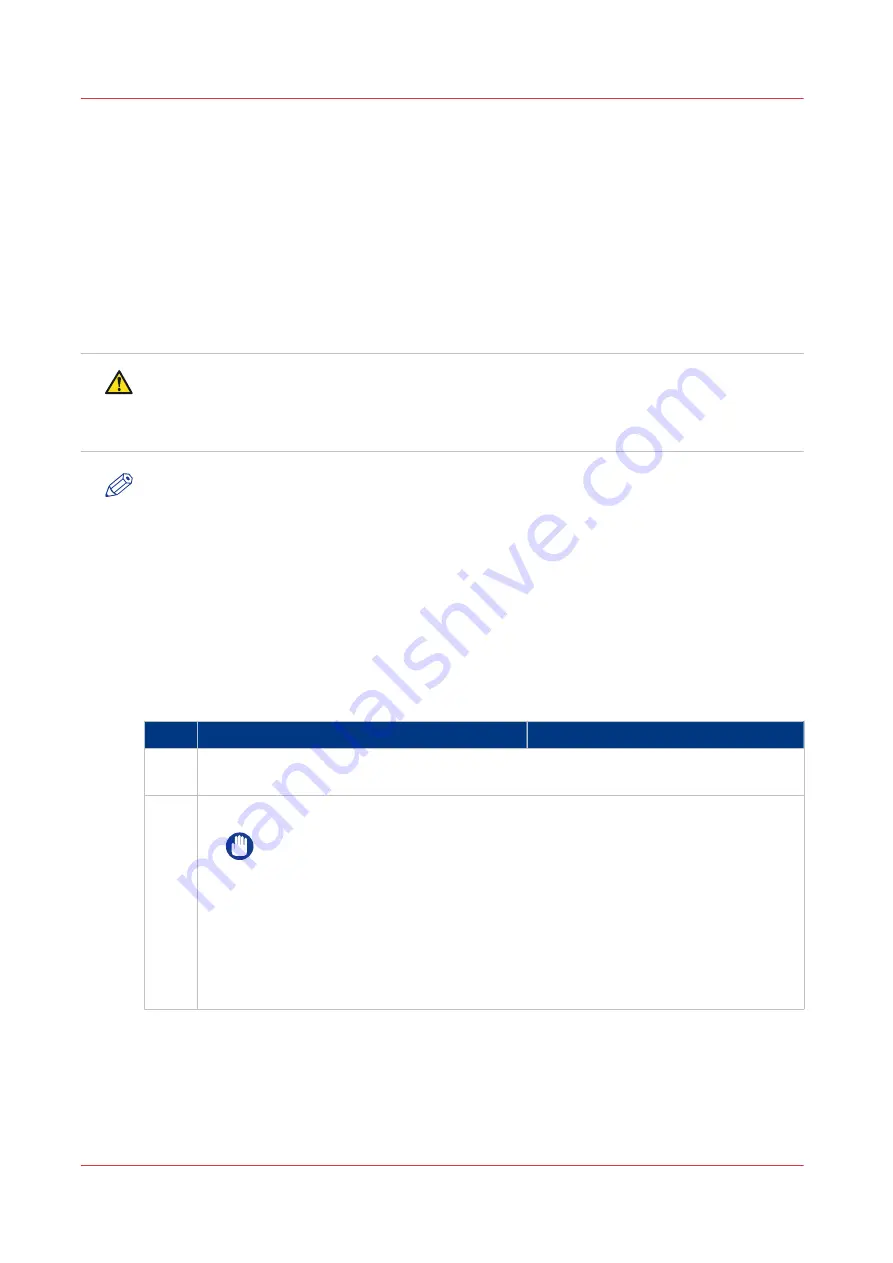
Handle media
Check and prepare media before loading
Before you load media into the paper trays, it is important to check and prepare the media.
When there are load and storage instructions on the paper package, follow these instructions.
When you print on media that have absorbed moisture, steam may be released from the output
area of the machine. This is due to the evaporation of moisture in the paper caused by the high
temperature in the print module.
CAUTION
• When loading paper, take care not to cut your hands on the edges of the paper.
• Do not store media in places exposed to open flames. This can cause the paper to ignite
which could result in burns or a fire.
NOTE
• Use paper recommended by Canon for high-quality output.
• Some commercially available media types are not appropriate for your print system. Contact
your local authorized Canon dealer to order media. (See
Consumables on page 185
)
For more information, see:
Media specifications on page 289
Check and prepare envelopes before loading on page 132
Check and prepare transparencies before loading on page 134
Procedure
Action
1
Make sure the media specifications match the paper tray specifications. (See
Paper in-
put specifications on page 270
)
2
Check that the media is in good condition.
IMPORTANT
Do not load the following media. This can cause a paper jam.
• Severely curled or wrinkled paper
• Thin straw paper
• Heavy paper (more than 220 g/m² / 80 lb cover)
• Paper which has been printed using a thermal transfer printer
• The reverse side of paper which has been printed using a thermal transfer
printer
• Tracing paper
4
Handle media
130
Chapter 5 - Print the jobs
imagePRESS C800 Series
Summary of Contents for imagePRESS C800 Series
Page 1: ...imagePRESS C800 Series Operation guide ...
Page 7: ...Chapter 1 Preface ...
Page 19: ...Chapter 2 Explore the print system ...
Page 49: ...Chapter 3 Prepare the jobs ...
Page 69: ...Chapter 4 Plan the jobs ...
Page 115: ...Chapter 5 Print the jobs ...
Page 159: ...Chapter 6 Keep the image quality high ...
Page 181: ...Chapter 7 Maintain the print system ...
Page 188: ...Consumables 188 Chapter 7 Maintain the print system imagePRESS C800 Series ...
Page 227: ...Chapter 8 Help ...
Page 234: ...Fix density not within required range error 234 Chapter 8 Help imagePRESS C800 Series ...
Page 235: ...Chapter 9 References ...
Page 304: ...Settings Editor settings and information 304 Chapter 9 References imagePRESS C800 Series ...
Page 314: ...Index 314 imagePRESS C800 Series ...
















































