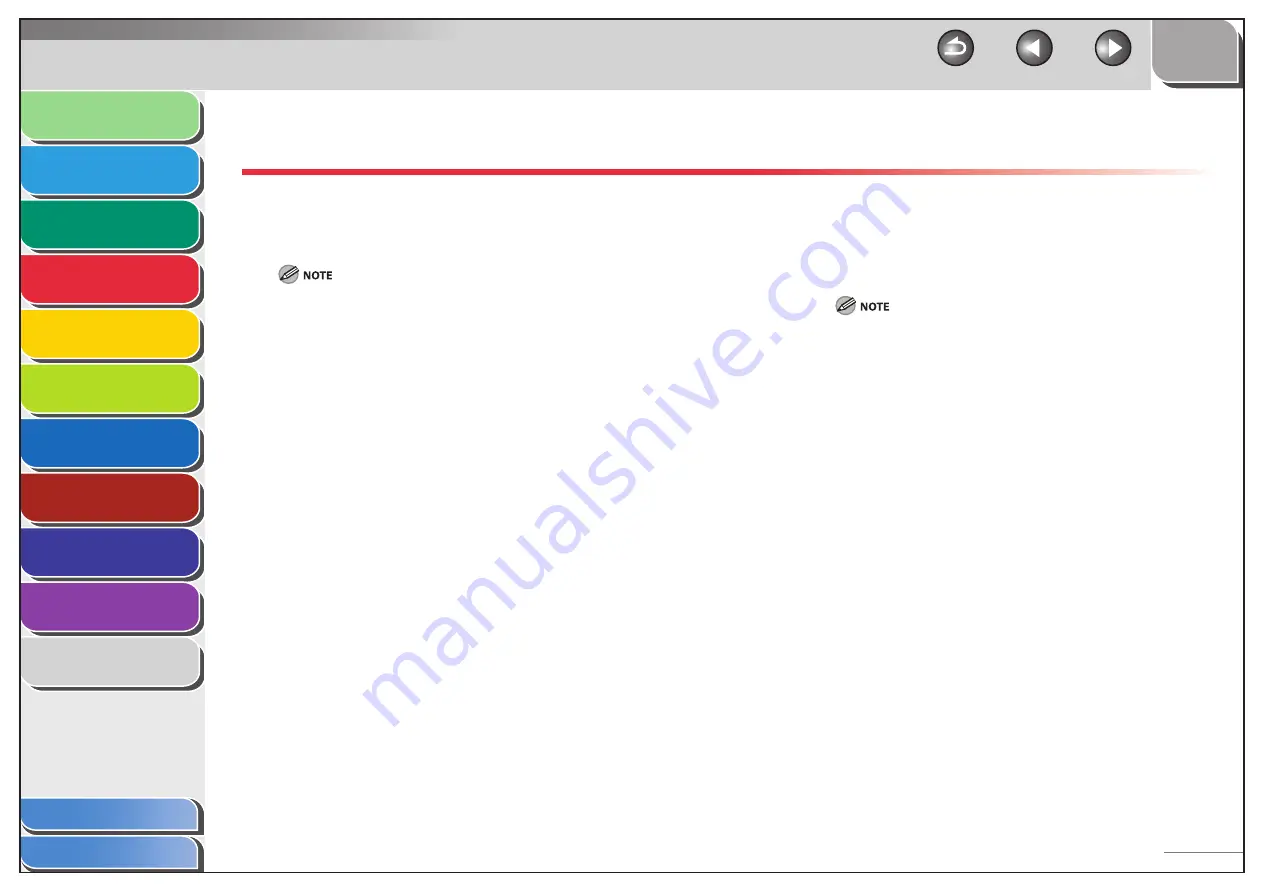
1
2
3
4
5
6
7
8
9
10
11
Back
Next
Previous
TOP
4-15
Before Using the
Machine
Document and Paper
Copying
Sending and Receiving (MF6595cx/
MF6595/MF6590 Only)
Printing and
Scanning
Network (MF6595cx/MF6595/
MF6590/MF6540 Only)
Remote UI (MF6595cx/MF6595/
MF6590/MF6540 Only)
System Settings
Maintenance
Troubleshooting
Appendix
Index
Table of Contents
Manual Sending
Use manual sending when you want to talk to the recipient
before sending a document, or if the recipient does not have a
fax machine that can receive automatically.
You cannot use the platen glass for manual sending.
You cannot use group dialing for manual sending.
1.
Connect an external telephone to the machine if
you want to talk to the recipient before sending
a document.
For details on how to connect an external telephone to the machine,
see “Before FAX Setting,” in the Starter Guide.
2.
Load the document in the ADF.
3.
Press
[FAX].
If you want to adjust the image quality and density, see “Scan
Settings,” on p. 4-5.
–
–
4.
Press [ Hook] or pick up the handset of your
external telephone.
5.
Dial the recipient’s fax/telephone number.
Make sure to confirm the dial tone before entering a fax/telephone
number. If you enter the number before the dial tone can be heard,
the call may not connect, or the wrong number may be dialed.
6.
Talk through the handset to the recipient.
If you press [Hook] in step 4, you can pick up the handset when you
hear the recipient’s voice.
If you hear a high-pitched signal instead of the recipient’s voice, go
to step 8.
7.
Ask the recipient to set their fax machine to
receive faxes.
8.
When you hear a high-pitched signal, press
[Start], then hang up the handset.
















































