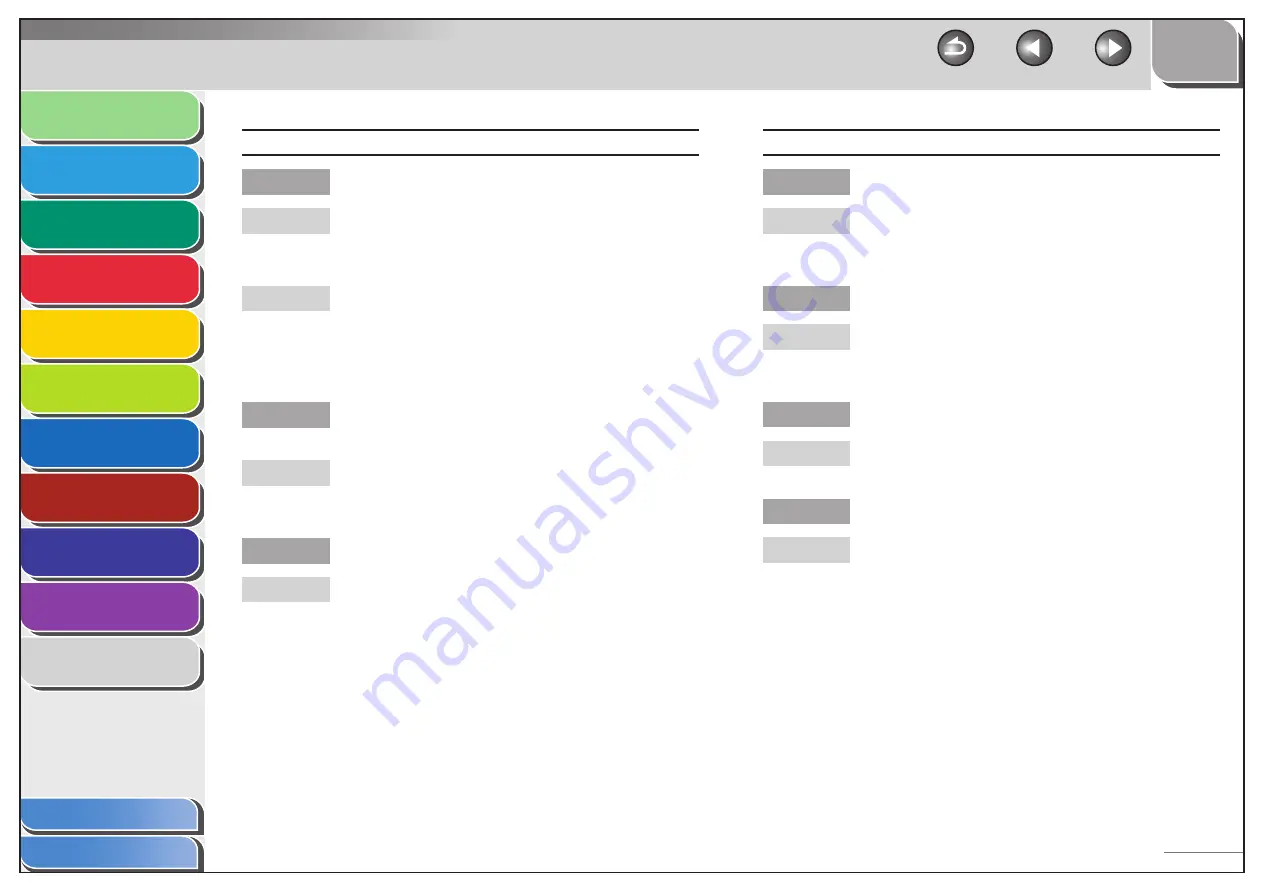
1
2
3
4
5
6
7
8
9
10
11
Back
Next
Previous
TOP
10-28
Before Using the
Machine
Document and Paper
Copying
Sending and Receiving (MF6595cx/
MF6595/MF6590 Only)
Printing and
Scanning
Network (MF6595cx/MF6595/
MF6590/MF6540 Only)
Remote UI (MF6595cx/MF6595/
MF6590/MF6540 Only)
System Settings
Maintenance
Troubleshooting
Appendix
Index
Table of Contents
Cannot receive a document manually.
Is the machine set to receive manually?
For the machine to receive faxes manually, the receive
mode must be set to <Manual>. (See “Basic Receiving
Method,” on p. 4-23.)
If you set <MANUAL/AUTO> to <ON> in <RX
SETTINGS> in the <FAX SETTINGS> menu, the
machine will receive faxes automatically even when
the receive mode is set to <Manual>. (See “MANUAL/
AUTO,” on p. 11-17.
Did you hang up the external telephone before
pressing [Start] or dialing the remote reception ID?
Always press [Start] or dial the remote reception ID
before hanging up. Otherwise you will disconnect the
call.
Are documents set on the ADF?
After removing the document from the ADF, please
attempt manual receiving again. If you press [Start]
when documents are set on the ADF, it automatically
switches to manual sending.
Q
A
A
Q
A
Q
A
Print quality is poor.
Is the toner low or unevenly distributed?
Redistribute the toner inside the toner cartridge. If
the problem persists, replace the toner cartridge. (See
“Replacing the Toner Cartridge,” on p. 9-13.)
Is the correct type of paper loaded in the machine?
Make sure you load paper that meets the
requirements for use. (See “Paper Requirements,” on
p. 2-7.)
Is the sender’s machine functioning properly?
Ask the sender to check that the scanning
components of the machine are clean.
Is the machine in the toner saver mode?
Set <TONER SAVER MODE> to <OFF>. (See “COMMON
SETTINGS,” on p. 11-5.)
Q
A
Q
A
Q
A
Q
A
















































