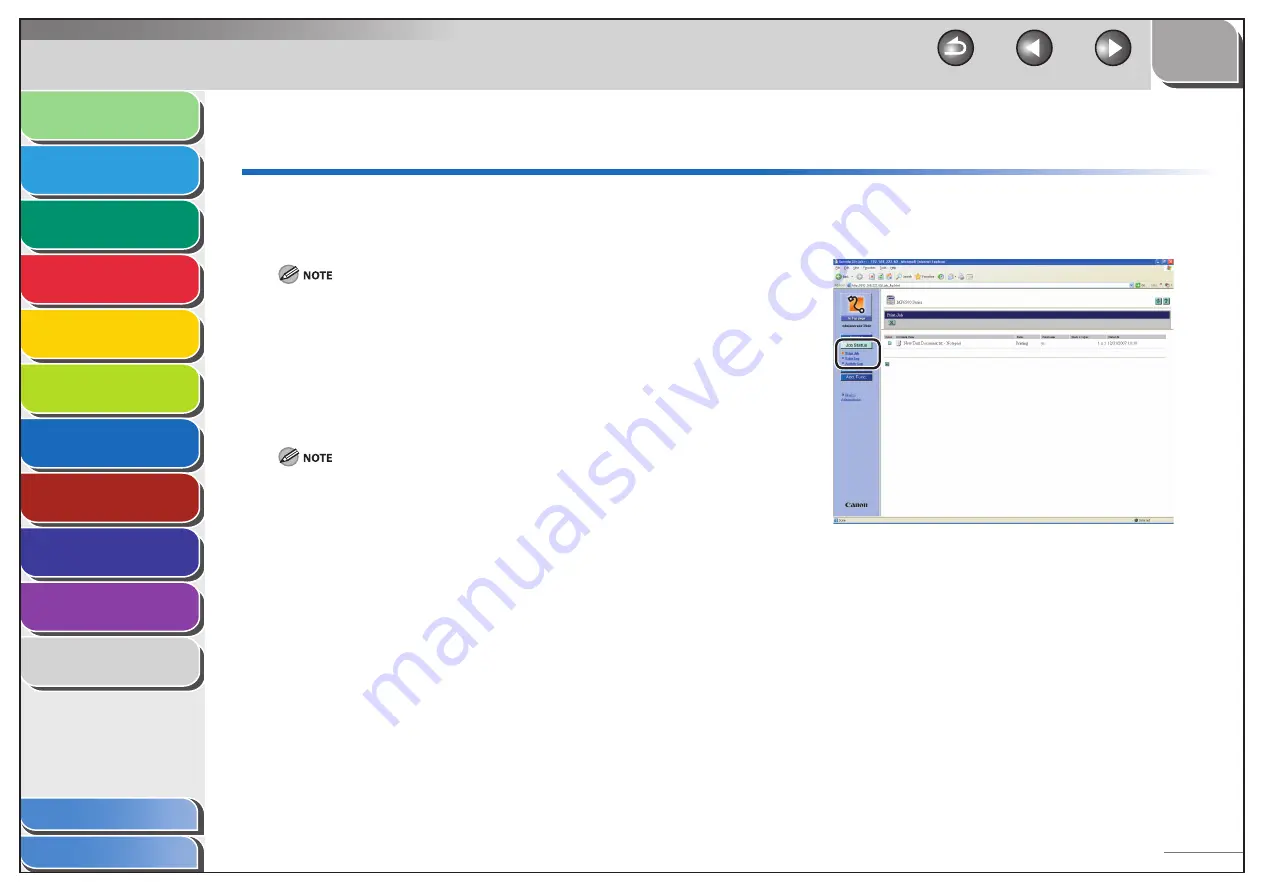
1
2
3
4
5
6
7
8
9
10
11
Back
Next
Previous
TOP
7-7
Before Using the
Machine
Document and Paper
Copying
Sending and Receiving (MF6595cx/
MF6595/MF6590 Only)
Printing and
Scanning
Network (MF6595cx/MF6595/
MF6590/MF6540 Only)
Remote UI (MF6595cx/MF6595/
MF6590/MF6540 Only)
System Settings
Maintenance
Troubleshooting
Appendix
Index
Table of Contents
Job Management
The Remote UI enables you to manage print jobs. It also
enables you to view the sending and receiving results of fax
jobs.
If you set <CHECKING THE LOG> to <OFF> in <SYSTEM SETTINGS>,
no job logs appear in the list. (See “Checking the Job Log,” on p. 8-6.)
Managing Print Jobs
You can use the Remote UI to manage print jobs that are being
processed by the machine, or are held in the print queue.
If [Permit End-user’s Job Operation] is not selected in [Register
ID and Password] or [Register Password] in [Edit] in [System
Settings] under [Add.Func.], you cannot delete any print jobs when
the machine is in the End-User Mode. If [Permit End-user’s Job
Operation] is selected, you can delete print jobs for which you have
owner privileges. (See “Customizing System Settings,” on p. 7-13.)
■
1.
Click [Job Status]
→
select [Print Job] from the
menu that appears under [Job Status].
A list of print jobs being waiting or processed by the machine appear






























