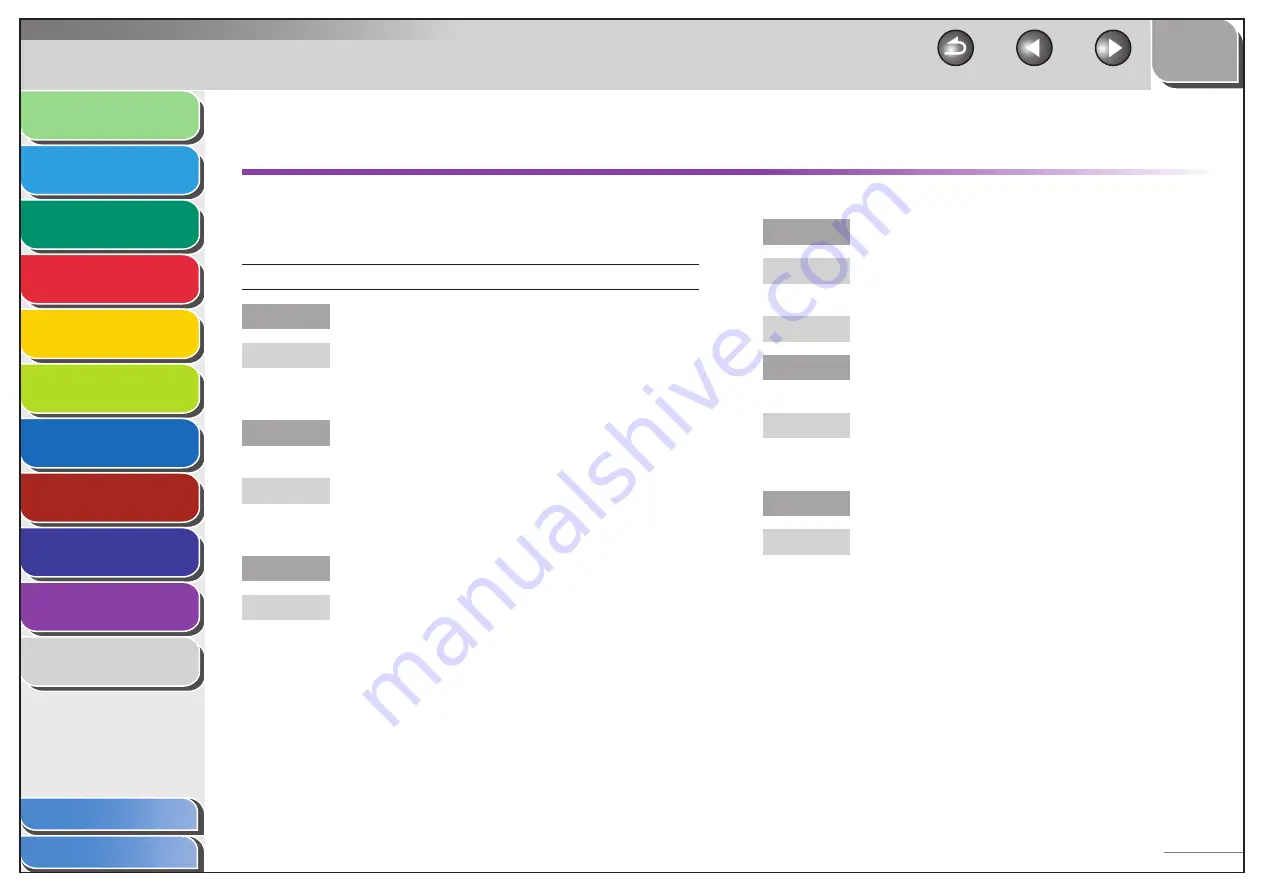
1
2
3
4
5
6
7
8
9
10
11
Back
Next
Previous
TOP
10-22
Before Using the
Machine
Document and Paper
Copying
Sending and Receiving (MF6595cx/
MF6595/MF6590 Only)
Printing and
Scanning
Network (MF6595cx/MF6595/
MF6590/MF6540 Only)
Remote UI (MF6595cx/MF6595/
MF6590/MF6540 Only)
System Settings
Maintenance
Troubleshooting
Appendix
Index
Table of Contents
Fax Problems
(MF6595cx/MF6595/MF6590 Only)
Sending Problems
Cannot send a fax.
Did you just turn on the main power switch?
Wait for a while. After turning on the main power
switch, the machine cannot scan documents
immediately.
Is the machine set for the correct telephone line
type?
Make sure the machine is set for the correct telephone
line type. (See “Before FAX Setting,” in the Starter
Guide.)
Is your machine in the fax mode?
Press [FAX] to show the fax standby display.
■
Q
A
Q
A
Q
A
Is the document loaded correctly?
Make sure the document is correctly loaded. (See
“Loading Documents,” on p. 2-4.)
Make sure the left cover is fully closed.
Is the one-touch speed dialing key or coded speed
dialing code you entered registered correctly?
Check that the Address Book settings are registered
correctly. (See “Storing/Editing Address Book,” on
p. 4-6.)
Did you dial the correct number?
Check that you have the correct number.
Q
A
A
Q
A
Q
A
















































