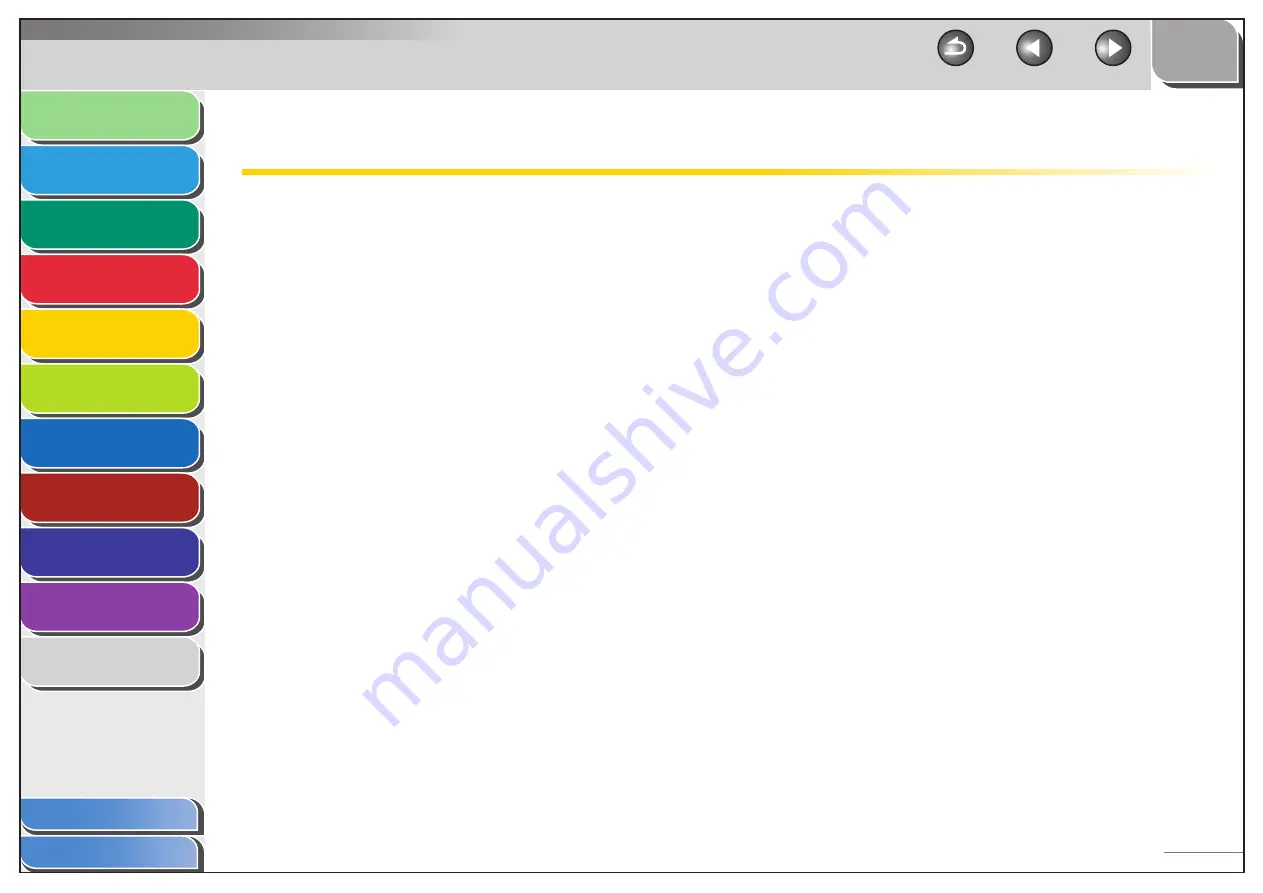
1
2
3
4
5
6
7
8
9
10
11
Back
Next
Previous
TOP
5-6
Before Using the
Machine
Document and Paper
Copying
Sending and Receiving (MF6595cx/
MF6595/MF6590 Only)
Printing and
Scanning
Network (MF6595cx/MF6595/
MF6590/MF6540 Only)
Remote UI (MF6595cx/MF6595/
MF6590/MF6540 Only)
System Settings
Maintenance
Troubleshooting
Appendix
Index
Table of Contents
Scanning to a Computer
(USB connection Only)
Follow this procedure to scan a document to your computer.
Make sure that the scanner driver is installed. To check if the
driver is installed, see “Software Settings with Computer,” in the
Starter Guide.
For details on the scanner driver settings, see the Scanner
Driver Guide (on the User Software CD).
1.
Set
documents.
2.
Press
[SCAN].
3.
Start MF Toolbox, then select the scan format.
The mark is displayed above the selected button.
4.
Press
[Start].






























