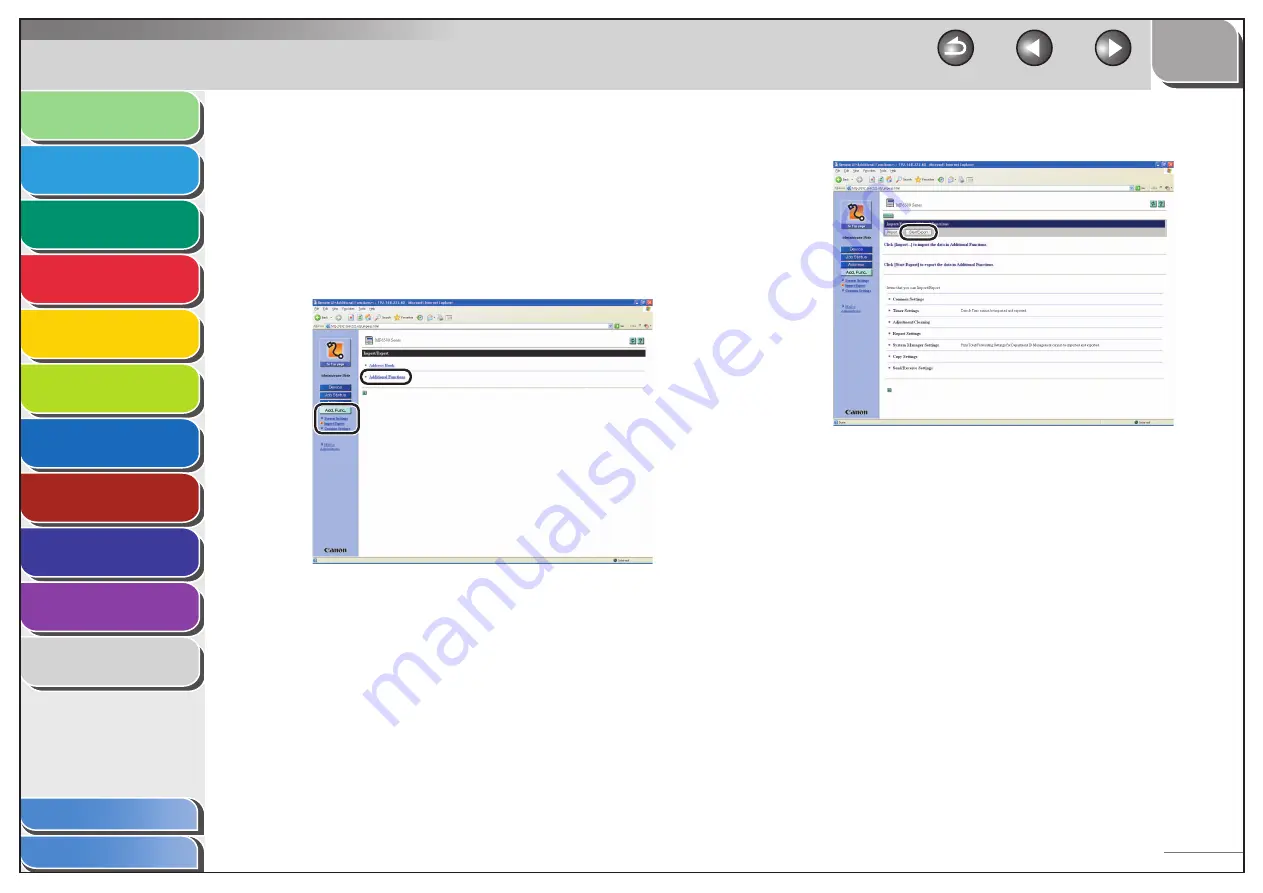
1
2
3
4
5
6
7
8
9
10
11
Back
Next
Previous
TOP
7-19
Before Using the
Machine
Document and Paper
Copying
Sending and Receiving (MF6595cx/
MF6595/MF6590 Only)
Printing and
Scanning
Network (MF6595cx/MF6595/
MF6590/MF6540 Only)
Remote UI (MF6595cx/MF6595/
MF6590/MF6540 Only)
System Settings
Maintenance
Troubleshooting
Appendix
Index
Table of Contents
Saving Additional Functions Settings in
Files (Export)
You can store Additional Functions settings as a file in your
computer.
1.
Click
[Add.Func.]
→
select [Import/Export] from
the menu that appears under [Add.Func.]
→
click
[Additional Functions].
■
2.
Click [Start Export].
3.
Follow the instructions on the screen to specify
the location where you want to save the file.
The file is saved in the specified location.
















































