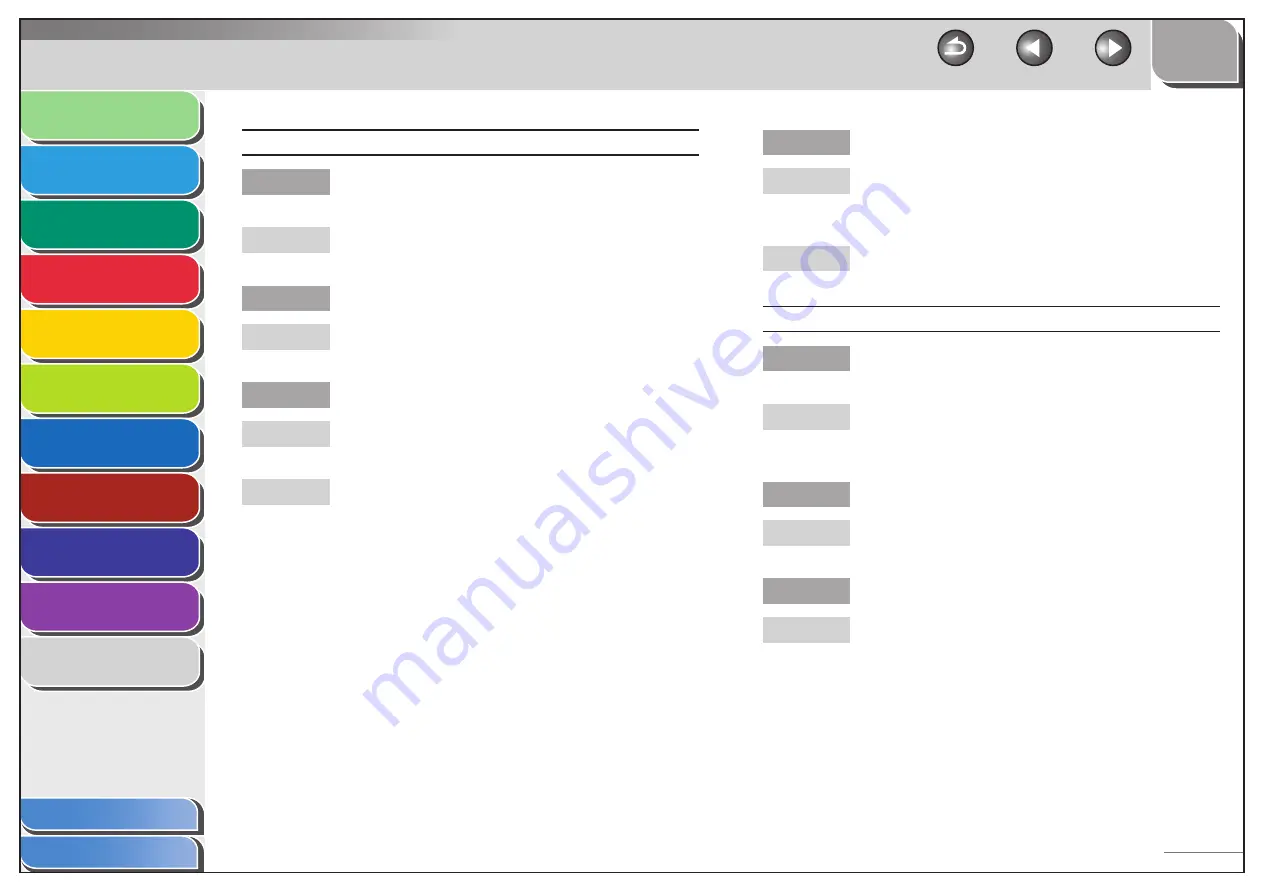
1
2
3
4
5
6
7
8
9
10
11
Back
Next
Previous
TOP
10-29
Before Using the
Machine
Document and Paper
Copying
Sending and Receiving (MF6595cx/
MF6595/MF6590 Only)
Printing and
Scanning
Network (MF6595cx/MF6595/
MF6590/MF6540 Only)
Remote UI (MF6595cx/MF6595/
MF6590/MF6540 Only)
System Settings
Maintenance
Troubleshooting
Appendix
Index
Table of Contents
Faxes do not print.
Have you removed the plastic seal from the toner
cartridge?
Make sure you remove the seal from the cartridge.
(See “Set Up the Machine,” in the Starter Guide.)
Is the toner cartridge installed properly?
Make sure the toner cartridge is installed properly.
(See “Set Up the Machine,” in the Starter Guide.)
Is the cartridge out of toner?
Replace the toner cartridge. (See “Replacing the Toner
Cartridge,” on p. 9-13.)
Select <KEEP PRINTING> for <CONT. PRINTING>
in <PRINTER SETTINGS> in the <FAX SETTINGS>
menu. With this setting, the machine will not store
documents in the memory even if the toner has run
out. (See “CONT. PRINTING,” on p. 11-18.)
Q
A
Q
A
Q
A
A
Is the correct size of paper loaded in the machine?
Make sure you load paper that meets the
requirements for use. (See “Paper Requirements,” on
p. 2-7.)
Change <REG. PAPER SIZE> in the <COMMON
SETTINGS> menu. (See “REG. PAPER SIZE,” on p. 11-8.)
Received faxes print blotched or unevenly.
Are the telephone lines in poor condition, or do
you have a bad connection?
Error Correction Mode (ECM) should eliminate such
problems. However, if the telephone lines are in poor
condition, you may have to try again.
Is the sender’s machine functioning properly?
Ask the sender to check that the scanning
components of the machine are clean.
Is the toner low or unevenly distributed?
Redistribute the toner inside the toner cartridge. If
the problem persists, replace the toner cartridge. (See
“Replacing the Toner Cartridge,” p. 9-13.)
Q
A
A
Q
A
Q
A
Q
A
















































