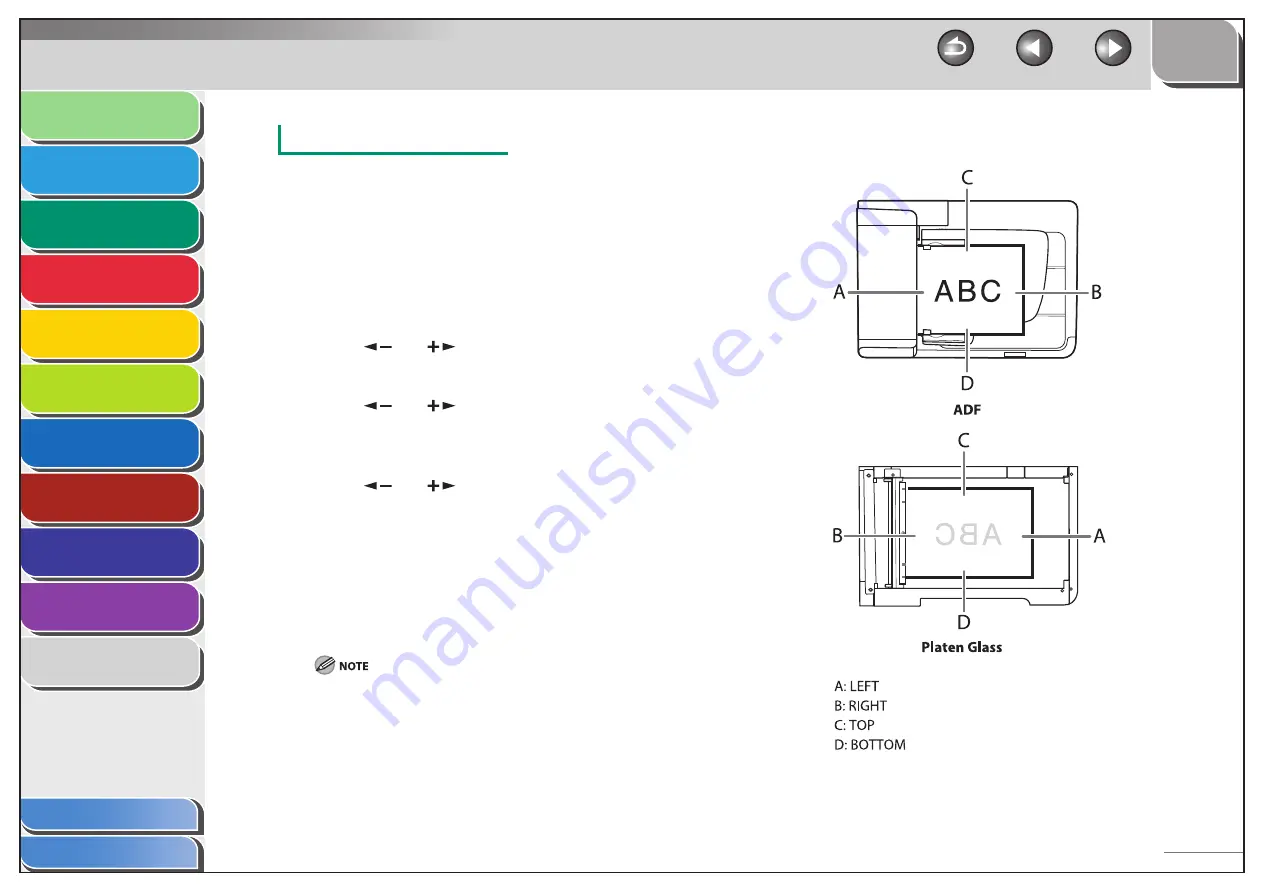
1
2
3
4
5
6
7
8
9
10
11
Back
Next
Previous
TOP
3-14
Before Using the
Machine
Document and Paper
Copying
Sending and Receiving (MF6595cx/
MF6595/MF6590 Only)
Printing and
Scanning
Network (MF6595cx/MF6595/
MF6590/MF6540 Only)
Remote UI (MF6595cx/MF6595/
MF6590/MF6540 Only)
System Settings
Maintenance
Troubleshooting
Appendix
Index
Table of Contents
Binding Hole Erase
Binding hole erase can erase the shadows that appear on copies
from binding holes on the documents.
1.
Set
documents.
2.
Press
[COPY].
3.
Press [Frame Erase].
4.
Press
[
] or [
] to select <BINDING HOLE>,
then press [OK].
5.
Press
[
] or [
] to specify the location of
the binding holes (<LEFT>, <RIGHT>, <TOP>, or
<BOTTOM>), then press [OK].
6.
Press
[
] or [
] to set the binding hole erase
width, then press [OK].
The width ranges 3/16" to 13/16" (3 to 20 mm)
7.
Use the numeric keys to enter the desired copy
quantity (1 to 99).
8.
Press
[Start].
To cancel all settings, press [Reset].
The locations of the binding holes to be erased are shown in the
illustration below.






























