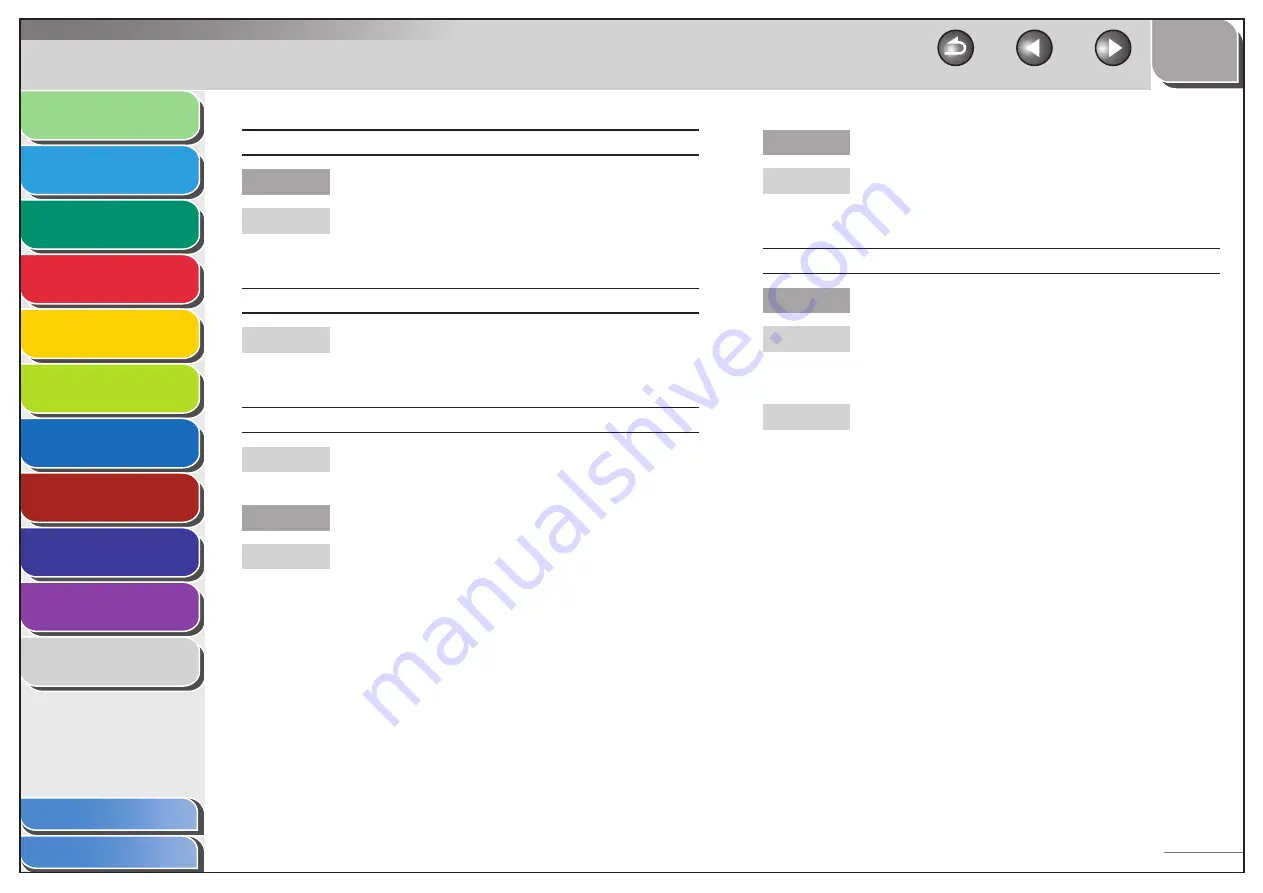
1
2
3
4
5
6
7
8
9
10
11
Back
Next
Previous
TOP
10-36
Before Using the
Machine
Document and Paper
Copying
Sending and Receiving (MF6595cx/
MF6595/MF6590 Only)
Printing and
Scanning
Network (MF6595cx/MF6595/
MF6590/MF6540 Only)
Remote UI (MF6595cx/MF6595/
MF6590/MF6540 Only)
System Settings
Maintenance
Troubleshooting
Appendix
Index
Table of Contents
Printout has vertical white streaks.
Is the toner low or unevenly distributed?
Redistribute the toner inside the toner cartridge. If
the problem persists, replace the toner cartridge. (See
“Replacing the Toner Cartridge,” on p. 9-13.)
Printout is spotted or dirty.
If the copy is spotted or dirty, clean the scanning
components and machine’s interior. (See “Cleaning
the Machine,” on p. 9-3.)
Paper jams occur.
Make sure the scanning platform and rear cover are
fully closed. (See “Paper Jams,” on p. 10-5.)
Is the paper loaded correctly?
Make sure the paper is correctly loaded. (See “Set Up
the Machine,” in the Starter Guide.)
Q
A
A
A
Q
A
Is the correct type of paper loaded in the machine?
Make sure you load paper that meets the
requirements for use. (See “Paper Requirements,” on
p. 2-7.)
Printout is skewed.
Is the paper loaded correctly?
Make sure the paper is correctly loaded in the
machine. (See “Set Up the Machine,” in the Starter
Guide.)
Make sure the paper delivery slot is free of
obstructions. (See “Machine Components,” on p. 1-3.)
Q
A
Q
A
A
















































