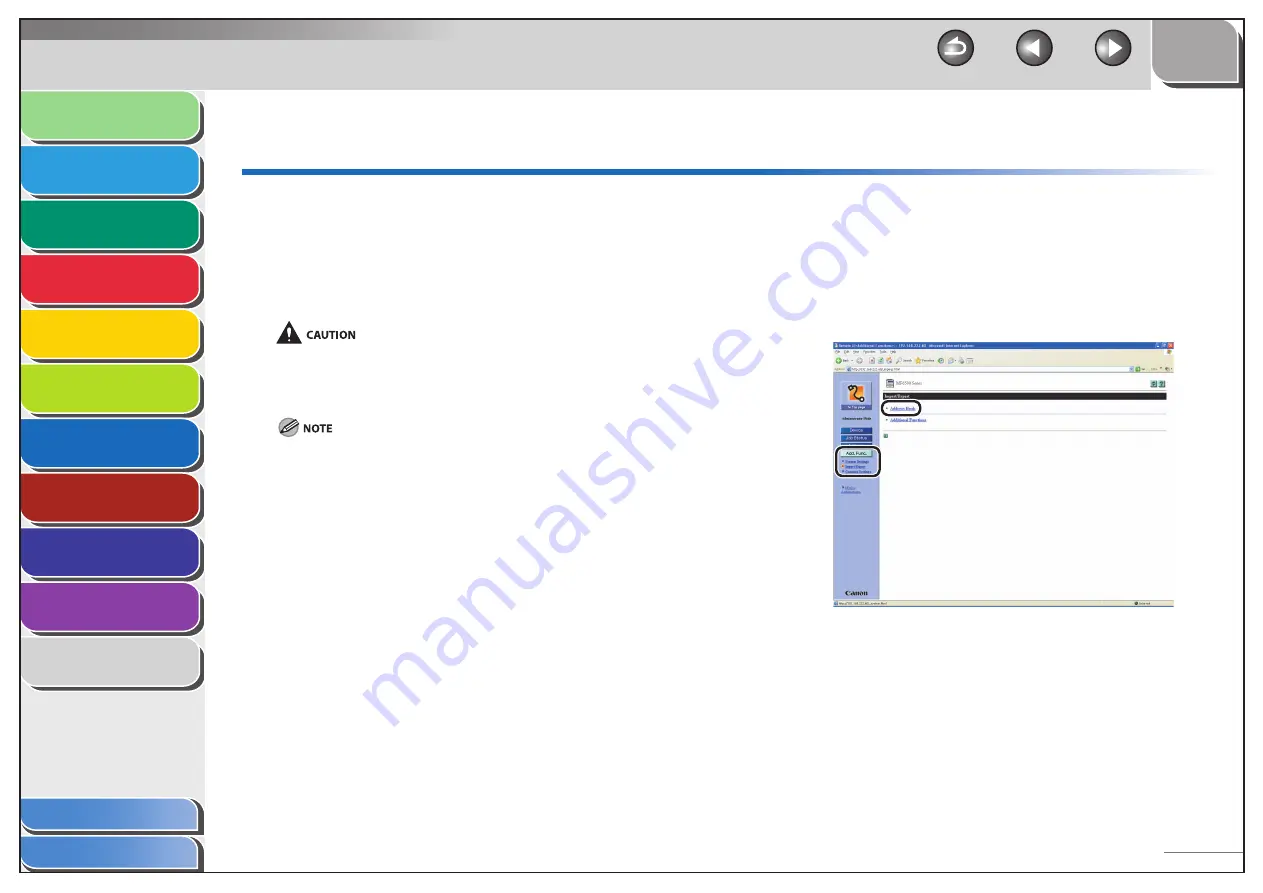
1
2
3
4
5
6
7
8
9
10
11
Back
Next
Previous
TOP
7-16
Before Using the
Machine
Document and Paper
Copying
Sending and Receiving (MF6595cx/
MF6595/MF6590 Only)
Printing and
Scanning
Network (MF6595cx/MF6595/
MF6590/MF6540 Only)
Remote UI (MF6595cx/MF6595/
MF6590/MF6540 Only)
System Settings
Maintenance
Troubleshooting
Appendix
Index
Table of Contents
Import/Export Function
The Remote UI enables you to save the Address Book and other
settings information, such as a file that can be loaded into the
machine when needed. This function is useful when you want
to use the same settings on another machine, and for backing
up. The Import/Export function is intended for data exchange,
and is available only through the Remote UI.
The Import/Export operation may take more than a few minutes to
complete. Do not turn the machine’s main power off until the operation is
complete. Otherwise, the machine may malfunction.
If the machine is in the Sleep mode, press [Power] on the operation panel
to cancel the Sleep mode before performing an Import operation.
During an Export operation, the screen display does not change until the
operation is complete. Do not click [Start Export] while the hourglass or
pointer indicates that the operation is still being processed.
[Import/Export] is displayed only when you are in the Administrator
Mode.
–
–
–
Saving the Address Book (MF6595cx/
MF6595/MF6590 Only)
You can store the Address Book as a file in your computer.
1.
Click
[Add.Func.]
→
select [Import/Export] from
the menu that appears under [Add.Func.]
→
click
[Address Book].
■






























