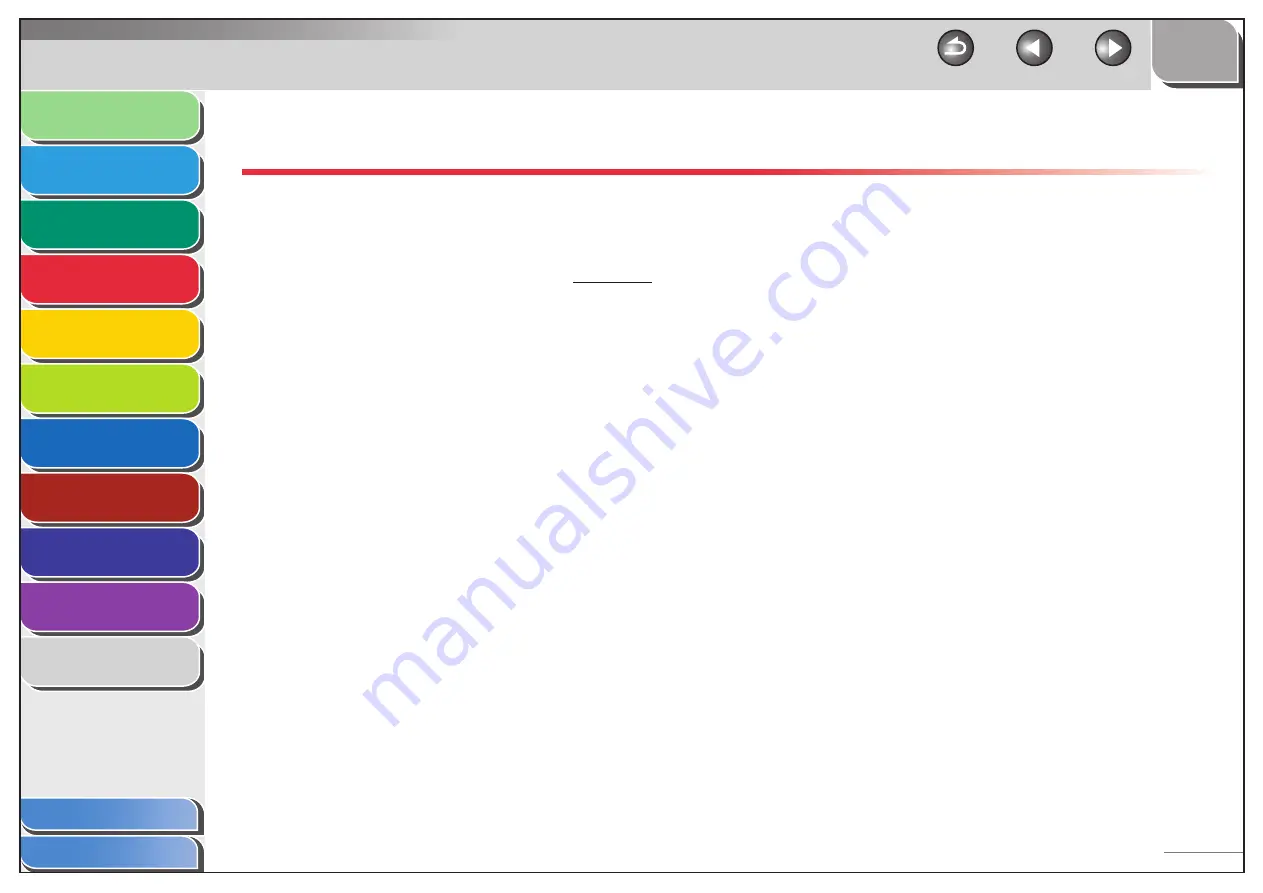
1
2
3
4
5
6
7
8
9
10
11
Back
Next
Previous
TOP
4-19
Before Using the
Machine
Document and Paper
Copying
Sending and Receiving (MF6595cx/
MF6595/MF6590 Only)
Printing and
Scanning
Network (MF6595cx/MF6595/
MF6590/MF6540 Only)
Remote UI (MF6595cx/MF6595/
MF6590/MF6540 Only)
System Settings
Maintenance
Troubleshooting
Appendix
Index
Table of Contents
PC Faxing
Follow this procedure to send a fax from your computer.
Make sure that the fax driver is installed. To check if the driver is
installed, see “Software Settings with Computer,” in the Starter
Guide.
For details on the fax driver settings, see the online help.
1.
From a document open in an application, click
[File]
→
[Print].
2.
Select the fax icon ([Canon MF6500 Series
(FAX)]), then click [Print] or [OK].
3.
Specify the name and fax number in [Sending
Settings], then click [Add to Recipient List].
4.
Click [OK] in the Fax Sending Settings.






























