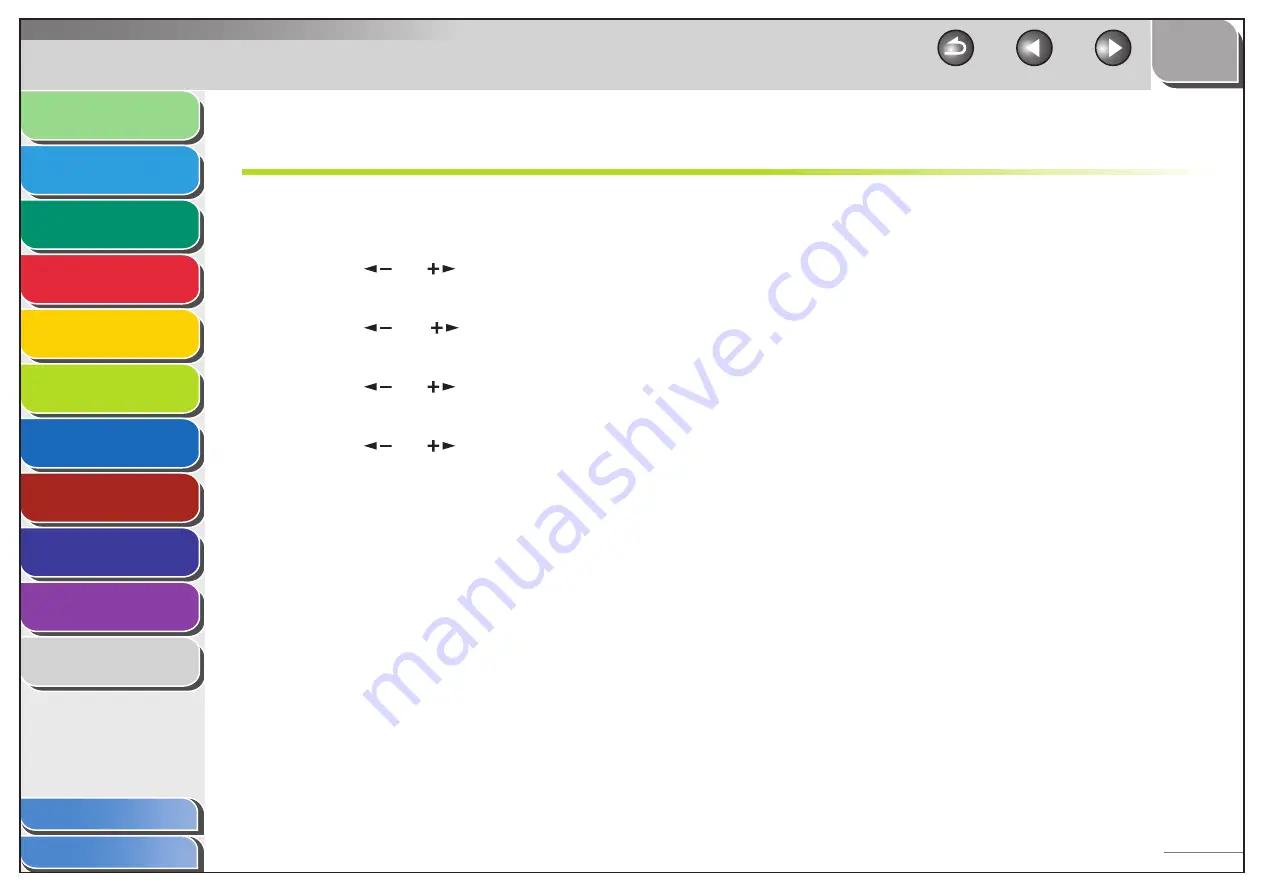
1
2
3
4
5
6
7
8
9
10
11
Back
Next
Previous
TOP
6-20
Before Using the
Machine
Document and Paper
Copying
Sending and Receiving (MF6595cx/
MF6595/MF6590 Only)
Printing and
Scanning
Network (MF6595cx/MF6595/
MF6590/MF6540 Only)
Remote UI (MF6595cx/MF6595/
MF6590/MF6540 Only)
System Settings
Maintenance
Troubleshooting
Appendix
Index
Table of Contents
Checking Network Settings
You can check the current network settings as follows.
1.
Press [Additional Functions].
2.
Press
[
] or [
] to select <SYSTEM
SETTINGS>, then press [OK].
3.
Press
[
] or [
] to select <NETWORK
SETTINGS>, then press [OK].
4.
Press
[
] or [
] to select <VIEW IP
ADDRESS>, then press [OK].
5.
Press
[
] or [
] to select <IP ADDRESS>,
<SUBNET MASK>, or <GATEWAY ADDRESS> for
displaying the setting you want to check, then
press [OK].
6.
Press [Stop] to return to the standby mode.






























