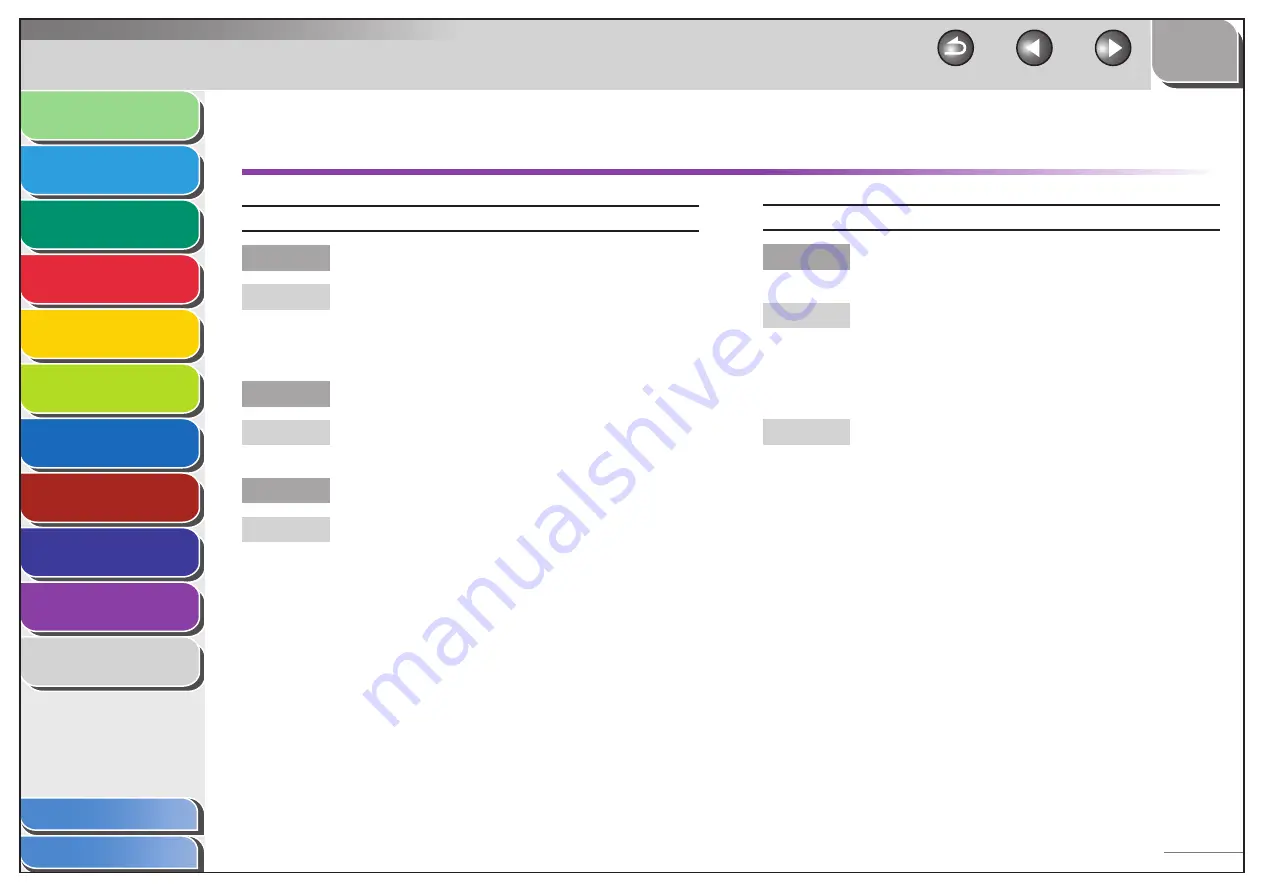
1
2
3
4
5
6
7
8
9
10
11
Back
Next
Previous
TOP
10-19
Before Using the
Machine
Document and Paper
Copying
Sending and Receiving (MF6595cx/
MF6595/MF6590 Only)
Printing and
Scanning
Network (MF6595cx/MF6595/
MF6590/MF6540 Only)
Remote UI (MF6595cx/MF6595/
MF6590/MF6540 Only)
System Settings
Maintenance
Troubleshooting
Appendix
Index
Table of Contents
General Problems
The machine has no power.
Is the power cord plugged in securely?
Check that the power cord is securely plugged into
the machine and into the wall outlet. If the machine is
plugged into a power strip, make sure the power strip
is plugged in and turned on.
Is the power cord supplying power?
Use a different power cord, or test the cord for
continuity using a voltmeter.
Is the main power switch turned on?
Turn on the main power switch.
Q
A
Q
A
Q
A
The Error indicator flashes.
Does the machine feed paper correctly, or is there
paper in the paper cassette or multi-purpose tray?
Clear the paper jam, or load paper in the paper
cassette or multi-purpose tray. (For instructions on
clearing paper jam, see “Clearing Jams,” on p. 10-3.
For instructions on loading paper, see “Set Up the
Machine,” in the Starter Guide.)
If the machine has no paper jam, or paper is loaded
in the paper cassette or multi-purpose tray, turn off
the main power switch and wait for more than 10
seconds, then turn it on again. If the problem is fixed,
the Error indicator will turn off, and the LCD will return
to the standby mode. If the Error indicator remains
flashing, unplug the machine, and contact Canon
Authorized Service Facilities or the Canon Customer
Care Center.
Q
A
A
















































