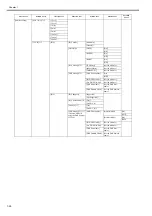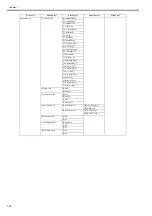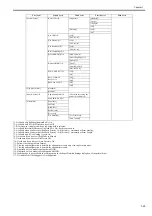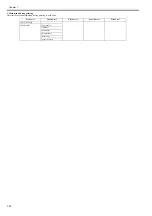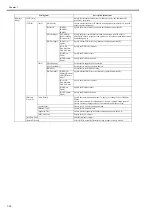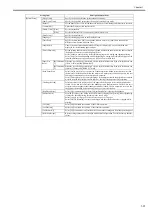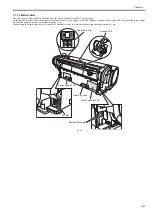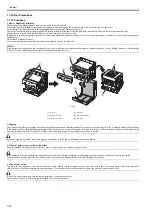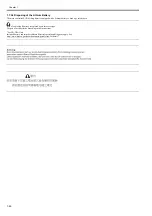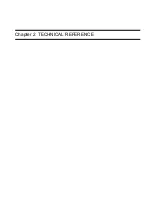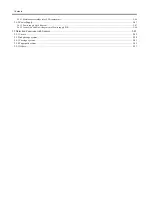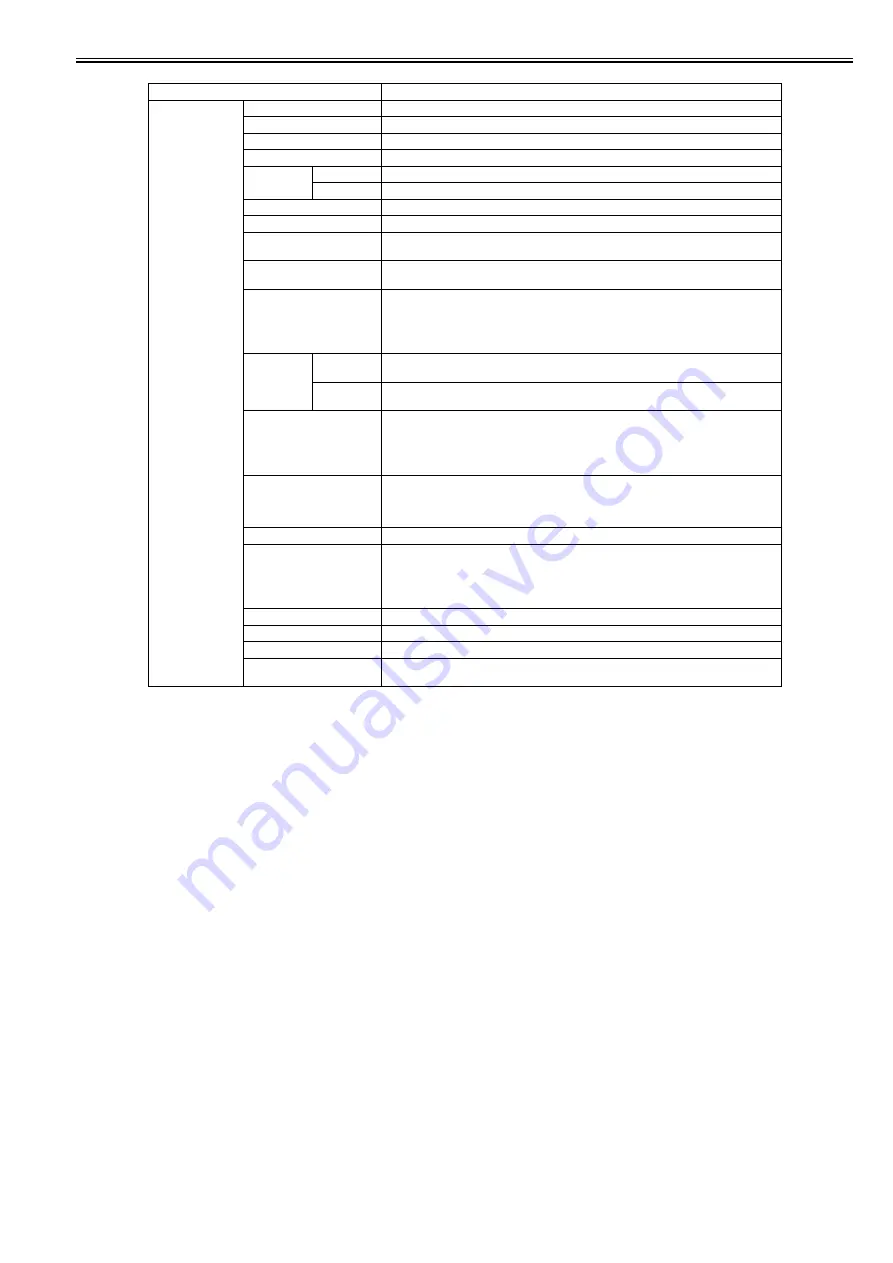
Chapter 1
1-37
Setting Item
Description/Instructions
[System Setup]
[Sleep Timer]
Specify the period before the printer enters Sleep mode.
[Shut Down Timer]
Specify the period the printer shuts down after entering Sleep mode.
[Buzzer]
Set the buzzer. Choose On for the buzzer to sound once for warnings and three times for errors.
[Contrast Adj.]
Adjust the Display Screen contrast level.
[Date & Time] [Date]
Set the current date.
[Time]
Set the current time. This can be set only when [Date] is set.
[Date Format]
Specify the date format.
[Language]
Specify the language used on the Display Screen.
[Time Zone]
Specify the time zone. Time zone options indicate a main city in this time zone and the
difference from Greenwich Mean Time.
[Length Unit]
Choose the unit of measurement when roll length is displayed. You can switch the unit
displayed for the remaining paper amount.
[Detect Mismatch]
Set the printing behavior when the paper type and size set with the printer menu does not match
the paper type and size set with the printer driver.
Select [Pause] to pause printing. Select [Warning] to print a warning and continue printing.
Select [None] to continue printing without displaying a warning. Select [Hold Job] to queue the
job with different paper type and size in a job queue on the hard disk.
[Paper Size
Basis]
[Roll Selection
1]
When the size of roll paper is detected, select which roll width to use if the roll width is between
[ISO A3 (297mm)] and [300mm Roll].
[Roll Selection
2]
When the size of roll paper is detected, select which roll width to use if the roll width is between
[10inch (254mm)] and [JIS B4 (257mm)].
[Keep Paper Size]
Select [On] to give priority to paper size. If the margin set with the printer driver is less than
the margin set with the printer menu, the margin set with the printer menu has priority and text
and images extending beyond the margins are truncated.
Select [Off] to give priority to margin settings. If the margins set with the printer driver and the
margins set with the printer menu are different, the larger settings are used for printing.
[TrimEdge Reload]
Select whether cut the leading edge of the paper when the paper at the standby position has
loaded. Cut it when the roller trace at the standby position attract attention. Choose On to cut it
everytime when the paper at the standby position has loaded. Choose Automatic to cut it when
the paper at the standby position during two days or more has loaded.
[Rep.P.head Print]
Select [On] to automatically perform [Adjust Detail] after replacing the Printhead.
[Nozzle Check]
Set with [Frequency] the timing to check for nozzle clogging after printing. Select [Standard]
to adjust the checking timing according to the nozzle usage.
Select [1 page] or [10 pages] to check every one page or 10 pages.
Select [On] for [Warning] to display a warning when the print head nozzle is clogged while
printing.
[Use USB]
Select [Off] to disable the function of the USB connection.
[Use Ethernet]
Select [Off] to disable the function of the ethernet connection.
[Use RemoteUI]
Select [Off] to disable access from RemoteUI and enable setting only from the operation panel.
[Reset PaprSetngs]
Restore settings that you have changed with Media Configuration Tool to the factory default
values.
Summary of Contents for image Prograf iPF780 Series
Page 1: ...Mar 27 2014 Service Manual iPF780 760 750 series iPF785...
Page 9: ...Chapter 1 PRODUCT DESCRIPTION...
Page 57: ...Chapter 2 TECHNICAL REFERENCE...
Page 117: ...Chapter 3 INSTALLATION...
Page 125: ...Chapter 4 DISASSEMBLY REASSEMBLY...
Page 175: ...Chapter 4 4 49 2 Shaft Cleaner 1 F 4 97 1 1...
Page 176: ...Chapter 4 4 50 3 Upper Cover Hinge Catch 1 Roll Cover Slide Guide 2 F 4 98 2 1...
Page 179: ...Chapter 5 MAINTENANCE...
Page 186: ...Chapter 6 TROUBLESHOOTING...
Page 212: ...Chapter 7 SERVICE MODE...
Page 267: ...Mar 19 2014 PARTS CATALOG iPF786 785 781 780 765 760 755 750...
Page 301: ...2 25 FIGURE 10 PLATEN GUIDE UNIT 1 3 6 2 8 4 5 10 10 10 9 9 11...
Page 326: ......