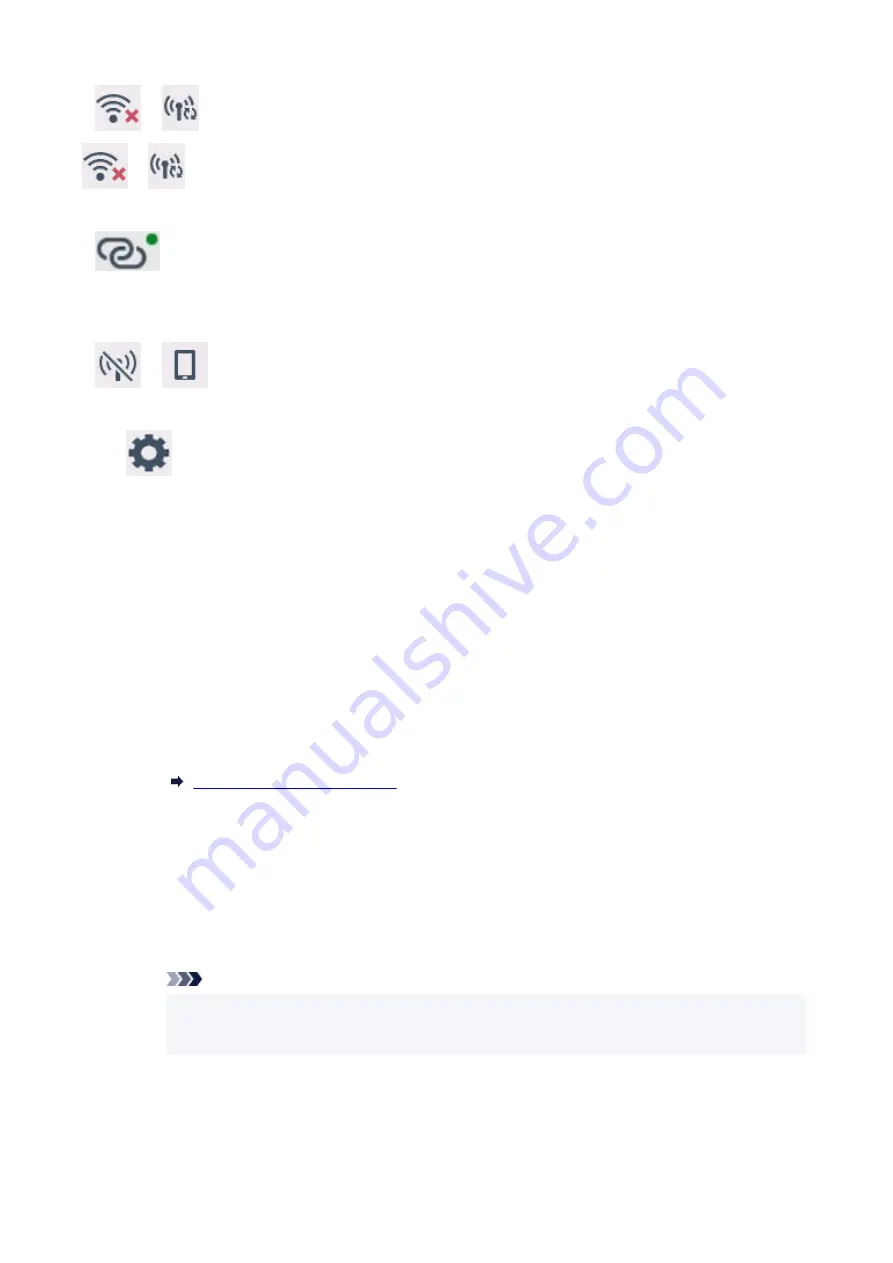
If
or
icon is displayed.
or
icon indicates that the wireless router and the printer are not connected. Check the setting of
printer. Reconsider the location of the wireless router and the printer in the next check.
If
icon is displayed.
"Easy wireless connect" is waiting for setup. Connect a device to the printer with the application on computer,
smartphone or tablet.
If
or
icon is displayed.
The printer is not set to use Wi-Fi.
Select
(
Setup
) on
HOME
screen >
Printer settings
>
LAN settings
>
Wi-Fi
in this order, and select
Enable
for
Enable/disable Wi-Fi
.
For Wired LAN
1. Check the power and LAN cable.
1.
When the printer cannot be found on the setup screen, using LAN connection setup, make sure that
all the network devices are connected to the router and the hub via LAN cables and that all the
devices are turned on.
•
If LAN cable is not connected:
•
Connect the router, hub, computer and printer via LAN cables.
Make sure the printer is turned on.
Turning the Printer On and Off
Make sure the printer, the router and the hub are turned on.
•
If LAN cable is connected, and printer and network device are off:
•
Turn on printer and network device.
•
If LAN cable is connected, and printer and network device are on:
•
Turn them off and on again.
Note
• Some devices require a couple of minutes after being turned on to become ready for use.
•
Wait until all devices are ready before proceeding.
2. Check printer's Wired LAN settings.
2.
341
Summary of Contents for GX5500 Series
Page 1: ...GX5500 series Online Manual English...
Page 9: ...Appendix Online Manual Symbols Used in This Document Trademarks and Licenses 9...
Page 11: ...Trademarks and Licenses Trademarks Licenses 11...
Page 39: ...Main Components and Their Use Main Components Power Supply Loading Paper 39...
Page 40: ...Main Components Front View Rear View Inside View Operation Panel 40...
Page 53: ...Power Supply Turning the Printer On and Off 53...
Page 81: ...Refilling Ink Tanks Refilling Ink Tanks Checking Ink Level 81...
Page 119: ...TR9530 series TS3300 series E3300 series 119...
Page 142: ...Managing the Printer Power Reducing the Printer Noise Changing the Printer Operation Mode 142...
Page 164: ...164...
Page 178: ...For more on setting items on the operation panel Setting Items on Operation Panel 178...
Page 209: ...Safety Safety Precautions Regulatory Information WEEE 209...
Page 234: ...234...
Page 251: ...Printing Printing Photos and Documents Printing Hagaki and Envelopes 251...
Page 322: ...Printing Using Canon Application Software Easy PhotoPrint Editor Guide 322...
Page 422: ...Errors and Messages When Error Occurred Message Is Displayed 422...
Page 470: ...3 Select Detect paper setting mismatch 3 4 Select Disable 4 470...
Page 476: ...3 Select Detect paper setting mismatch 3 4 Select Disable 4 476...






























