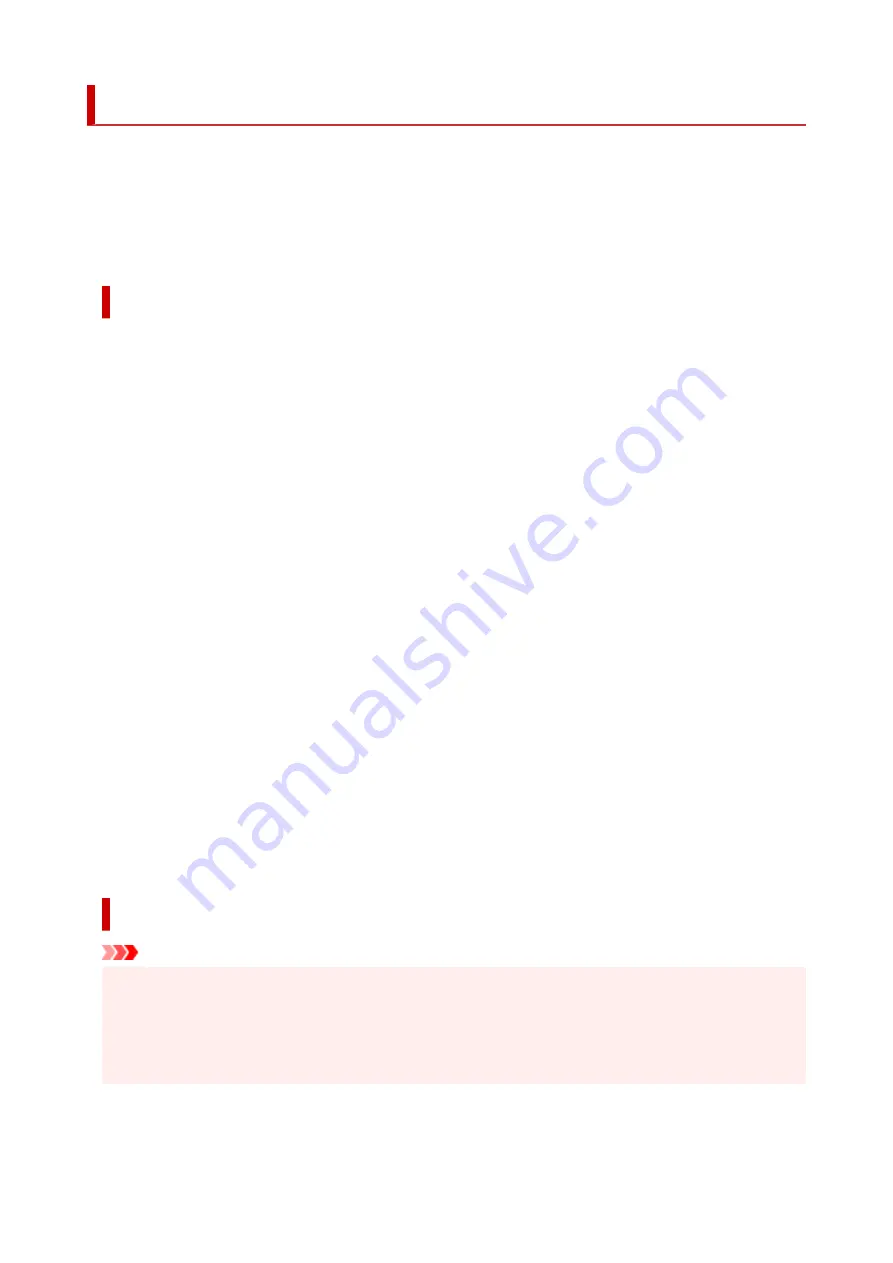
Restrictions
When connecting another device while a device (such as a computer) is already connected to the printer,
connect it using the same connection method as the connected device.
If you connect using a different connection method, the connection to the device in use will be disabled.
However, you can use a Wi-Fi connection and Wireless Direct at the same time.
For restrictions, see the following.
Connect via wireless router
• You cannot use the printer over Wi-Fi and wired connections at the same time.
• Make sure your device and the wireless router are connected. For details on checking these settings,
see the manual supplied with the wireless router or contact its manufacturer.
As for a device already connected to the printer without using a wireless router, reconnect it via a
wireless router.
• Configuration, router functions, setup procedures and security settings of wireless routers vary
depending on the system environment. For details, see the manual for your wireless router or contact
its manufacturer.
• Depending on your country or region, this printer does not support wireless networking standards
using the 5 GHz band.
• If the current channel bandwidth setting on your device does not include 20 MHz, TKIP cannot be
used for a security protocol. Change the setting to something that includes 20 MHz. For improved
security, we recommend that you set to AES together with WPA2 or higher security.
The connection between your device and the wireless router will be temporarily disabled while the
setting is changed. Do not proceed to the next screen of this guide until setup is complete.
• When connecting to Wi-Fi outdoors, do not connect to a 5 GHz network (SSID).
The 5 GHz band available for use with the printer includes the channels that are allowed for indoor
use only, depending on your country or region.
For details on the 5 GHz network (SSID) of your wireless router, see the manual supplied with the
wireless router, or contact its manufacturer.
• For office use, especially when connecting with IEEE802.1X/EAP (WPA/WPA2/WPA3 Enterprise),
consult your network administrator.
• Note that if you connect to a network with no security protection, your personal information could be
disclosed to a third party.
Wireless Direct
Important
• If a device is connected to the Internet via a wireless router, and you then connect it to a printer
•
in Wireless Direct mode, the existing connection between the device and wireless router will be
disabled. In that case, the connection of the device may switch to a mobile data connection
automatically depending on your device. When you connect to the Internet using a mobile data
connection, charges may apply depending on your contract.
89
Summary of Contents for GX5500 Series
Page 1: ...GX5500 series Online Manual English...
Page 9: ...Appendix Online Manual Symbols Used in This Document Trademarks and Licenses 9...
Page 11: ...Trademarks and Licenses Trademarks Licenses 11...
Page 39: ...Main Components and Their Use Main Components Power Supply Loading Paper 39...
Page 40: ...Main Components Front View Rear View Inside View Operation Panel 40...
Page 53: ...Power Supply Turning the Printer On and Off 53...
Page 81: ...Refilling Ink Tanks Refilling Ink Tanks Checking Ink Level 81...
Page 119: ...TR9530 series TS3300 series E3300 series 119...
Page 142: ...Managing the Printer Power Reducing the Printer Noise Changing the Printer Operation Mode 142...
Page 164: ...164...
Page 178: ...For more on setting items on the operation panel Setting Items on Operation Panel 178...
Page 209: ...Safety Safety Precautions Regulatory Information WEEE 209...
Page 234: ...234...
Page 251: ...Printing Printing Photos and Documents Printing Hagaki and Envelopes 251...
Page 322: ...Printing Using Canon Application Software Easy PhotoPrint Editor Guide 322...
Page 422: ...Errors and Messages When Error Occurred Message Is Displayed 422...
Page 470: ...3 Select Detect paper setting mismatch 3 4 Select Disable 4 470...
Page 476: ...3 Select Detect paper setting mismatch 3 4 Select Disable 4 476...






























