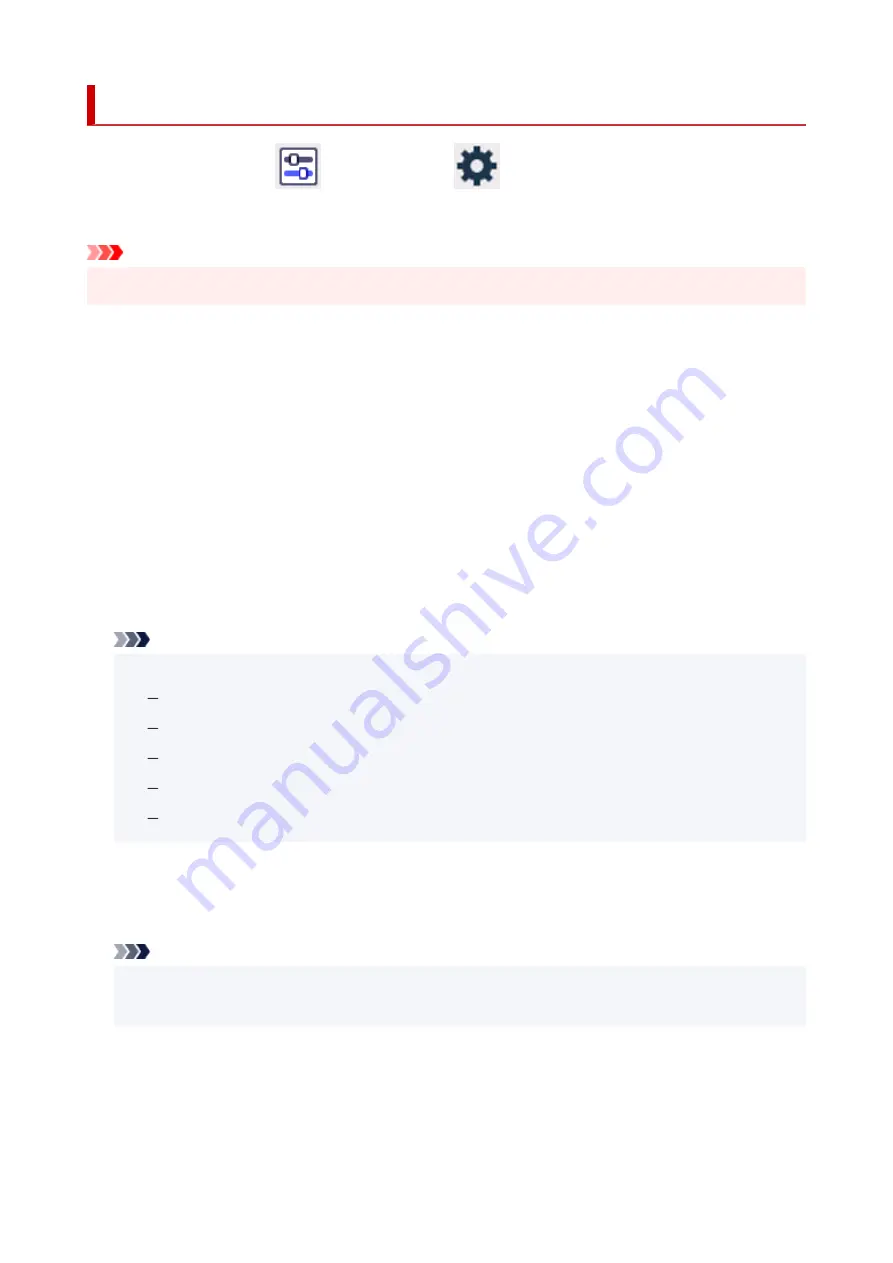
Reset settings
Select this setting item from
Printer settings
in
(Setup).
You can set the settings back to the default.
Important
• The administrator password may be required to change the settings.
•
•
Web service setup only
•
Sets the Web service settings back to the default.
•
LAN settings only
•
Sets the LAN settings back to the default.
•
Settings only
•
Returns the settings such as the paper size, media type, or other setting items back to the default. The
LAN settings are not returned back to the default.
•
Reset all
•
Sets all settings you made to the printer back to the default. The administrator password specified by
Remote UI or Wi-Fi Connection Assistant reverts to the default setting.
Note
• You cannot set the following setting items back to the default:
•
Security policy
The language displayed on the touch screen
The current position of the print head
The cumulative usage count of printing. registered in
Usage stats
.
CSR (Certificate Signing Request) for encryption method (SSL/TLS) setting
•
Security policy only
•
The security administrator password and all security policies will be reset. If a security administrator
password has been set, the security administrator password is required to perform the reset.
Note
• User mode settings restricted by the security policy will not be changed. (Feature settings will not
•
be returned to the settings prior to security restrictions under the security policy.)
197
Summary of Contents for GX5500 Series
Page 1: ...GX5500 series Online Manual English...
Page 9: ...Appendix Online Manual Symbols Used in This Document Trademarks and Licenses 9...
Page 11: ...Trademarks and Licenses Trademarks Licenses 11...
Page 39: ...Main Components and Their Use Main Components Power Supply Loading Paper 39...
Page 40: ...Main Components Front View Rear View Inside View Operation Panel 40...
Page 53: ...Power Supply Turning the Printer On and Off 53...
Page 81: ...Refilling Ink Tanks Refilling Ink Tanks Checking Ink Level 81...
Page 119: ...TR9530 series TS3300 series E3300 series 119...
Page 142: ...Managing the Printer Power Reducing the Printer Noise Changing the Printer Operation Mode 142...
Page 164: ...164...
Page 178: ...For more on setting items on the operation panel Setting Items on Operation Panel 178...
Page 209: ...Safety Safety Precautions Regulatory Information WEEE 209...
Page 234: ...234...
Page 251: ...Printing Printing Photos and Documents Printing Hagaki and Envelopes 251...
Page 322: ...Printing Using Canon Application Software Easy PhotoPrint Editor Guide 322...
Page 422: ...Errors and Messages When Error Occurred Message Is Displayed 422...
Page 470: ...3 Select Detect paper setting mismatch 3 4 Select Disable 4 470...
Page 476: ...3 Select Detect paper setting mismatch 3 4 Select Disable 4 476...






























