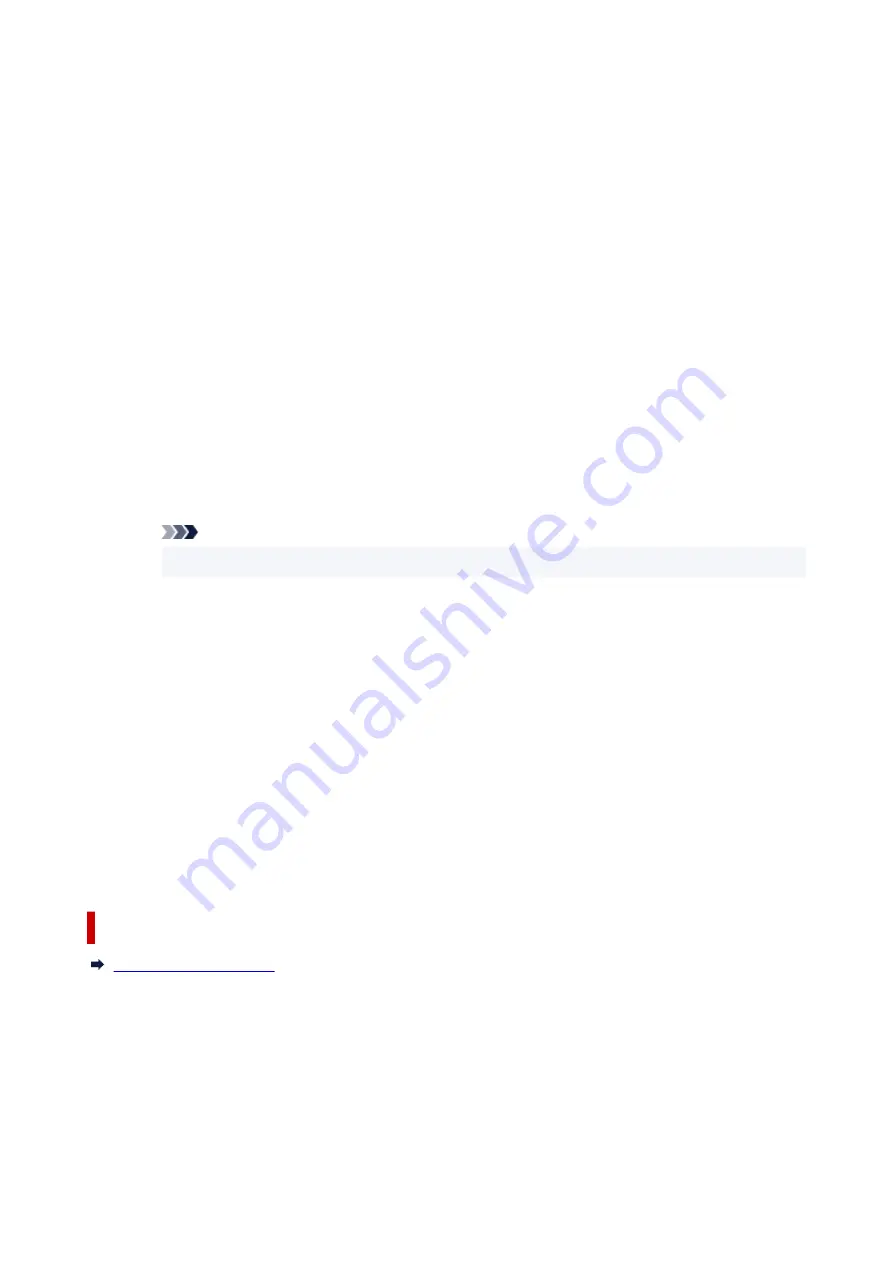
Display Warning Automatically
When a Low Ink Warning Occurs
Starts the Canon IJ Status Monitor window as a pop-up, and displays it in front of the
other windows when a low ink warning occurs.
When a Maintenance Cartridge Warning Occurs
When a maintenance cartridge remaining space warning occurs, the Canon IJ status
monitor starts automatically and appears in front of all other windows.
Display Firmware Update Notifications
Displays firmware update notifications.
If there's a firmware update available, a dialog box is displayed when you start printing.
If you add a check mark to
Do not show this message again
in this dialog box, you can
prevent it from displaying again.
Start when Windows is Started
Automatically starts the Canon IJ Status Monitor when Windows is started.
Remote UI menu
You are able to open the printer's Remote User Interface.
You are able to check the printer status and run maintenance functions on the printer when
connected to and using it through a network.
Note
• When the printer is being used via USB connection
Remote UI
will not display.
Printer Information
Allows you check detailed information, such as the printer status, the print progress, and
remaining ink levels.
Maintenance
Allows you to run printer maintenance and change printer settings.
Download Security Certificate
Displays the
For secure communication
window.
This window allows you to download the route certificate, register it to the browser, and
disable warning displays.
Help Menu
Select this menu to display Help information for the Canon IJ Status Monitor including version
and copyright information.
Related Topic
308
Summary of Contents for GX5500 Series
Page 1: ...GX5500 series Online Manual English...
Page 9: ...Appendix Online Manual Symbols Used in This Document Trademarks and Licenses 9...
Page 11: ...Trademarks and Licenses Trademarks Licenses 11...
Page 39: ...Main Components and Their Use Main Components Power Supply Loading Paper 39...
Page 40: ...Main Components Front View Rear View Inside View Operation Panel 40...
Page 53: ...Power Supply Turning the Printer On and Off 53...
Page 81: ...Refilling Ink Tanks Refilling Ink Tanks Checking Ink Level 81...
Page 119: ...TR9530 series TS3300 series E3300 series 119...
Page 142: ...Managing the Printer Power Reducing the Printer Noise Changing the Printer Operation Mode 142...
Page 164: ...164...
Page 178: ...For more on setting items on the operation panel Setting Items on Operation Panel 178...
Page 209: ...Safety Safety Precautions Regulatory Information WEEE 209...
Page 234: ...234...
Page 251: ...Printing Printing Photos and Documents Printing Hagaki and Envelopes 251...
Page 322: ...Printing Using Canon Application Software Easy PhotoPrint Editor Guide 322...
Page 422: ...Errors and Messages When Error Occurred Message Is Displayed 422...
Page 470: ...3 Select Detect paper setting mismatch 3 4 Select Disable 4 470...
Page 476: ...3 Select Detect paper setting mismatch 3 4 Select Disable 4 476...






























