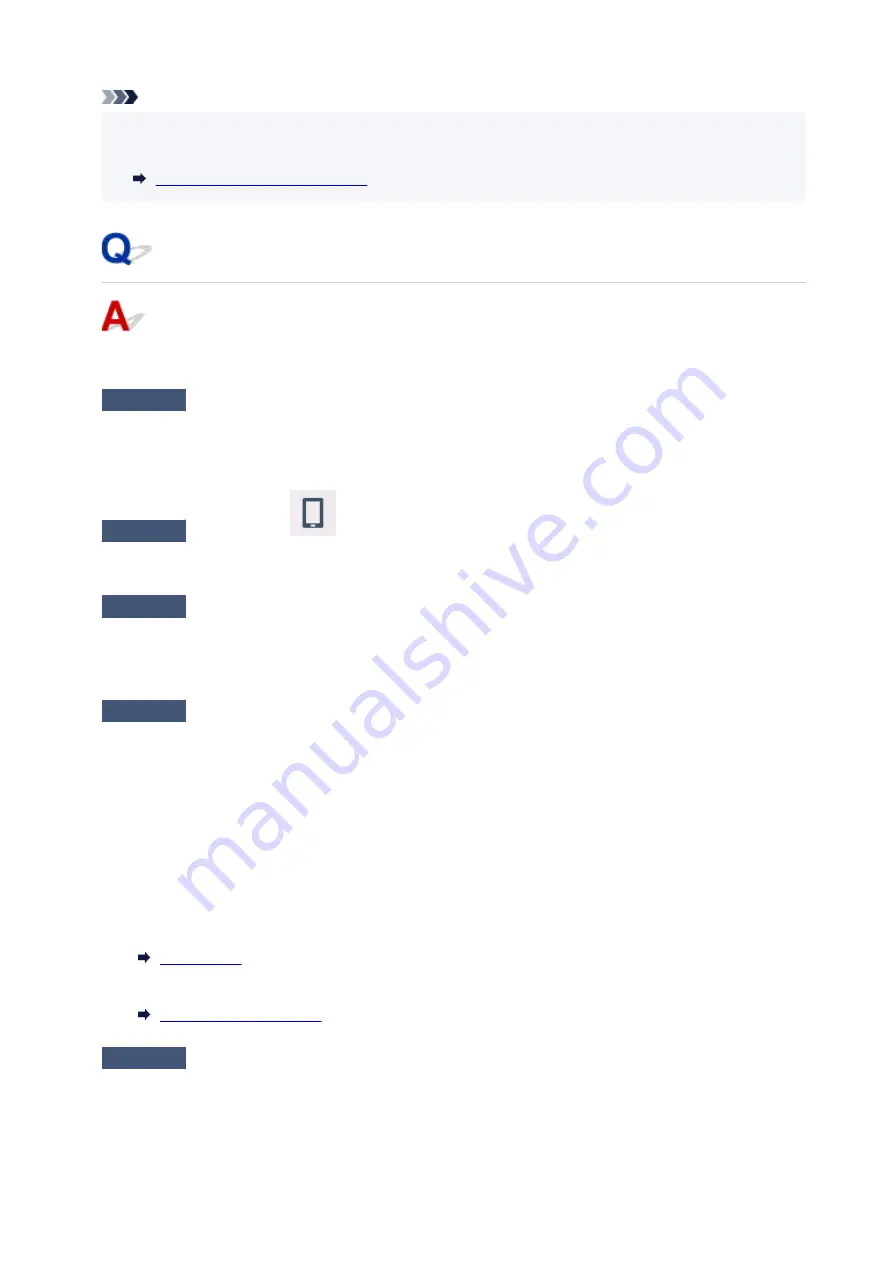
Note
• If the web page cannot be printed using an Android device, it may be possible to print it by changing
•
Wireless Direct connection.
Connecting with Wireless Direct
Cannot Communicate with Printer while It Is in Wireless Direct
If your smartphone/tablet cannot communicate with the printer in the Wireless Direct, check the following.
Check 1
Check power status of printer and device (e.g. smartphone/tablet).
Turn on the printer or devices.
If the power is already turned on, cycle the power switch.
Check 2
Check if the
icon is displayed on the touch screen of the printer.
If it is not displayed, Wireless Direct is disabled. Please turn on the Wireless Direct.
Check 3
Check settings of your smartphone/tablet.
Make sure Wi-Fi is enabled on your device.
For details, refer to your device's instruction manual.
Check 4
Check that printer is selected as connection for devices (e.g. smartphone/
tablet).
Select the network name (SSID) for Wireless Direct specified for the printer as the connection destination for
devices.
Check the destination on your device.
For details, refer to your device's instruction manual or visit the manufacturer's website.
To check the network name (SSID) for Wireless Direct specified for the printer, print out the network settings
information or use the operation panel to display it.
• Display on the operation panel of the printer.
•
• Print the network settings.
•
Check 5
Check that Wireless Direct password set for printer is entered correctly.
To check the password specified for the printer, print out the network settings information or use the operation
panel to display it.
• Display on the operation panel of the printer.
•
384
Summary of Contents for GX5500 Series
Page 1: ...GX5500 series Online Manual English...
Page 9: ...Appendix Online Manual Symbols Used in This Document Trademarks and Licenses 9...
Page 11: ...Trademarks and Licenses Trademarks Licenses 11...
Page 39: ...Main Components and Their Use Main Components Power Supply Loading Paper 39...
Page 40: ...Main Components Front View Rear View Inside View Operation Panel 40...
Page 53: ...Power Supply Turning the Printer On and Off 53...
Page 81: ...Refilling Ink Tanks Refilling Ink Tanks Checking Ink Level 81...
Page 119: ...TR9530 series TS3300 series E3300 series 119...
Page 142: ...Managing the Printer Power Reducing the Printer Noise Changing the Printer Operation Mode 142...
Page 164: ...164...
Page 178: ...For more on setting items on the operation panel Setting Items on Operation Panel 178...
Page 209: ...Safety Safety Precautions Regulatory Information WEEE 209...
Page 234: ...234...
Page 251: ...Printing Printing Photos and Documents Printing Hagaki and Envelopes 251...
Page 322: ...Printing Using Canon Application Software Easy PhotoPrint Editor Guide 322...
Page 422: ...Errors and Messages When Error Occurred Message Is Displayed 422...
Page 470: ...3 Select Detect paper setting mismatch 3 4 Select Disable 4 470...
Page 476: ...3 Select Detect paper setting mismatch 3 4 Select Disable 4 476...






























