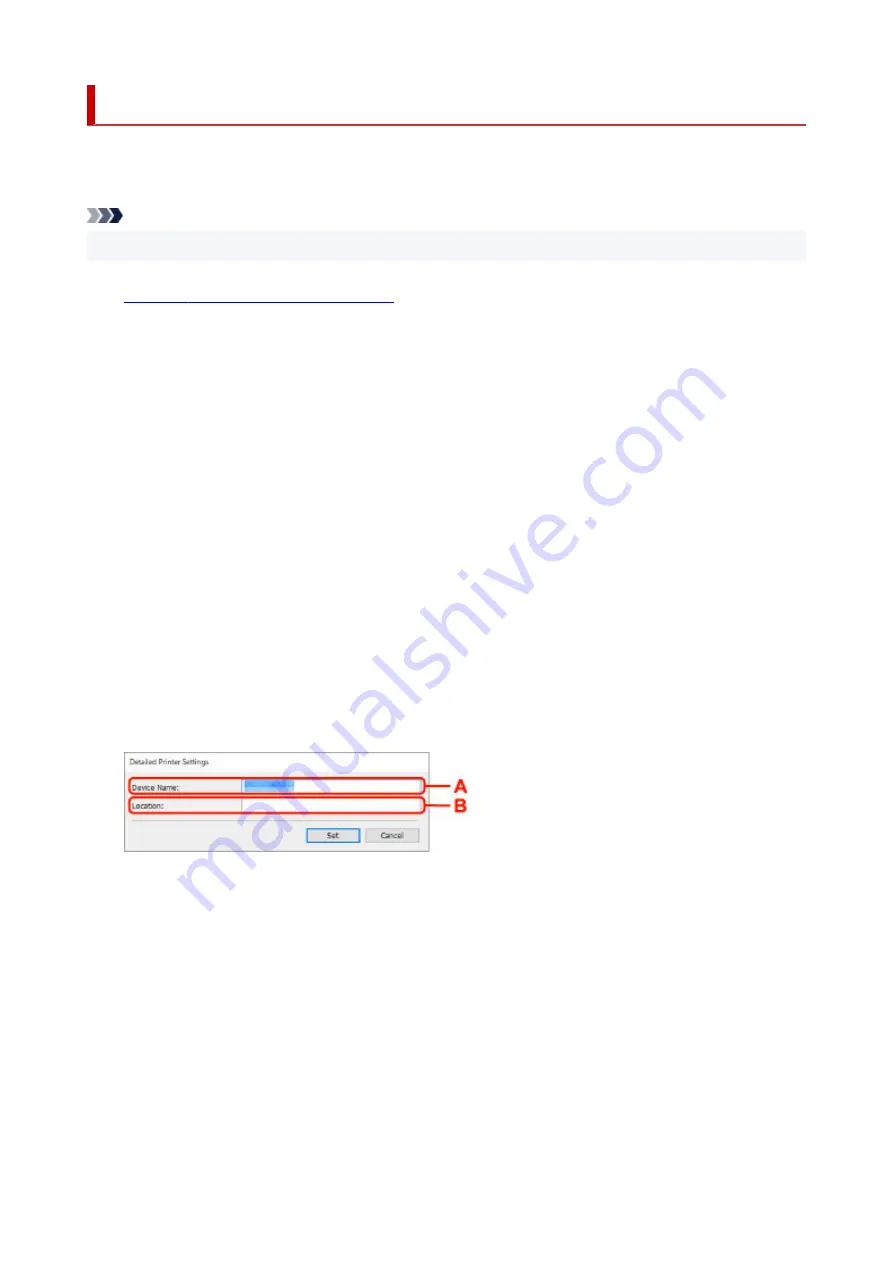
Assigning Printer Information
Follow the procedure below to assign/change printer location name or device name.
The names appear on
Device Name:
and
Location:
on the
Canon Wi-Fi Connection Assistant
screen.
Note
• If
USB
is selected from the pulldown menu on the toolbar, this setting item is not available.
1.
Start up Wi-Fi Connection Assistant.
1.
2.
Check the displayed message and select
Yes
.
2.
3.
Select
Printer Network Setup
on the displayed screen.
3.
Detected printers are listed.
4.
Select printer to assign location name and device name.
4.
Select the printer with
Available
displayed on
Status
.
5.
Select
Detailed Printer Settings...
on
Printer Settings
menu.
5.
The
Confirm Printer Password
screen appears.
For more on the password, refer to Administrator Password.
6.
Enter password and click
OK
.
6.
The
Detailed Printer Settings
screen appears.
7.
Perform/change settings.
7.
The setting items below are available.
A: Device Name:
Assigns the device name.
B: Location:
Assigns the location name.
8.
Click
Set
.
8.
116
Summary of Contents for GX5500 Series
Page 1: ...GX5500 series Online Manual English...
Page 9: ...Appendix Online Manual Symbols Used in This Document Trademarks and Licenses 9...
Page 11: ...Trademarks and Licenses Trademarks Licenses 11...
Page 39: ...Main Components and Their Use Main Components Power Supply Loading Paper 39...
Page 40: ...Main Components Front View Rear View Inside View Operation Panel 40...
Page 53: ...Power Supply Turning the Printer On and Off 53...
Page 81: ...Refilling Ink Tanks Refilling Ink Tanks Checking Ink Level 81...
Page 119: ...TR9530 series TS3300 series E3300 series 119...
Page 142: ...Managing the Printer Power Reducing the Printer Noise Changing the Printer Operation Mode 142...
Page 164: ...164...
Page 178: ...For more on setting items on the operation panel Setting Items on Operation Panel 178...
Page 209: ...Safety Safety Precautions Regulatory Information WEEE 209...
Page 234: ...234...
Page 251: ...Printing Printing Photos and Documents Printing Hagaki and Envelopes 251...
Page 322: ...Printing Using Canon Application Software Easy PhotoPrint Editor Guide 322...
Page 422: ...Errors and Messages When Error Occurred Message Is Displayed 422...
Page 470: ...3 Select Detect paper setting mismatch 3 4 Select Disable 4 470...
Page 476: ...3 Select Detect paper setting mismatch 3 4 Select Disable 4 476...






























