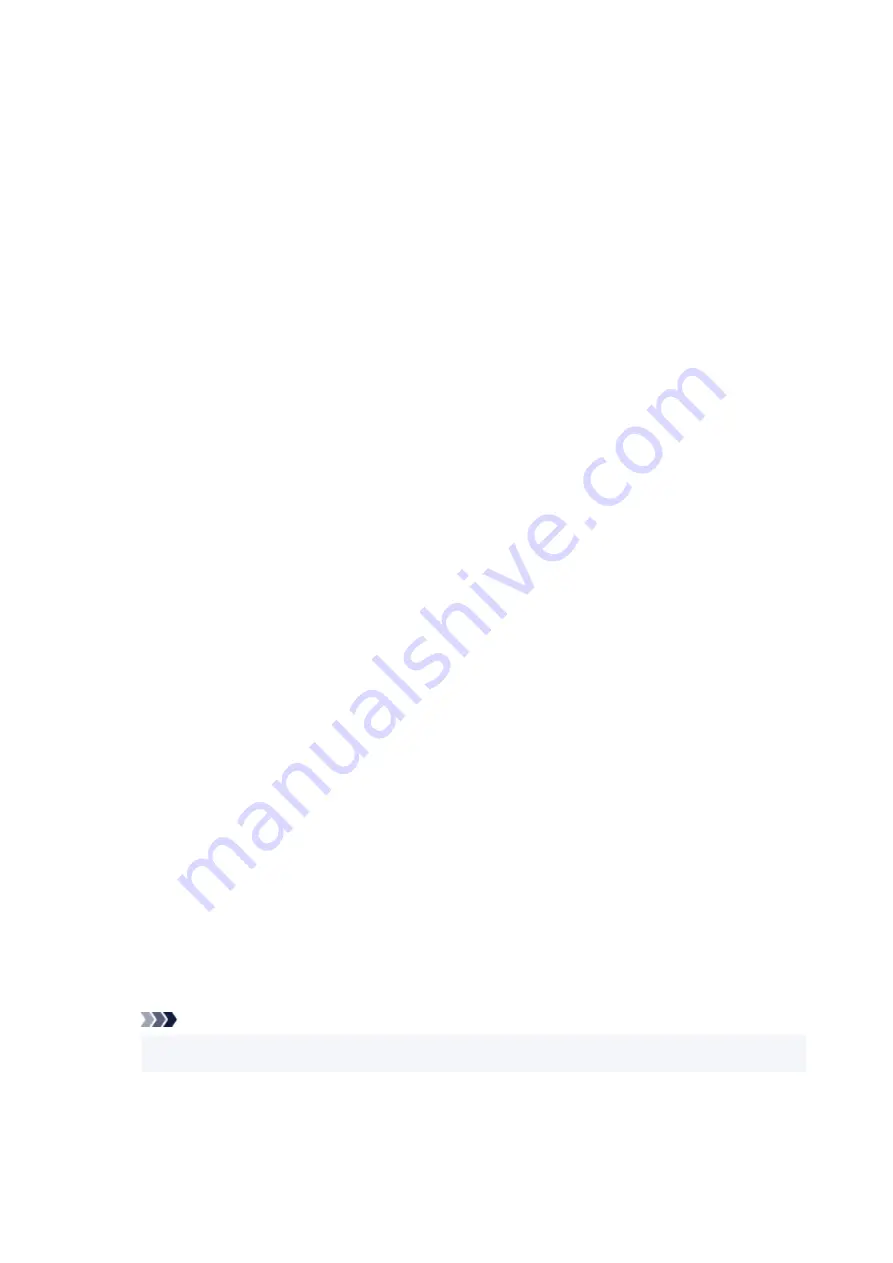
•
Power control
•
Allows you to turn on/off the printer automatically to save electricity. In addition, you can specify the time
and day to turn it on/off.
◦
Use auto power control
◦
Specifies the length of time to turn off the printer automatically when no operation is made or no
printing data is sent to the printer. In addition, you can allow the printer to turn on automatically
when a scanning command from a computer or printing data is sent to the printer.
◦
Use scheduling
◦
Specifies the time to turn on/off the printer automatically for each day of the week.
◦
Do not use power control
◦
Disables the function to turn on/off the printer automatically.
•
Time zone
•
Specifies the time zone according to a country or region you live in.
Specifying the time zone to the printer allows you to display the correct time an e-mail was sent from the
main unit on your mail software.
•
Keyboard settings
•
Set the keyboard.
Select
Full keyboard
to select the keyboard layout from the following three types.
◦
QWERTY
◦
◦
QWERTZ
◦
◦
AZERTY
◦
•
Ink level monitor
•
◦
Reset ink level count
◦
When adding the ink to the upper limit with the ink remained in the ink tank, reset the ink residual
amount count to 100%.
•
Force ink tank selection
•
You can specify the ink to use.
◦
All ink tanks
◦
Use both color ink and black ink.
◦
Black only
◦
Use only black ink.
Note
• When any of the inks reached the lower limit line, printing is disabled.
•
•
Fixed print quality
•
Specifies print quality when printing on plain paper.
190
Summary of Contents for GX5500 Series
Page 1: ...GX5500 series Online Manual English...
Page 9: ...Appendix Online Manual Symbols Used in This Document Trademarks and Licenses 9...
Page 11: ...Trademarks and Licenses Trademarks Licenses 11...
Page 39: ...Main Components and Their Use Main Components Power Supply Loading Paper 39...
Page 40: ...Main Components Front View Rear View Inside View Operation Panel 40...
Page 53: ...Power Supply Turning the Printer On and Off 53...
Page 81: ...Refilling Ink Tanks Refilling Ink Tanks Checking Ink Level 81...
Page 119: ...TR9530 series TS3300 series E3300 series 119...
Page 142: ...Managing the Printer Power Reducing the Printer Noise Changing the Printer Operation Mode 142...
Page 164: ...164...
Page 178: ...For more on setting items on the operation panel Setting Items on Operation Panel 178...
Page 209: ...Safety Safety Precautions Regulatory Information WEEE 209...
Page 234: ...234...
Page 251: ...Printing Printing Photos and Documents Printing Hagaki and Envelopes 251...
Page 322: ...Printing Using Canon Application Software Easy PhotoPrint Editor Guide 322...
Page 422: ...Errors and Messages When Error Occurred Message Is Displayed 422...
Page 470: ...3 Select Detect paper setting mismatch 3 4 Select Disable 4 470...
Page 476: ...3 Select Detect paper setting mismatch 3 4 Select Disable 4 476...






























