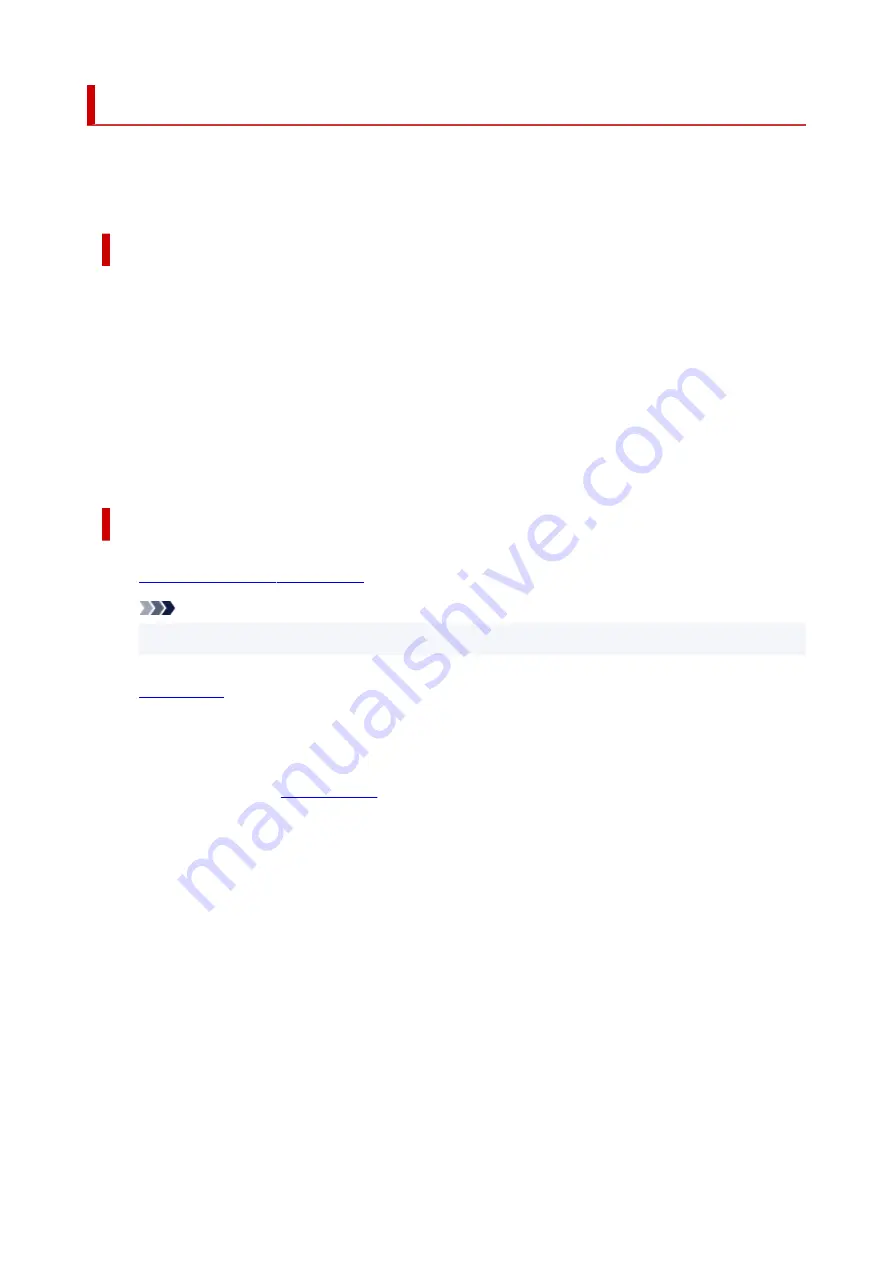
Printing
This printer is compatible with the macOS standard printing system (AirPrint).
You can start printing right away after connecting this printer to your Mac without installing any special
software.
Checking Your Environment
First, check your environment.
• AirPrint Operation Environment
•
Mac running the latest version of OS
• Requirement
•
The Mac and the printer must be connected by one of the following methods:
◦ Connected to the same network over a
LAN
◦ Connected directly without wireless router (Direct Connection)
◦ Connected by USB
Print from a Mac
1.
Check that printer is turned on
1.
Note
• If
Auto power on
is enabled, printer automatically turns itself on when receiving a print job.
2.
in printer
2.
3.
Select paper size and paper type from printer
3.
Register the set paper size and paper type on the printer operation panel.
For instructions, see "
."
4.
Start printing from your application software
4.
The Print dialog opens.
5.
Select printer
5.
Select your model from the
Printer
list in the Print dialog.
312
Summary of Contents for GX5500 Series
Page 1: ...GX5500 series Online Manual English...
Page 9: ...Appendix Online Manual Symbols Used in This Document Trademarks and Licenses 9...
Page 11: ...Trademarks and Licenses Trademarks Licenses 11...
Page 39: ...Main Components and Their Use Main Components Power Supply Loading Paper 39...
Page 40: ...Main Components Front View Rear View Inside View Operation Panel 40...
Page 53: ...Power Supply Turning the Printer On and Off 53...
Page 81: ...Refilling Ink Tanks Refilling Ink Tanks Checking Ink Level 81...
Page 119: ...TR9530 series TS3300 series E3300 series 119...
Page 142: ...Managing the Printer Power Reducing the Printer Noise Changing the Printer Operation Mode 142...
Page 164: ...164...
Page 178: ...For more on setting items on the operation panel Setting Items on Operation Panel 178...
Page 209: ...Safety Safety Precautions Regulatory Information WEEE 209...
Page 234: ...234...
Page 251: ...Printing Printing Photos and Documents Printing Hagaki and Envelopes 251...
Page 322: ...Printing Using Canon Application Software Easy PhotoPrint Editor Guide 322...
Page 422: ...Errors and Messages When Error Occurred Message Is Displayed 422...
Page 470: ...3 Select Detect paper setting mismatch 3 4 Select Disable 4 470...
Page 476: ...3 Select Detect paper setting mismatch 3 4 Select Disable 4 476...






























