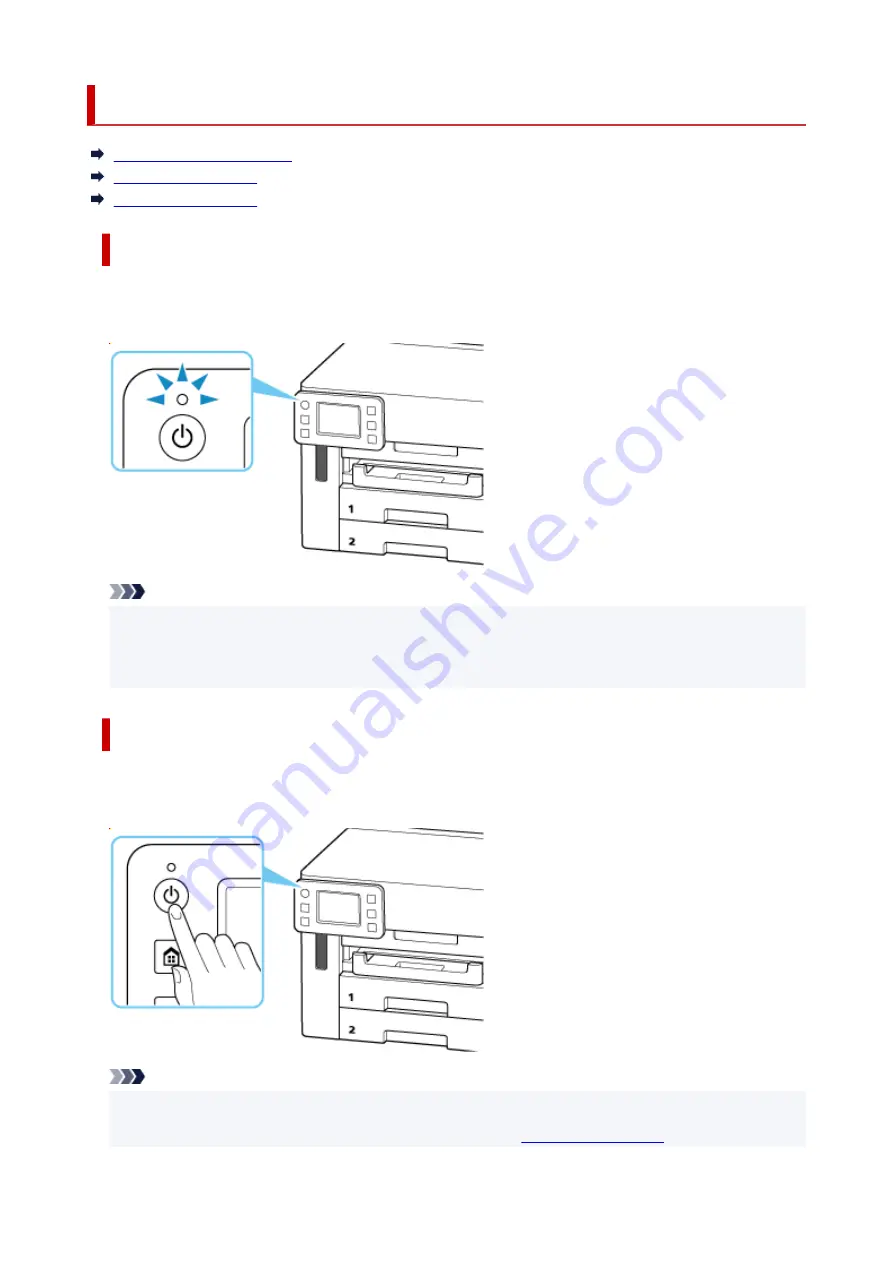
Turning the Printer On and Off
Checking that Power Is On
Turning on the printer
Turning off the printer
Checking that Power Is On
The ON lamp is lit when the printer is turned on.
Even if the touch screen is off, if the
ON
lamp is lit, the printer is on.
Note
• The touch screen display will turn off if the printer is not operated for about five minutes. To restore
•
the display, touch the touch screen. The display is also activated again when an original is printed
from a computer.
Turning on the printer
Press the ON button to turn on the printer.
The
ON
lamp flashes and then remains lit.
Note
• It may take a while for the printer to start printing immediately after you turn on the printer.
•
• If an error message is displayed on the touch screen, see
•
54
Summary of Contents for GX5500 Series
Page 1: ...GX5500 series Online Manual English...
Page 9: ...Appendix Online Manual Symbols Used in This Document Trademarks and Licenses 9...
Page 11: ...Trademarks and Licenses Trademarks Licenses 11...
Page 39: ...Main Components and Their Use Main Components Power Supply Loading Paper 39...
Page 40: ...Main Components Front View Rear View Inside View Operation Panel 40...
Page 53: ...Power Supply Turning the Printer On and Off 53...
Page 81: ...Refilling Ink Tanks Refilling Ink Tanks Checking Ink Level 81...
Page 119: ...TR9530 series TS3300 series E3300 series 119...
Page 142: ...Managing the Printer Power Reducing the Printer Noise Changing the Printer Operation Mode 142...
Page 164: ...164...
Page 178: ...For more on setting items on the operation panel Setting Items on Operation Panel 178...
Page 209: ...Safety Safety Precautions Regulatory Information WEEE 209...
Page 234: ...234...
Page 251: ...Printing Printing Photos and Documents Printing Hagaki and Envelopes 251...
Page 322: ...Printing Using Canon Application Software Easy PhotoPrint Editor Guide 322...
Page 422: ...Errors and Messages When Error Occurred Message Is Displayed 422...
Page 470: ...3 Select Detect paper setting mismatch 3 4 Select Disable 4 470...
Page 476: ...3 Select Detect paper setting mismatch 3 4 Select Disable 4 476...






























