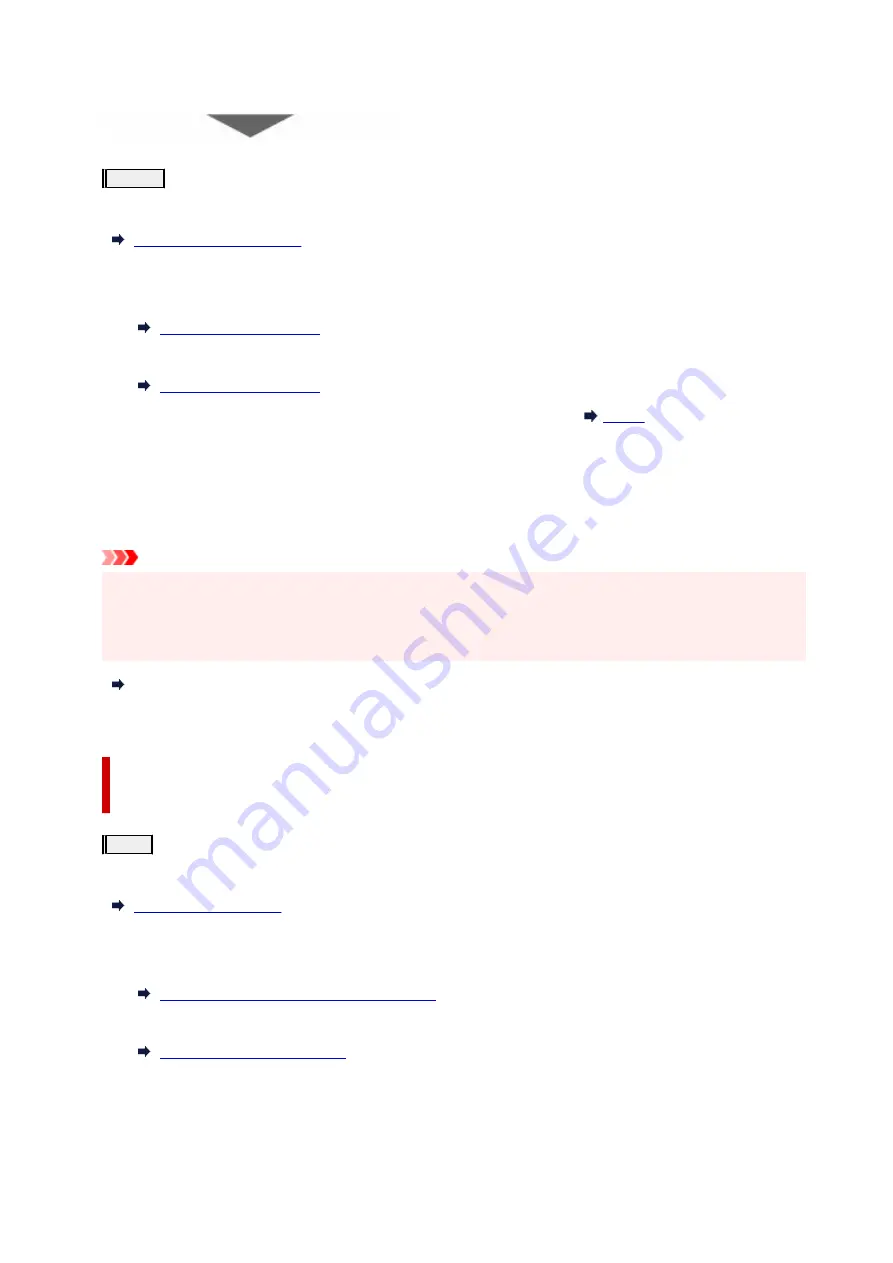
If the problem is not resolved after performing from step 1 to step 3 twice:
Step 4
Clean the print head deeply.
From the printer
From the computer
• For Windows:
•
• For macOS:
•
After deep print head cleaning, print and examine the nozzle check pattern:
When you have performed the procedure until step 4 and the problem has not been resolved, turn off the
power and clean the print head deeply again after 24 hours. Do not unplug the power cord when turning off the
power.
If the problem is still not resolved, replace ink in print head.
Important
• Replace ink in print head consumes a great amount of ink. Frequent replace ink in print head can rapidly
•
consume ink, so replace ink in print head only when necessary.
• Be sure to check the remaining ink level before replacing ink in print head.
•
Perform Replace Ink in Print Head
If the symptom still persists, the print head may be defective. Contact Canon to request a repair.
When the Print Results Are Not Even such as the Ruled Lines Are
Misaligned:
Step
Align the print head.
From the printer
From the computer
• For Windows:
•
Adjusting Print Head Position Automatically
• For macOS:
•
127
Summary of Contents for GX5500 Series
Page 1: ...GX5500 series Online Manual English...
Page 9: ...Appendix Online Manual Symbols Used in This Document Trademarks and Licenses 9...
Page 11: ...Trademarks and Licenses Trademarks Licenses 11...
Page 39: ...Main Components and Their Use Main Components Power Supply Loading Paper 39...
Page 40: ...Main Components Front View Rear View Inside View Operation Panel 40...
Page 53: ...Power Supply Turning the Printer On and Off 53...
Page 81: ...Refilling Ink Tanks Refilling Ink Tanks Checking Ink Level 81...
Page 119: ...TR9530 series TS3300 series E3300 series 119...
Page 142: ...Managing the Printer Power Reducing the Printer Noise Changing the Printer Operation Mode 142...
Page 164: ...164...
Page 178: ...For more on setting items on the operation panel Setting Items on Operation Panel 178...
Page 209: ...Safety Safety Precautions Regulatory Information WEEE 209...
Page 234: ...234...
Page 251: ...Printing Printing Photos and Documents Printing Hagaki and Envelopes 251...
Page 322: ...Printing Using Canon Application Software Easy PhotoPrint Editor Guide 322...
Page 422: ...Errors and Messages When Error Occurred Message Is Displayed 422...
Page 470: ...3 Select Detect paper setting mismatch 3 4 Select Disable 4 470...
Page 476: ...3 Select Detect paper setting mismatch 3 4 Select Disable 4 476...






























