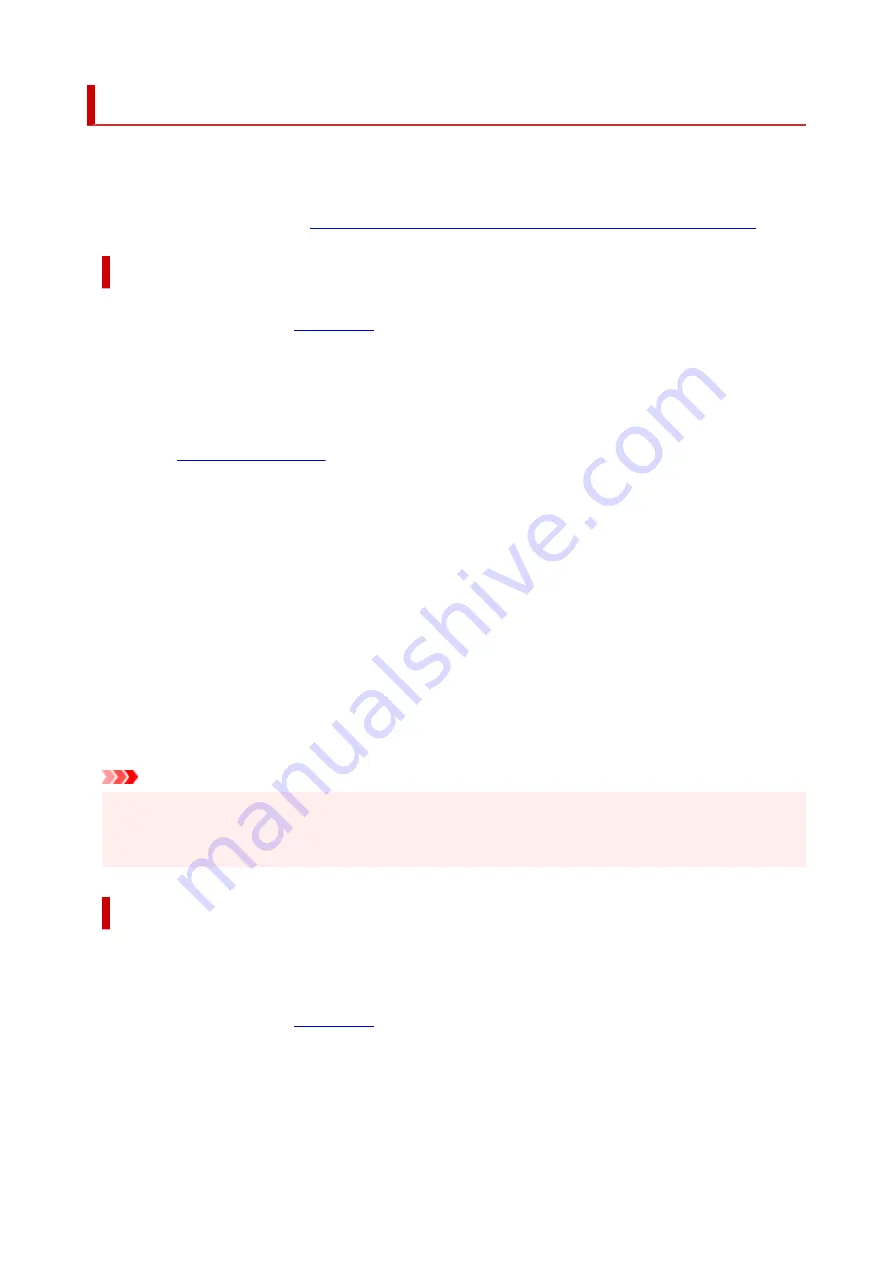
Cleaning the Print Heads
The print head Cleaning and Deep Cleaning functions allow you to clear up clogged print head nozzles.
Perform print head Cleaning if printing results are not satisfactory or if a specific color fails to print, even
though there is enough ink.
Before performing any operation,
confirm that the maintenance cartridge has enough available space
.
Cleaning
1.
Select
Utilities
1.
2.
Click
Cleaning
2.
Before performing Cleaning, check that the printer power is on.
Check the following. Then, if necessary, perform Cleaning.
•
3.
Perform Cleaning
3.
Click
Yes
.
Print head Cleaning starts.
4.
Complete Cleaning
4.
Next, the message for Nozzle Check pattern printing is displayed.
5.
Check the results
5.
To check whether the print quality has improved, click
Yes
. To cancel the check process, click
No
.
If cleaning the head once does not resolve the print head problem, clean it once more.
Important
•
Cleaning
consumes a small amount of ink.
Cleaning the print head frequently will rapidly deplete your printer's ink supply. Perform Cleaning only
when necessary.
Deep Cleaning
Deep Cleaning
is more thorough than Cleaning. Perform Deep Cleaning when two
Cleaning
attempts do
not resolve the print head problem.
1.
Select
Utilities
1.
2.
Click
Deep Cleaning
2.
Before performing Deep Cleaning, check that the printer power is on.
Check the following. Then, if necessary, perform Deep Cleaning.
151
Summary of Contents for GX5500 Series
Page 1: ...GX5500 series Online Manual English...
Page 9: ...Appendix Online Manual Symbols Used in This Document Trademarks and Licenses 9...
Page 11: ...Trademarks and Licenses Trademarks Licenses 11...
Page 39: ...Main Components and Their Use Main Components Power Supply Loading Paper 39...
Page 40: ...Main Components Front View Rear View Inside View Operation Panel 40...
Page 53: ...Power Supply Turning the Printer On and Off 53...
Page 81: ...Refilling Ink Tanks Refilling Ink Tanks Checking Ink Level 81...
Page 119: ...TR9530 series TS3300 series E3300 series 119...
Page 142: ...Managing the Printer Power Reducing the Printer Noise Changing the Printer Operation Mode 142...
Page 164: ...164...
Page 178: ...For more on setting items on the operation panel Setting Items on Operation Panel 178...
Page 209: ...Safety Safety Precautions Regulatory Information WEEE 209...
Page 234: ...234...
Page 251: ...Printing Printing Photos and Documents Printing Hagaki and Envelopes 251...
Page 322: ...Printing Using Canon Application Software Easy PhotoPrint Editor Guide 322...
Page 422: ...Errors and Messages When Error Occurred Message Is Displayed 422...
Page 470: ...3 Select Detect paper setting mismatch 3 4 Select Disable 4 470...
Page 476: ...3 Select Detect paper setting mismatch 3 4 Select Disable 4 476...






























