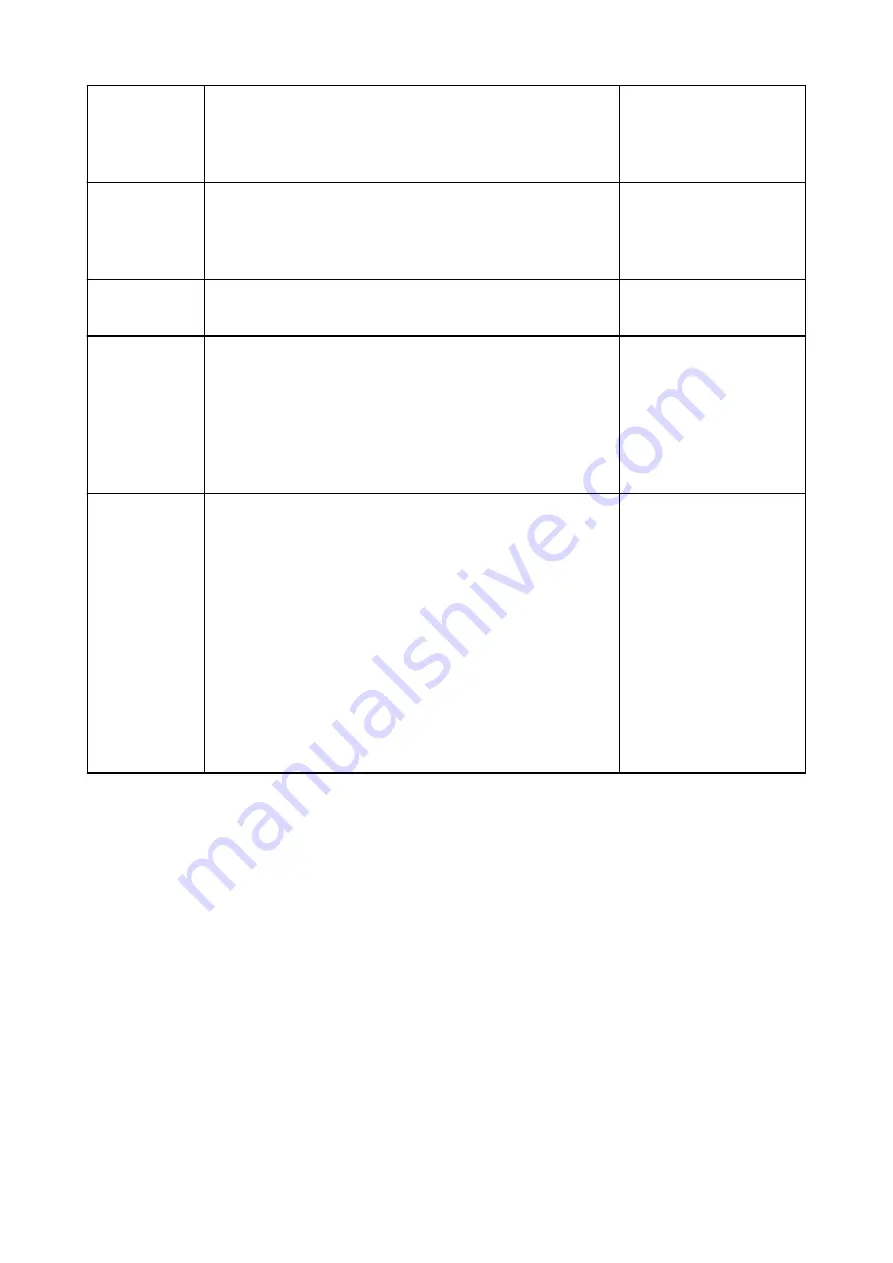
242
Cannot write file.
• Check the access per-
mission on the folder in
Save in
in the corre-
sponding Settings dialog.
243
Cannot read file.
• Check the access per-
mission on the folder in
Save in
in the corre-
sponding Settings dialog.
244
You do not have the required privileges to access the specified fold-
er.
• Grant access permission
to the specified folder.
245
Text could not be detected. Make sure that the following conditions
do not apply.
- The Document Language setting does not match the document
language.
- There is no text in the document.
- Text that is not supported for detection is scanned.
• Make sure the
Docu-
ment Language
in the
Settings (General Set-
tings)
dialog matches
the document language.
• Make sure there is text in
the document.
-
Cannot communicate with scanner for these reasons:
- Scanner is turned off.
- (If using Wired LAN connection) It is disconnected from Wired
LAN.
- (If using wireless LAN connection) Signal strength is poor due to
obstructions.
- (If using USB connection) USB cable is disconnected.
- Other software or another user is using the scanner.
Please check and try again.
• Make sure that your
scanner or printer is
turned on.
• With network connection,
check the connection
status and reconnect as
needed.
• With USB connection,
check the connection of
the USB cable and re-
connect as required.
• Close the other applica-
tion.
412
Summary of Contents for G4200
Page 20: ...Basic Operation Printing Photos from a Computer Copying Faxing 20...
Page 31: ...Handling Paper Originals Ink Tanks etc Loading Paper Loading Originals Refilling Ink Tanks 31...
Page 32: ...Loading Paper Loading Plain Paper Photo Paper Loading Envelopes 32...
Page 49: ...Refilling Ink Tanks Refilling Ink Tanks Checking Ink Status 49...
Page 64: ...Adjusting Print Head Position 64...
Page 77: ...Transporting Your Printer Legal Restrictions on Scanning Copying Specifications 77...
Page 78: ...Safety Safety Precautions Regulatory Information WEEE EU EEA 78...
Page 96: ...Main Components Front View Rear View Inside View Operation Panel 96...
Page 113: ...pqrs PQRS 7 tuv TUV 8 wxyz WXYZ 9 0 _ SP 2 Switch the input mode 2 SP indicates a space 113...
Page 140: ...Refilling Ink Tanks 140...
Page 143: ...Network Connection Network Connection Tips 143...
Page 213: ...Note This setting item is displayed when standard copying is selected 213...
Page 245: ...Defaults You can restore the settings in the displayed screen to the default settings 245...
Page 260: ...Scanning Using AirPrint Using IJ Scan Utility Lite 260...
Page 271: ...Scanning Tips Positioning Originals Scanning from Computer Network Scan Settings 271...
Page 342: ...Sending Faxes from Computer Mac OS Sending a Fax General Notes 342...
Page 344: ...5 Specify fax paper settings as needed 6 Enter fax telephone numbers in To 344...
Page 394: ...Back of Paper Is Smudged Uneven or Streaked Colors 394...
Page 408: ...Scanning Problems Scanner Does Not Work Scanner Driver Does Not Start 408...
Page 413: ...Faxing Problems Problems Sending Faxes Problems Receiving Faxes Telephone Problems 413...
Page 414: ...Problems Sending Faxes Cannot Send a Fax Errors Often Occur When You Send a Fax 414...
Page 422: ...Telephone Problems Cannot Dial Telephone Disconnects During a Call 422...
Page 434: ...Errors and Messages An Error Occurs Message Appears 434...
Page 465: ...Cleaning the Print Head Performing System Cleaning 465...
















































