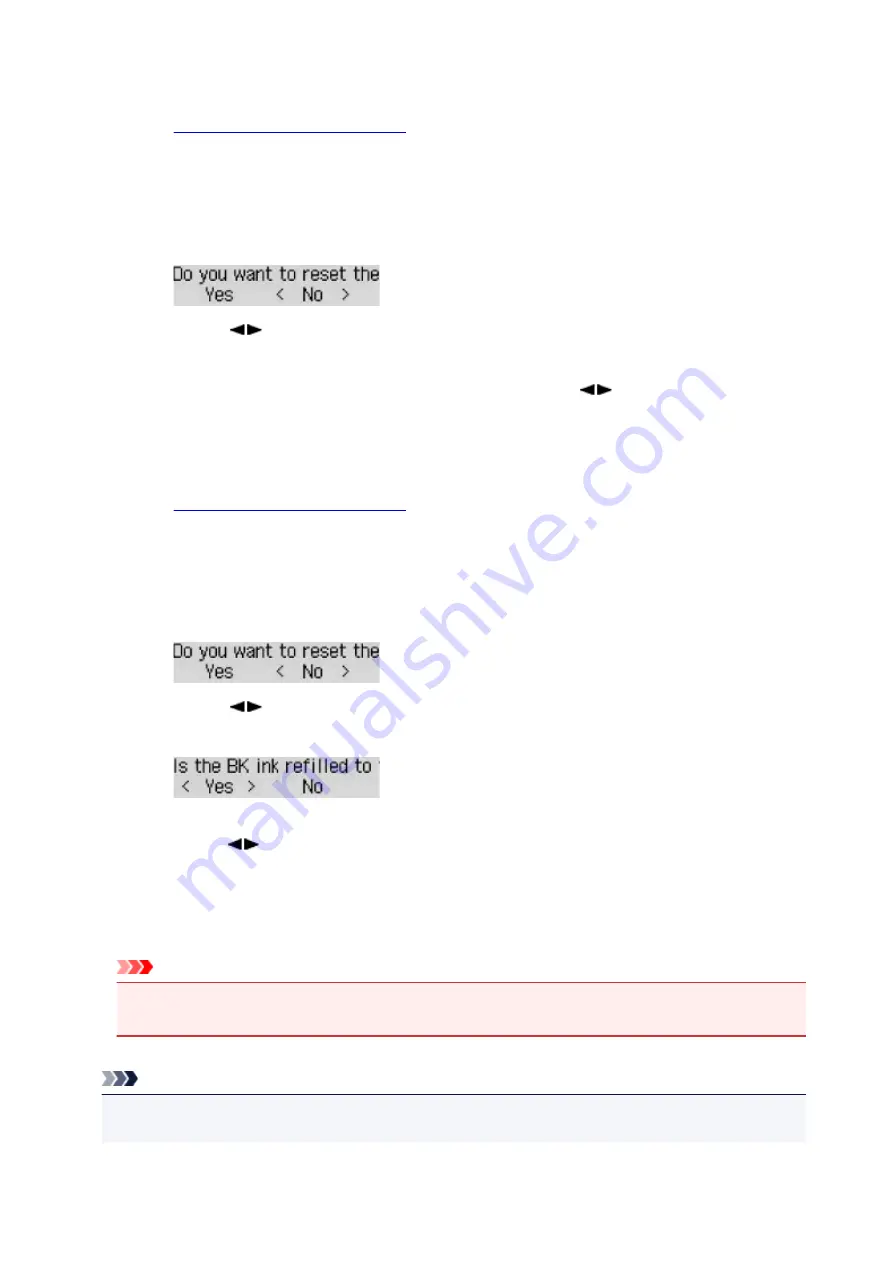
• If you reset the remaining ink level count for all colors:
1.
Make sure that printer is turned on.
2. Press the
Setup
button.
3. Select
Ink notification set.
and then press the
OK
button.
4. Select
Reset ink lev. count
and then press the
OK
button.
The remaining ink level count will be reset for all colors; OK?
appears.
5. Use the
button to select
Yes
and then press the
OK
button.
Are all the ink tanks refilled to the upper limit line?
appears.
6. Refill the ink tanks of all colors to the upper limit line, use the
button to select
Yes
, and
press the
OK
button.
The remaining ink level count of all colors are reset.
• If you reset the remaining ink level count for some colors:
1.
Make sure that printer is turned on.
2. Press the
Setup
button.
3. Select
Ink notification set.
and then press the
OK
button.
4. Select
Reset ink lev. count
and then press the
OK
button.
The remaining ink level count will be reset for all colors; OK?
appears.
5. Use the
button to select
No
and then press the
OK
button.
Do you want to reset the BK ink's remaining ink level count?
appears.
6. If you reset the remaining ink level count of BK ink, refill the BK ink tank to the upper limit line,
use the
button to select
Yes
, and press the
OK
button.
If you do not reset the remaining ink level count of BK ink, select
No
, and press the
OK
button.
7. For C ink, M ink, and Y ink, perform the same operation as BK ink.
The remaining ink level count of color that you selected
Yes
is reset.
Important
• If you reset the remaining ink level count without refilling the ink tanks to the upper limit line, the
remaining ink level cannot be detected correctly.
Note
• You can also set the remaining ink level notification function or reset the remaining ink level count
from your computer.
57
Summary of Contents for G4200
Page 20: ...Basic Operation Printing Photos from a Computer Copying Faxing 20...
Page 31: ...Handling Paper Originals Ink Tanks etc Loading Paper Loading Originals Refilling Ink Tanks 31...
Page 32: ...Loading Paper Loading Plain Paper Photo Paper Loading Envelopes 32...
Page 49: ...Refilling Ink Tanks Refilling Ink Tanks Checking Ink Status 49...
Page 64: ...Adjusting Print Head Position 64...
Page 77: ...Transporting Your Printer Legal Restrictions on Scanning Copying Specifications 77...
Page 78: ...Safety Safety Precautions Regulatory Information WEEE EU EEA 78...
Page 96: ...Main Components Front View Rear View Inside View Operation Panel 96...
Page 113: ...pqrs PQRS 7 tuv TUV 8 wxyz WXYZ 9 0 _ SP 2 Switch the input mode 2 SP indicates a space 113...
Page 140: ...Refilling Ink Tanks 140...
Page 143: ...Network Connection Network Connection Tips 143...
Page 213: ...Note This setting item is displayed when standard copying is selected 213...
Page 245: ...Defaults You can restore the settings in the displayed screen to the default settings 245...
Page 260: ...Scanning Using AirPrint Using IJ Scan Utility Lite 260...
Page 271: ...Scanning Tips Positioning Originals Scanning from Computer Network Scan Settings 271...
Page 342: ...Sending Faxes from Computer Mac OS Sending a Fax General Notes 342...
Page 344: ...5 Specify fax paper settings as needed 6 Enter fax telephone numbers in To 344...
Page 394: ...Back of Paper Is Smudged Uneven or Streaked Colors 394...
Page 408: ...Scanning Problems Scanner Does Not Work Scanner Driver Does Not Start 408...
Page 413: ...Faxing Problems Problems Sending Faxes Problems Receiving Faxes Telephone Problems 413...
Page 414: ...Problems Sending Faxes Cannot Send a Fax Errors Often Occur When You Send a Fax 414...
Page 422: ...Telephone Problems Cannot Dial Telephone Disconnects During a Call 422...
Page 434: ...Errors and Messages An Error Occurs Message Appears 434...
Page 465: ...Cleaning the Print Head Performing System Cleaning 465...






























