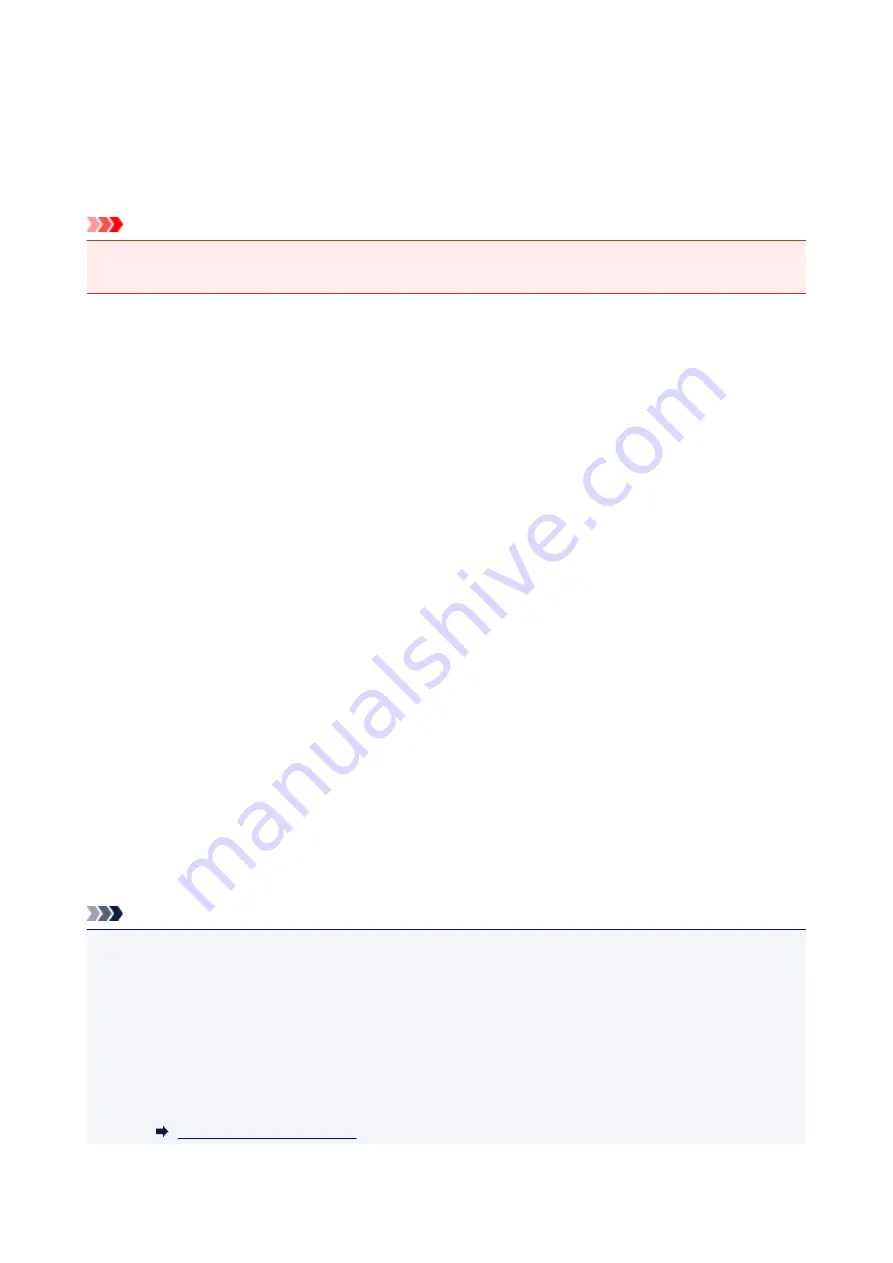
Reset setting
Select this menu from
Device settings
in
Setup menu
.
Returns all settings you made to the printer back to the default. However, some data may not be changed,
depending on the current usage state of your printer.
Important
• Depending on the setting item, it is necessary to perform connection or setup again after you have
returned the setting back to the default.
•
Web service setup
Returns the Web service settings back to the default.
•
LAN settings
Returns the LAN settings back to the default.
•
Telephone no. data
Returns the telephone/fax number settings to default.
•
Setting data
Returns the settings such as the paper size, media type, or other setting items other than the LAN
settings or the fax settings back to the default.
•
Device info sending
Returns only the device information sending settings back to the default.
•
FAX settings
Returns the fax settings back to the default. Disconnect the telephone line from the printer before you
return this setting item back to the default.
After resetting, perform setup again as necessary.
•
All data
Sets all settings you made to the printer back to the default. The administrator password specified by
Remote UI or IJ Network Device Setup Utility reverts to the default setting.
After resetting, perform setup again as necessary.
Note
• You cannot set the following setting items back to the default:
• The language displayed on the LCD
• The current position of the print head
• CSR (Certificate Signing Request) for encryption method (SSL/TLS) setting
• The country or region selected for
Country or region
You can delete the registered user's name or telephone number following the procedure below.
1. Displays
Unit TEL no. registr.
or Displays
Unit name registr.
.
137
Summary of Contents for G4200
Page 20: ...Basic Operation Printing Photos from a Computer Copying Faxing 20...
Page 31: ...Handling Paper Originals Ink Tanks etc Loading Paper Loading Originals Refilling Ink Tanks 31...
Page 32: ...Loading Paper Loading Plain Paper Photo Paper Loading Envelopes 32...
Page 49: ...Refilling Ink Tanks Refilling Ink Tanks Checking Ink Status 49...
Page 64: ...Adjusting Print Head Position 64...
Page 77: ...Transporting Your Printer Legal Restrictions on Scanning Copying Specifications 77...
Page 78: ...Safety Safety Precautions Regulatory Information WEEE EU EEA 78...
Page 96: ...Main Components Front View Rear View Inside View Operation Panel 96...
Page 113: ...pqrs PQRS 7 tuv TUV 8 wxyz WXYZ 9 0 _ SP 2 Switch the input mode 2 SP indicates a space 113...
Page 140: ...Refilling Ink Tanks 140...
Page 143: ...Network Connection Network Connection Tips 143...
Page 213: ...Note This setting item is displayed when standard copying is selected 213...
Page 245: ...Defaults You can restore the settings in the displayed screen to the default settings 245...
Page 260: ...Scanning Using AirPrint Using IJ Scan Utility Lite 260...
Page 271: ...Scanning Tips Positioning Originals Scanning from Computer Network Scan Settings 271...
Page 342: ...Sending Faxes from Computer Mac OS Sending a Fax General Notes 342...
Page 344: ...5 Specify fax paper settings as needed 6 Enter fax telephone numbers in To 344...
Page 394: ...Back of Paper Is Smudged Uneven or Streaked Colors 394...
Page 408: ...Scanning Problems Scanner Does Not Work Scanner Driver Does Not Start 408...
Page 413: ...Faxing Problems Problems Sending Faxes Problems Receiving Faxes Telephone Problems 413...
Page 414: ...Problems Sending Faxes Cannot Send a Fax Errors Often Occur When You Send a Fax 414...
Page 422: ...Telephone Problems Cannot Dial Telephone Disconnects During a Call 422...
Page 434: ...Errors and Messages An Error Occurs Message Appears 434...
Page 465: ...Cleaning the Print Head Performing System Cleaning 465...
















































