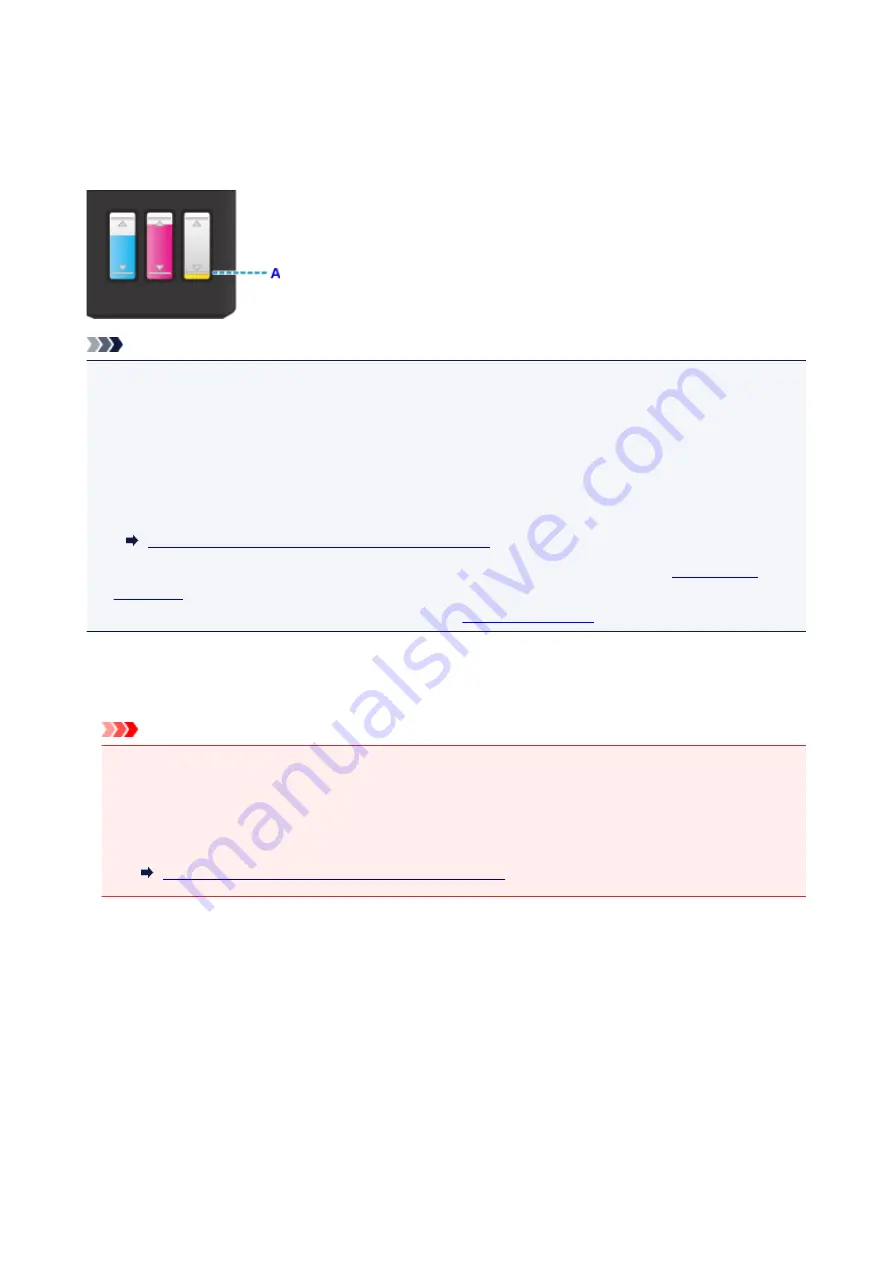
Refilling Ink Tanks
Check the remaining ink level with the ink tank indicator on the front of the printer. If the ink level is near the
lower limit line (A), refill the ink tank.
Note
• If the function for notifying the remaining ink level (remaining ink level notification function) is enabled,
resetting the remaining ink level count is required before refilling ink tank.
There are two ways to reset the remaining ink level count.
• Resetting the remaining ink level count when a remaining ink error occurs
• Resetting the remaining ink level count when a remaining ink error has not occurred
The error message appears on the LCD when a remaining ink error occurs.
If remaining ink level notification function is enabled
• If print results become faint or white streaks appear despite sufficient ink levels, see
• For precautionary notes on handling ink bottles, see
.
Refilling Procedure
When you need to refill an ink tank, follow the steps below.
Important
• Please ensure the printer remains flat after initial setup and is NOT turned upside down or on its side,
as ink in the printer may leak.
• If the remaining ink level notification function is enabled, refill the ink tank until full when refilling. If the
remaining ink level count is reset when the ink tank is not full, the printer cannot detect the ink level
correctly.
If remaining ink level notification function is enabled
1. Make sure the printer is on.
2. Open the scanning unit / cover (B).
50
Summary of Contents for G4200
Page 20: ...Basic Operation Printing Photos from a Computer Copying Faxing 20...
Page 31: ...Handling Paper Originals Ink Tanks etc Loading Paper Loading Originals Refilling Ink Tanks 31...
Page 32: ...Loading Paper Loading Plain Paper Photo Paper Loading Envelopes 32...
Page 49: ...Refilling Ink Tanks Refilling Ink Tanks Checking Ink Status 49...
Page 64: ...Adjusting Print Head Position 64...
Page 77: ...Transporting Your Printer Legal Restrictions on Scanning Copying Specifications 77...
Page 78: ...Safety Safety Precautions Regulatory Information WEEE EU EEA 78...
Page 96: ...Main Components Front View Rear View Inside View Operation Panel 96...
Page 113: ...pqrs PQRS 7 tuv TUV 8 wxyz WXYZ 9 0 _ SP 2 Switch the input mode 2 SP indicates a space 113...
Page 140: ...Refilling Ink Tanks 140...
Page 143: ...Network Connection Network Connection Tips 143...
Page 213: ...Note This setting item is displayed when standard copying is selected 213...
Page 245: ...Defaults You can restore the settings in the displayed screen to the default settings 245...
Page 260: ...Scanning Using AirPrint Using IJ Scan Utility Lite 260...
Page 271: ...Scanning Tips Positioning Originals Scanning from Computer Network Scan Settings 271...
Page 342: ...Sending Faxes from Computer Mac OS Sending a Fax General Notes 342...
Page 344: ...5 Specify fax paper settings as needed 6 Enter fax telephone numbers in To 344...
Page 394: ...Back of Paper Is Smudged Uneven or Streaked Colors 394...
Page 408: ...Scanning Problems Scanner Does Not Work Scanner Driver Does Not Start 408...
Page 413: ...Faxing Problems Problems Sending Faxes Problems Receiving Faxes Telephone Problems 413...
Page 414: ...Problems Sending Faxes Cannot Send a Fax Errors Often Occur When You Send a Fax 414...
Page 422: ...Telephone Problems Cannot Dial Telephone Disconnects During a Call 422...
Page 434: ...Errors and Messages An Error Occurs Message Appears 434...
Page 465: ...Cleaning the Print Head Performing System Cleaning 465...
















































