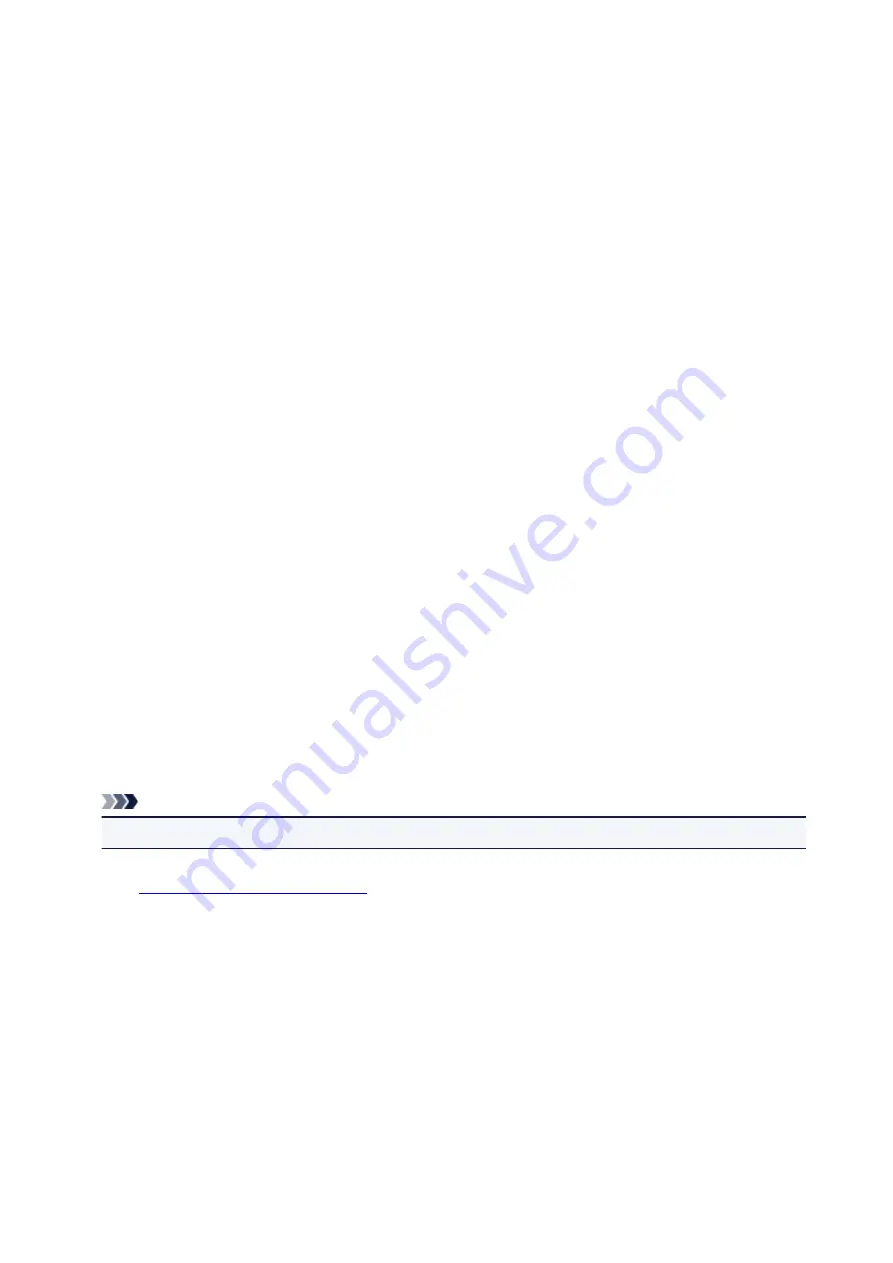
Sending a Fax
You can send the faxes using the printer from Mac.
To sending the fax from Mac, add the printer as AirPrint printer to your Mac.
Checking Your Environment
First, check your environment.
•
AirPrint Operation Environment
Mac running the latest version of Mac OS
•
Requirement
Mac and the printer must be connected to the same network over a LAN.
Adding Printer as AirPrint Printer to Your Mac
1. Open
System Preferences
, and select
Printers & Scanners
(
Print & Scan
) on your
Mac.
2. Select
+
to display the printer list.
3. Select the printer's name listed as
Bonjour Multifunction
.
4. Select
Secure AirPrint
or
AirPrint
from
Use
.
5. Select
Add
.
Sending a Fax from Mac
Note
• This function supports only monochrome transmission.
1.
Make sure printer is turned on.
2. Open document you want to fax with an application.
3. Open Print dialog.
To open the Print dialog, you typically select
Print...
from the
File
menu of your application software.
4. Select
Canon XXX series - Fax
(where "XXX" is your printer's name) from
Printer
list.
343
Summary of Contents for G4200
Page 20: ...Basic Operation Printing Photos from a Computer Copying Faxing 20...
Page 31: ...Handling Paper Originals Ink Tanks etc Loading Paper Loading Originals Refilling Ink Tanks 31...
Page 32: ...Loading Paper Loading Plain Paper Photo Paper Loading Envelopes 32...
Page 49: ...Refilling Ink Tanks Refilling Ink Tanks Checking Ink Status 49...
Page 64: ...Adjusting Print Head Position 64...
Page 77: ...Transporting Your Printer Legal Restrictions on Scanning Copying Specifications 77...
Page 78: ...Safety Safety Precautions Regulatory Information WEEE EU EEA 78...
Page 96: ...Main Components Front View Rear View Inside View Operation Panel 96...
Page 113: ...pqrs PQRS 7 tuv TUV 8 wxyz WXYZ 9 0 _ SP 2 Switch the input mode 2 SP indicates a space 113...
Page 140: ...Refilling Ink Tanks 140...
Page 143: ...Network Connection Network Connection Tips 143...
Page 213: ...Note This setting item is displayed when standard copying is selected 213...
Page 245: ...Defaults You can restore the settings in the displayed screen to the default settings 245...
Page 260: ...Scanning Using AirPrint Using IJ Scan Utility Lite 260...
Page 271: ...Scanning Tips Positioning Originals Scanning from Computer Network Scan Settings 271...
Page 342: ...Sending Faxes from Computer Mac OS Sending a Fax General Notes 342...
Page 344: ...5 Specify fax paper settings as needed 6 Enter fax telephone numbers in To 344...
Page 394: ...Back of Paper Is Smudged Uneven or Streaked Colors 394...
Page 408: ...Scanning Problems Scanner Does Not Work Scanner Driver Does Not Start 408...
Page 413: ...Faxing Problems Problems Sending Faxes Problems Receiving Faxes Telephone Problems 413...
Page 414: ...Problems Sending Faxes Cannot Send a Fax Errors Often Occur When You Send a Fax 414...
Page 422: ...Telephone Problems Cannot Dial Telephone Disconnects During a Call 422...
Page 434: ...Errors and Messages An Error Occurs Message Appears 434...
Page 465: ...Cleaning the Print Head Performing System Cleaning 465...






























