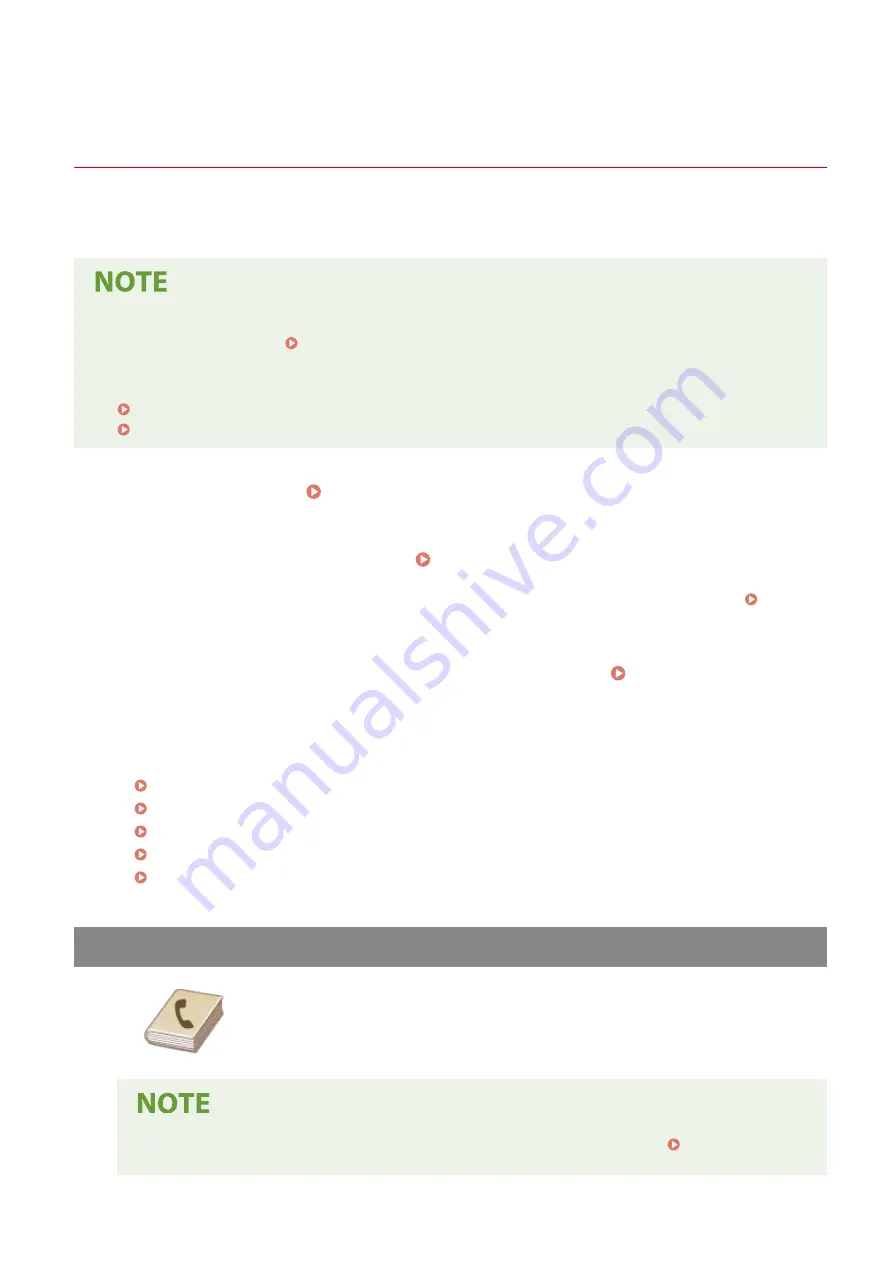
Sending Data by E-Mail/Saving Data to a Shared Folder
or FTP Server
3S1Y-05R
This section describes the procedures for scanning originals and sending the scanned data directly from the machine
by attaching it to an e-mail or saving it to a shared folder or FTP server.
●
Before you can send the data directly by e-mail, you need to complete certain procedures, such as specifying
the e-mail server settings. Procedure for Setting to Send E-Mail/Send and Receive I-Fax(P. 87)
●
Before you can save the data to a shared folder or FTP server, you need to complete certain procedures,
such as specifying the location to save the scanned originals to.
Procedure for Setting a Shared Folder as a Save Location(P. 95)
Procedure for Setting a FTP Server as a Save Location(P. 99)
1
Place the original(s). Placing Originals(P. 139)
2
Select <Scan> in the Home screen. Home Screen(P. 126)
●
If the login screen appears, specify the user name, the password, and the authentication server. Logging
in to Authorized Send(P. 137)
3
Select <E-Mail> or <File> in the Scan Basic Features screen. Scan Basic Features
Screen(P. 288)
4
Specify the destination.
Specifying from Address Book
Specifying from Coded Dial Numbers
Entering Destinations Directly (E-Mail Sending)
Specifying Destinations in an LDAP Server
Specifying from the Address Book on a Mobile Device (E-Mail Sending)
Specifying from Address Book
The Address Book enables you to specify a destination by selecting from a list of
registered destinations or by searching by name for destinations with recipient
names.
●
You need to register destinations in the Address Book before using this feature. Registering
Destinations(P. 184)
Scanning
298
Summary of Contents for Color imageCLASS MF746Cdw
Page 13: ...LINKS Viewing User s Guide P 689 Setting Up 5...
Page 113: ...Basic Operations 105...
Page 166: ...Basic Operations 158...
Page 183: ...5 Select Apply LINKS Basic Operation P 132 Basic Operations 175...
Page 201: ...Saving Data to a USB Memory Device P 294 Basic Operations 193...
Page 229: ...Sending and Receiving Faxes via the Internet Using Internet Fax I Fax P 255 Faxing 221...
Page 251: ...6 Select Apply Faxing 243...
Page 332: ...Sending I Faxes P 256 Scanning 324...
Page 335: ...LINKS Checking Status and Log for Scanned Originals P 309 Scanning 327...
Page 338: ...LINKS Using ScanGear MF P 331 Scanning 330...
Page 361: ...5 Specify the destination 6 Click Fax Fax sending starts Linking with Mobile Devices 353...
Page 418: ...LINKS Configuring the Key and Certificate for TLS P 389 Managing the Machine 410...
Page 447: ...5 Click Edit 6 Specify the required settings 7 Click OK Managing the Machine 439...
Page 458: ...You cannot set or change the security policy on this machine Managing the Machine 450...
Page 586: ...Off Only When Error Occurs Setting Menu List 578...
Page 637: ...5 Select Apply Maintenance 629...
Page 650: ...Troubleshooting FAQ Troubleshooting FAQ 643 Troubleshooting FAQ 642...
Page 689: ...Appendix 681...
Page 730: ...19 MD4 RSA Data Security Inc MD4 Message Digest Algorithm...
Page 761: ...19 MD4 RSA Data Security Inc MD4 Message Digest Algorithm...






























