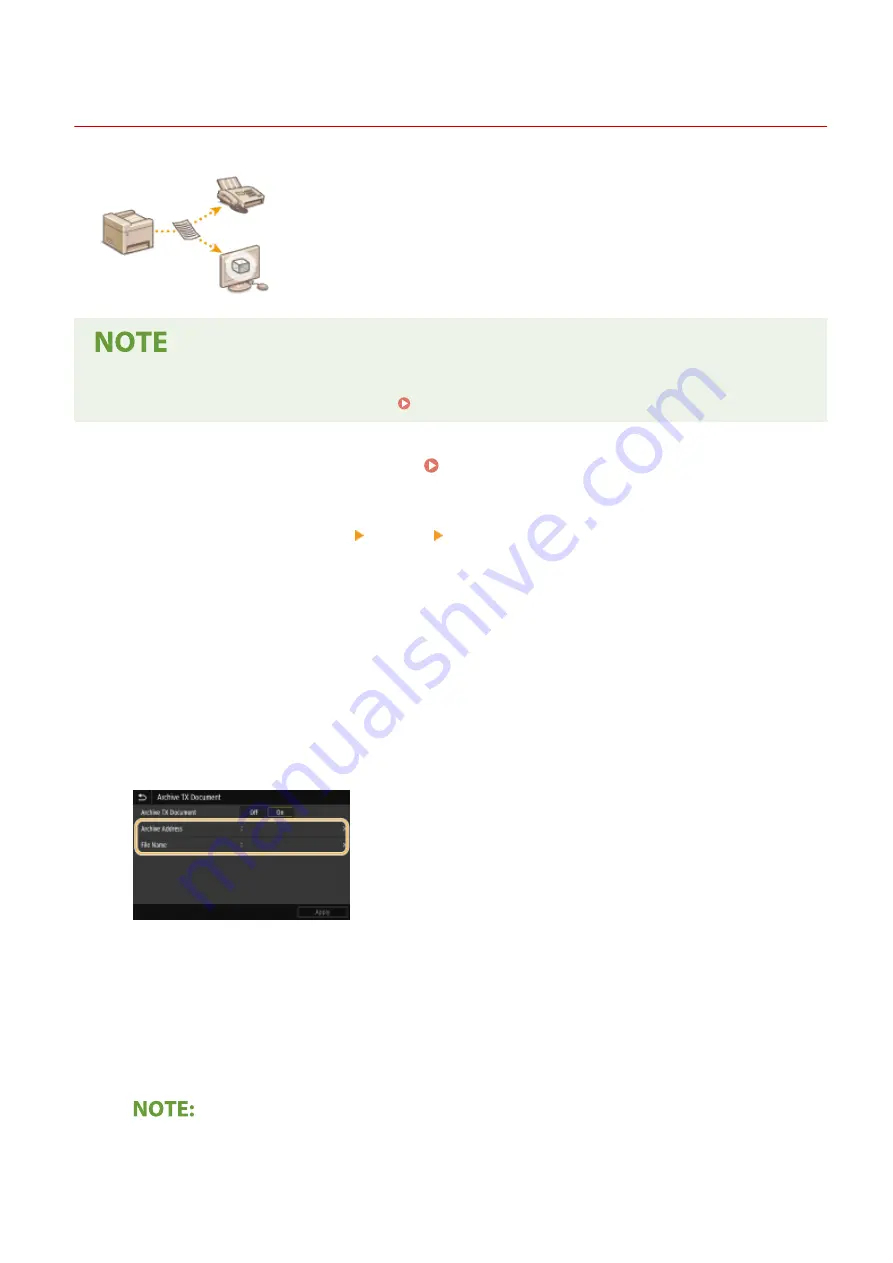
Saving a Copy of a Sent Original
3S1Y-04S
In addition to the address specified when the fax is sent, you can also send faxed
documents to a preset storage address for archiving. This is useful for keeping a log
of what has been sent. You can specify a fax number, an e-mail address, a shared
folder on the computer, an FTP server or an I-Fax as the storage address.
●
Only destinations in the Address Book can be specified as a storage address. To use the Address Book, the
destination must be registered beforehand. Registering Destinations(P. 184)
1
Select <Menu> in the Home screen. Home Screen(P. 126)
2
Select <Function Settings> <Send> <Fax Settings>.
3
Select <Archive TX Document>.
4
Select <On> in <Archive TX Document>.
●
When not using the function for archiving sent documents, select <Off>.
5
Configure storage of sent documents.
<Archive Address>
Specify the storage destination of sent documents. In the Address Book, select the check box for the
destination to use as the storage location, and select <Apply>.
<File Name>
You can specify a character string to be used in the file name when sending a document by E-mail/I-fax or
when saving to a shared folder/FTP server. The file name is automatically assigned based on the following
format: arbitrary character string_communication management number (four digits)_sent date and
time_document number (three digits).file extension name.
●
When not specifying <File Name>, you can use the following format for file name: communication
management number (four digits)_sent date and time_document number (three digits).file extension
name.
Faxing
242
Summary of Contents for Color imageCLASS MF746Cdw
Page 13: ...LINKS Viewing User s Guide P 689 Setting Up 5...
Page 113: ...Basic Operations 105...
Page 166: ...Basic Operations 158...
Page 183: ...5 Select Apply LINKS Basic Operation P 132 Basic Operations 175...
Page 201: ...Saving Data to a USB Memory Device P 294 Basic Operations 193...
Page 229: ...Sending and Receiving Faxes via the Internet Using Internet Fax I Fax P 255 Faxing 221...
Page 251: ...6 Select Apply Faxing 243...
Page 332: ...Sending I Faxes P 256 Scanning 324...
Page 335: ...LINKS Checking Status and Log for Scanned Originals P 309 Scanning 327...
Page 338: ...LINKS Using ScanGear MF P 331 Scanning 330...
Page 361: ...5 Specify the destination 6 Click Fax Fax sending starts Linking with Mobile Devices 353...
Page 418: ...LINKS Configuring the Key and Certificate for TLS P 389 Managing the Machine 410...
Page 447: ...5 Click Edit 6 Specify the required settings 7 Click OK Managing the Machine 439...
Page 458: ...You cannot set or change the security policy on this machine Managing the Machine 450...
Page 586: ...Off Only When Error Occurs Setting Menu List 578...
Page 637: ...5 Select Apply Maintenance 629...
Page 650: ...Troubleshooting FAQ Troubleshooting FAQ 643 Troubleshooting FAQ 642...
Page 689: ...Appendix 681...
Page 730: ...19 MD4 RSA Data Security Inc MD4 Message Digest Algorithm...
Page 761: ...19 MD4 RSA Data Security Inc MD4 Message Digest Algorithm...






























