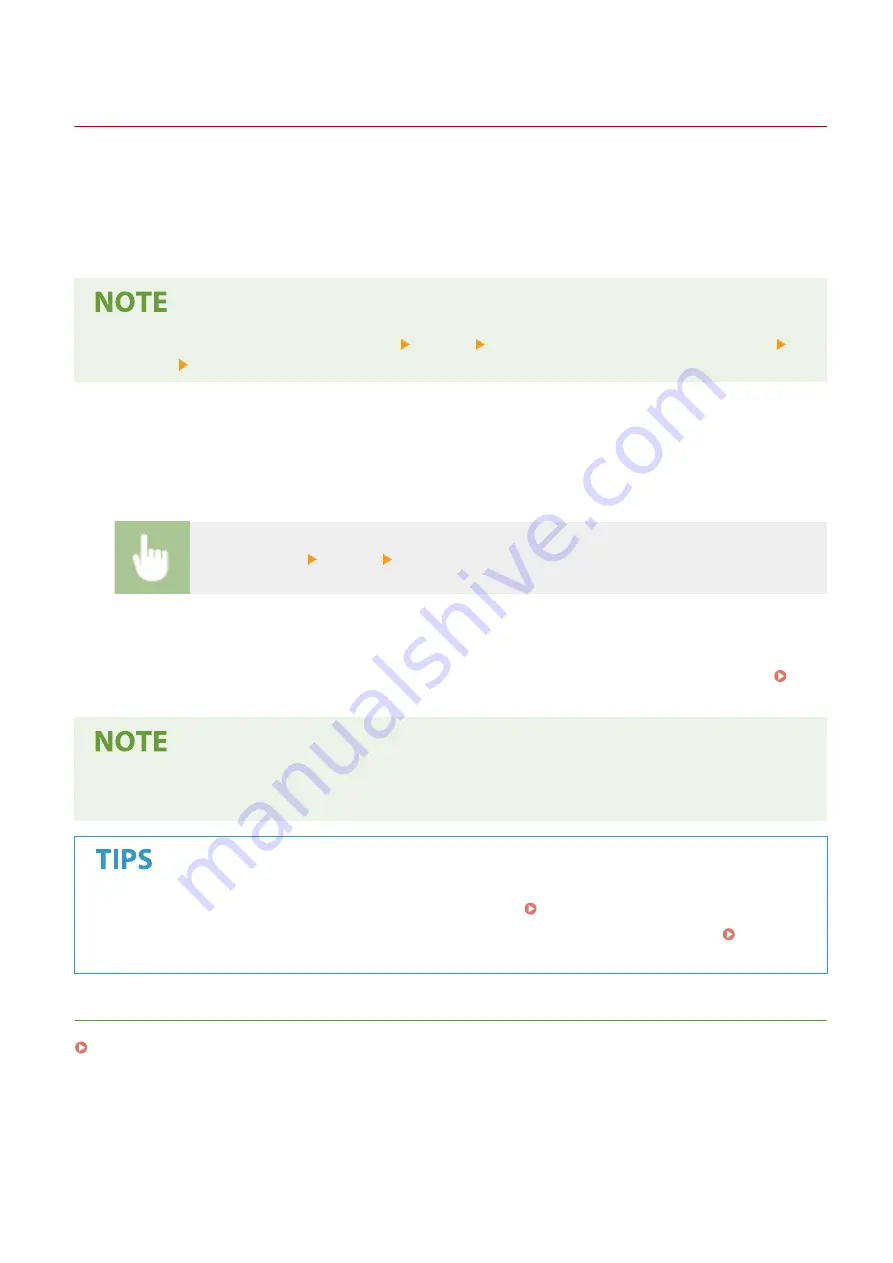
Receiving I-Faxes
3S1Y-054
◼
When an I-Fax Arrives
When an I-Fax arrives, the Data indicator on the operation panel blinks. After the I-Fax is completely received, the
document is printed out automatically and the indicator goes out.
●
To cancel reception, select <Status Monitor> <RX Job> select a document in the <RX Job Status> tab
<Delete> <Yes>.
◼
Receiving I-Faxes Manually
If you want to connect to the server before receiving I-Faxes automatically, or if you want to configure the machine so
that it does not receive I-Faxes automatically, use the method below to receive I-Faxes manually. If there is a document
on the server, printing begins.
<Status Monitor> <RX Job> <Check I-Fax RX>
◼
Printout Paper
Regardless of the received document size, incoming I-Faxes are printed at the size specified in <RX Print Size>. <RX
●
If paper of the size specified in <RX Print Size> is not loaded in the paper drawer, the <No Paper> error
message is displayed. For more information, see "Troubleshooting (FAQ)" on the online manual website.
●
If you want to print received documents on both sides of paper: <Print on Both Sides>(P. 573)
●
If you want to continue printing even when the amount remaining in the toner cartridge is low: <Continue
Print. When Cart. Low>(P. 573)
LINKS
Checking Status and Log for Sent and Received Documents(P. 250)
Faxing
263
Summary of Contents for Color imageCLASS MF746Cdw
Page 13: ...LINKS Viewing User s Guide P 689 Setting Up 5...
Page 113: ...Basic Operations 105...
Page 166: ...Basic Operations 158...
Page 183: ...5 Select Apply LINKS Basic Operation P 132 Basic Operations 175...
Page 201: ...Saving Data to a USB Memory Device P 294 Basic Operations 193...
Page 229: ...Sending and Receiving Faxes via the Internet Using Internet Fax I Fax P 255 Faxing 221...
Page 251: ...6 Select Apply Faxing 243...
Page 332: ...Sending I Faxes P 256 Scanning 324...
Page 335: ...LINKS Checking Status and Log for Scanned Originals P 309 Scanning 327...
Page 338: ...LINKS Using ScanGear MF P 331 Scanning 330...
Page 361: ...5 Specify the destination 6 Click Fax Fax sending starts Linking with Mobile Devices 353...
Page 418: ...LINKS Configuring the Key and Certificate for TLS P 389 Managing the Machine 410...
Page 447: ...5 Click Edit 6 Specify the required settings 7 Click OK Managing the Machine 439...
Page 458: ...You cannot set or change the security policy on this machine Managing the Machine 450...
Page 586: ...Off Only When Error Occurs Setting Menu List 578...
Page 637: ...5 Select Apply Maintenance 629...
Page 650: ...Troubleshooting FAQ Troubleshooting FAQ 643 Troubleshooting FAQ 642...
Page 689: ...Appendix 681...
Page 730: ...19 MD4 RSA Data Security Inc MD4 Message Digest Algorithm...
Page 761: ...19 MD4 RSA Data Security Inc MD4 Message Digest Algorithm...






























