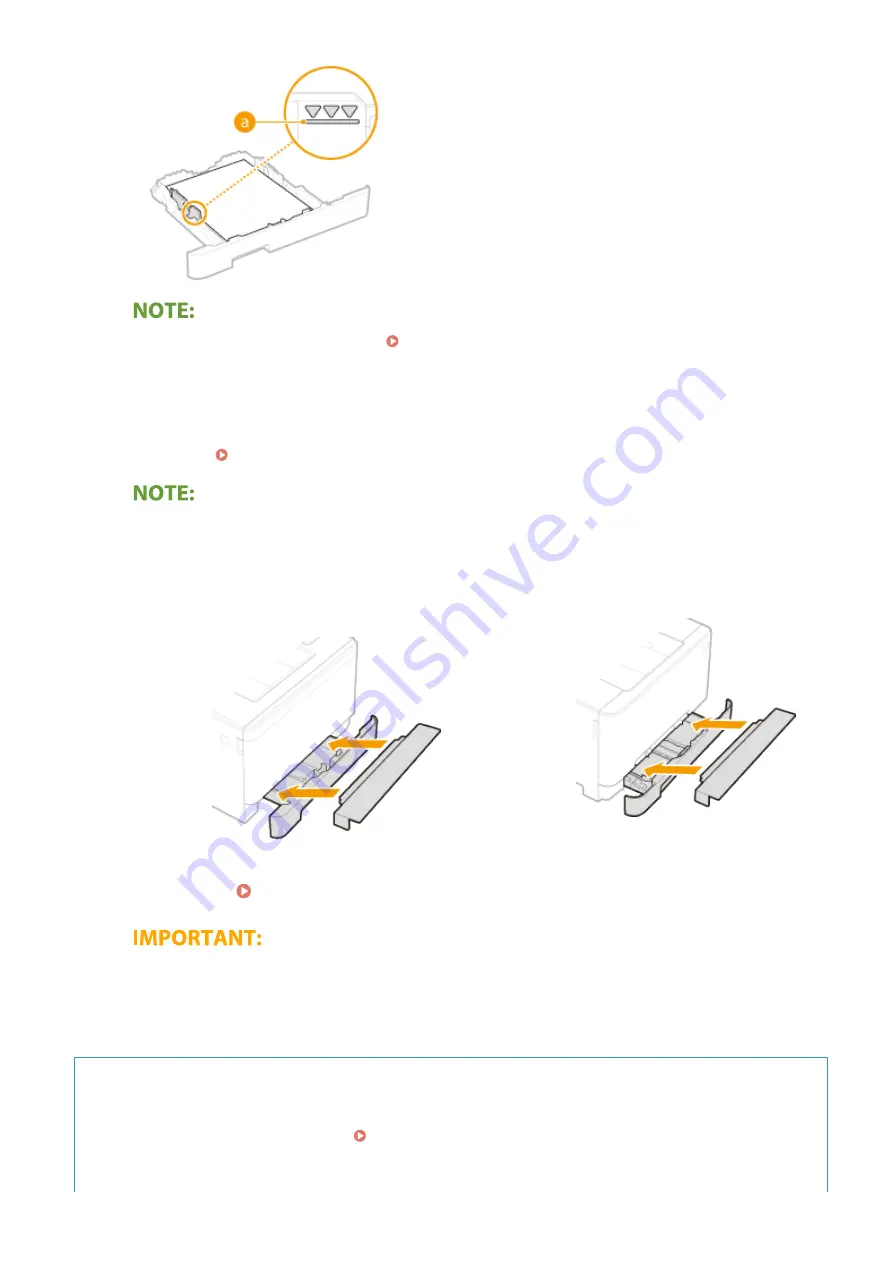
●
When loading paper with a logo, see Loading Preprinted Paper(P. 159) .
4
Insert the paper drawer into the machine.
●
When you insert the paper drawer with <Notify to Check Paper Settings> set to <On>, a confirmation screen
is displayed. <Notify to Check Paper Settings>(P. 593)
When loading Legal size paper
●
When the extended paper drawer is inserted, its front side is not flush with the machine. Place the legal
dust cover over the open part of the paper drawer.
MF746Cdw / MF745Cdw / MF743Cdw / MF741Cdw
MF644Cdw / MF642Cdw / MF641Cw
»
Continue to Specifying Paper Size and Type in the Paper Drawer(P. 162)
When changing the paper size or type
●
The factory default settings for paper size and type are <LTR> and <Plain 2>, respectively. If you load a
different size or type of paper into the machine, make sure to change the settings. If you do not change
the settings, the machine cannot print properly.
Printing on the Back Side of Printed Paper (Manual 2-Sided Printing)
●
You can print on the back side of printed paper. Flatten any curls on the printed paper and insert it into the
paper drawer or multi-purpose tray ( Loading Paper in the Multi-Purpose Tray(P. 151) ), with the side to
print face up (previously printed side face down).
- When using the multi-purpose tray, load one sheet of paper each time you print.
Basic Operations
147
Summary of Contents for Color imageCLASS MF746Cdw
Page 13: ...LINKS Viewing User s Guide P 689 Setting Up 5...
Page 113: ...Basic Operations 105...
Page 166: ...Basic Operations 158...
Page 183: ...5 Select Apply LINKS Basic Operation P 132 Basic Operations 175...
Page 201: ...Saving Data to a USB Memory Device P 294 Basic Operations 193...
Page 229: ...Sending and Receiving Faxes via the Internet Using Internet Fax I Fax P 255 Faxing 221...
Page 251: ...6 Select Apply Faxing 243...
Page 332: ...Sending I Faxes P 256 Scanning 324...
Page 335: ...LINKS Checking Status and Log for Scanned Originals P 309 Scanning 327...
Page 338: ...LINKS Using ScanGear MF P 331 Scanning 330...
Page 361: ...5 Specify the destination 6 Click Fax Fax sending starts Linking with Mobile Devices 353...
Page 418: ...LINKS Configuring the Key and Certificate for TLS P 389 Managing the Machine 410...
Page 447: ...5 Click Edit 6 Specify the required settings 7 Click OK Managing the Machine 439...
Page 458: ...You cannot set or change the security policy on this machine Managing the Machine 450...
Page 586: ...Off Only When Error Occurs Setting Menu List 578...
Page 637: ...5 Select Apply Maintenance 629...
Page 650: ...Troubleshooting FAQ Troubleshooting FAQ 643 Troubleshooting FAQ 642...
Page 689: ...Appendix 681...
Page 730: ...19 MD4 RSA Data Security Inc MD4 Message Digest Algorithm...
Page 761: ...19 MD4 RSA Data Security Inc MD4 Message Digest Algorithm...






























