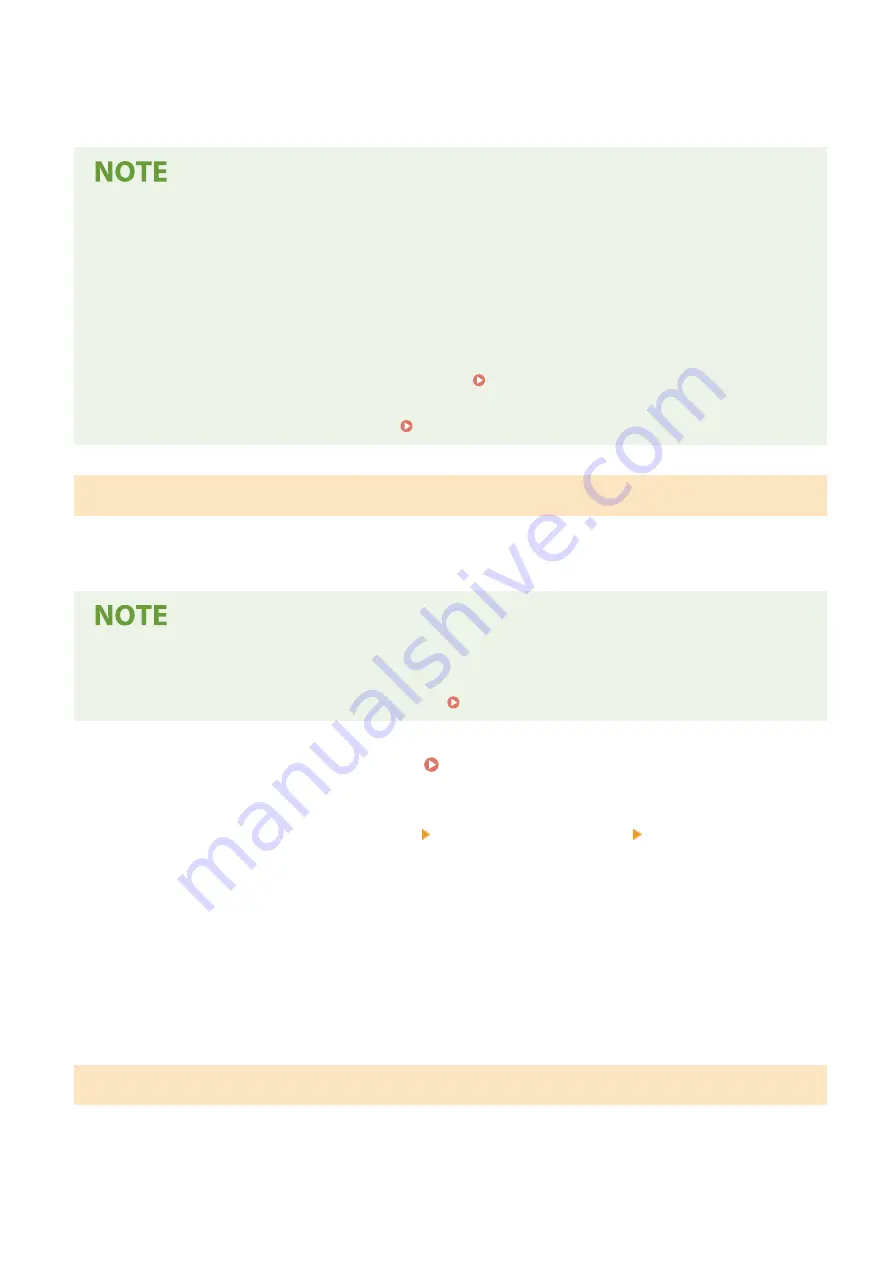
14
Gently close the feeder or the platen glass cover.
If the <Could not perform correction.> message is displayed
●
Did you load the paper displayed in step 4 into the paper source?
●
Did you place the adjustment image with the print side face down, with the black stripe toward the back side
of the machine?
●
Has a paper jam occurred? For more information, see "Troubleshooting (FAQ)" on the online manual
website.
●
Is the amount remaining in toner cartridge sufficient? If the amount remaining in the toner cartridge is low,
it is recommended that you replace the toner cartridge. Checking the Remaining Amount of
Consumables(P. 618)
●
Is the transfer belt inside the machine dirty? Cleaning the Transfer Belt (ITB)(P. 612)
Quick Adjust
This adjustment maintains the optimized status that was acquired by <Full Adjust>. If the result of this adjustment is
not satisfactory, perform <Full Adjust>. This adjustment may be automatically performed after you replace a toner
cartridge.
●
Quick adjustment is not available while scanning or printing is performed.
●
You can also configure so that a quick adjustment is automatically performed immediately after the machine
is turned ON or when a first print job is performed. <Auto Correction Settings>(P. 489)
1
Select <Menu> in the Home screen. Home Screen(P. 126)
2
Select <Adjustment/Maintenance> <Adjust Image Quality> <Auto Adjust
Gradation>.
3
Select <Quick Adjust>.
4
Select <Start>.
➠
The adjustment starts.
Adjust Copy Image
Use this adjustment when the appearance of copy is extremely different from that of the original. The adjustment
operation is to "print out the adjustment image and scan it." Note that you cannot perform this adjustment while
performing some functions such as scanning and printing.
Maintenance
624
Summary of Contents for Color imageCLASS MF746Cdw
Page 13: ...LINKS Viewing User s Guide P 689 Setting Up 5...
Page 113: ...Basic Operations 105...
Page 166: ...Basic Operations 158...
Page 183: ...5 Select Apply LINKS Basic Operation P 132 Basic Operations 175...
Page 201: ...Saving Data to a USB Memory Device P 294 Basic Operations 193...
Page 229: ...Sending and Receiving Faxes via the Internet Using Internet Fax I Fax P 255 Faxing 221...
Page 251: ...6 Select Apply Faxing 243...
Page 332: ...Sending I Faxes P 256 Scanning 324...
Page 335: ...LINKS Checking Status and Log for Scanned Originals P 309 Scanning 327...
Page 338: ...LINKS Using ScanGear MF P 331 Scanning 330...
Page 361: ...5 Specify the destination 6 Click Fax Fax sending starts Linking with Mobile Devices 353...
Page 418: ...LINKS Configuring the Key and Certificate for TLS P 389 Managing the Machine 410...
Page 447: ...5 Click Edit 6 Specify the required settings 7 Click OK Managing the Machine 439...
Page 458: ...You cannot set or change the security policy on this machine Managing the Machine 450...
Page 586: ...Off Only When Error Occurs Setting Menu List 578...
Page 637: ...5 Select Apply Maintenance 629...
Page 650: ...Troubleshooting FAQ Troubleshooting FAQ 643 Troubleshooting FAQ 642...
Page 689: ...Appendix 681...
Page 730: ...19 MD4 RSA Data Security Inc MD4 Message Digest Algorithm...
Page 761: ...19 MD4 RSA Data Security Inc MD4 Message Digest Algorithm...






























