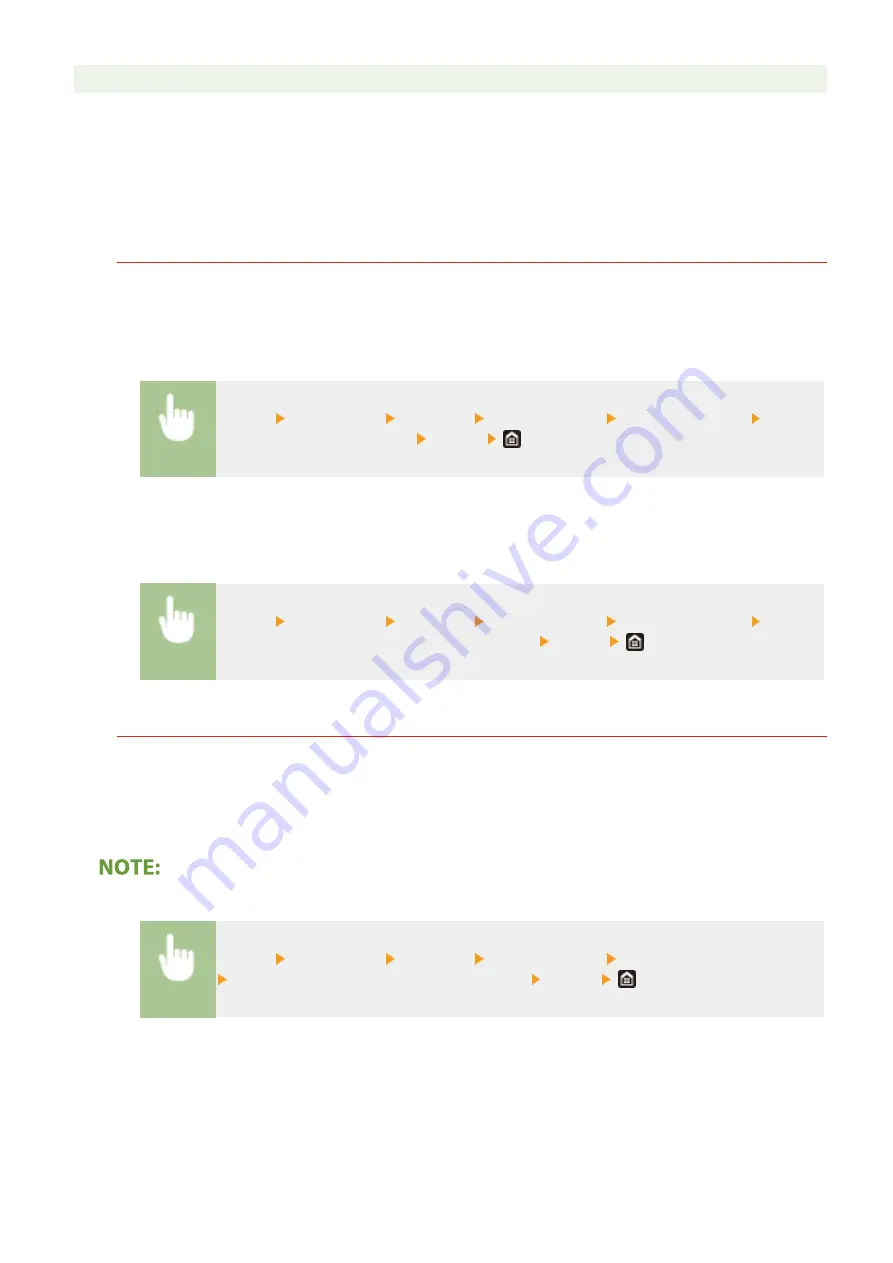
●
Entering the printer name makes it easier to identify multiple printers that support AirPrint.
◼
Changing the Setting of Functions Available with AirPrint
If you want to disable functions that you are not going to use with AirPrint or encrypt communications, configure the
necessary setting using the operation panel.
Changing Print and Fax Settings
To perform printing or fax sending with AirPrint, IPP protocol is used.
Turning the Function On/Off
You can specify whether to perform printing and fax sending with AirPrint. The factory default setting is <On>.
<Menu> <Preferences> <Network> <TCP/IP Settings> <IPP Print Settings> Set <Use
IPP Printing> to <Off> or <On> <Apply>
Changing the TLS Setting
You can specify whether to encrypt communications using TLS when performing printing or sending faxes with
AirPrint. The factory default setting is <Off>.
<Menu> <Preferences> <Network> <TCP/IP Settings> <IPP Print Settings> Set
<Allow IPP Printing Only w/ TLS> to <Off> or <On> <Apply>
Changing the Scan Setting
Configure the scan setting using AirPrint.
Set the Function to Enable or Disable
You can turn on/off the scan function available with AirPrint. The factory default setting is <On>.
●
If you set this item to <On>, <Use HTTP> under <Network> is set to <On>.
<Menu> <Preferences> <Network> <TCP/IP Settings> <Network Link Scan Settings>
Set <Use Network Link Scan> to <Off> or <On> <Apply>
Change TLS Settings
You can specify whether or not to encrypt TLS communications when scanning data using AirPrint. The factory
default setting is <Off>.
Linking with Mobile Devices
344
Summary of Contents for Color imageCLASS MF746Cdw
Page 13: ...LINKS Viewing User s Guide P 689 Setting Up 5...
Page 113: ...Basic Operations 105...
Page 166: ...Basic Operations 158...
Page 183: ...5 Select Apply LINKS Basic Operation P 132 Basic Operations 175...
Page 201: ...Saving Data to a USB Memory Device P 294 Basic Operations 193...
Page 229: ...Sending and Receiving Faxes via the Internet Using Internet Fax I Fax P 255 Faxing 221...
Page 251: ...6 Select Apply Faxing 243...
Page 332: ...Sending I Faxes P 256 Scanning 324...
Page 335: ...LINKS Checking Status and Log for Scanned Originals P 309 Scanning 327...
Page 338: ...LINKS Using ScanGear MF P 331 Scanning 330...
Page 361: ...5 Specify the destination 6 Click Fax Fax sending starts Linking with Mobile Devices 353...
Page 418: ...LINKS Configuring the Key and Certificate for TLS P 389 Managing the Machine 410...
Page 447: ...5 Click Edit 6 Specify the required settings 7 Click OK Managing the Machine 439...
Page 458: ...You cannot set or change the security policy on this machine Managing the Machine 450...
Page 586: ...Off Only When Error Occurs Setting Menu List 578...
Page 637: ...5 Select Apply Maintenance 629...
Page 650: ...Troubleshooting FAQ Troubleshooting FAQ 643 Troubleshooting FAQ 642...
Page 689: ...Appendix 681...
Page 730: ...19 MD4 RSA Data Security Inc MD4 Message Digest Algorithm...
Page 761: ...19 MD4 RSA Data Security Inc MD4 Message Digest Algorithm...






























