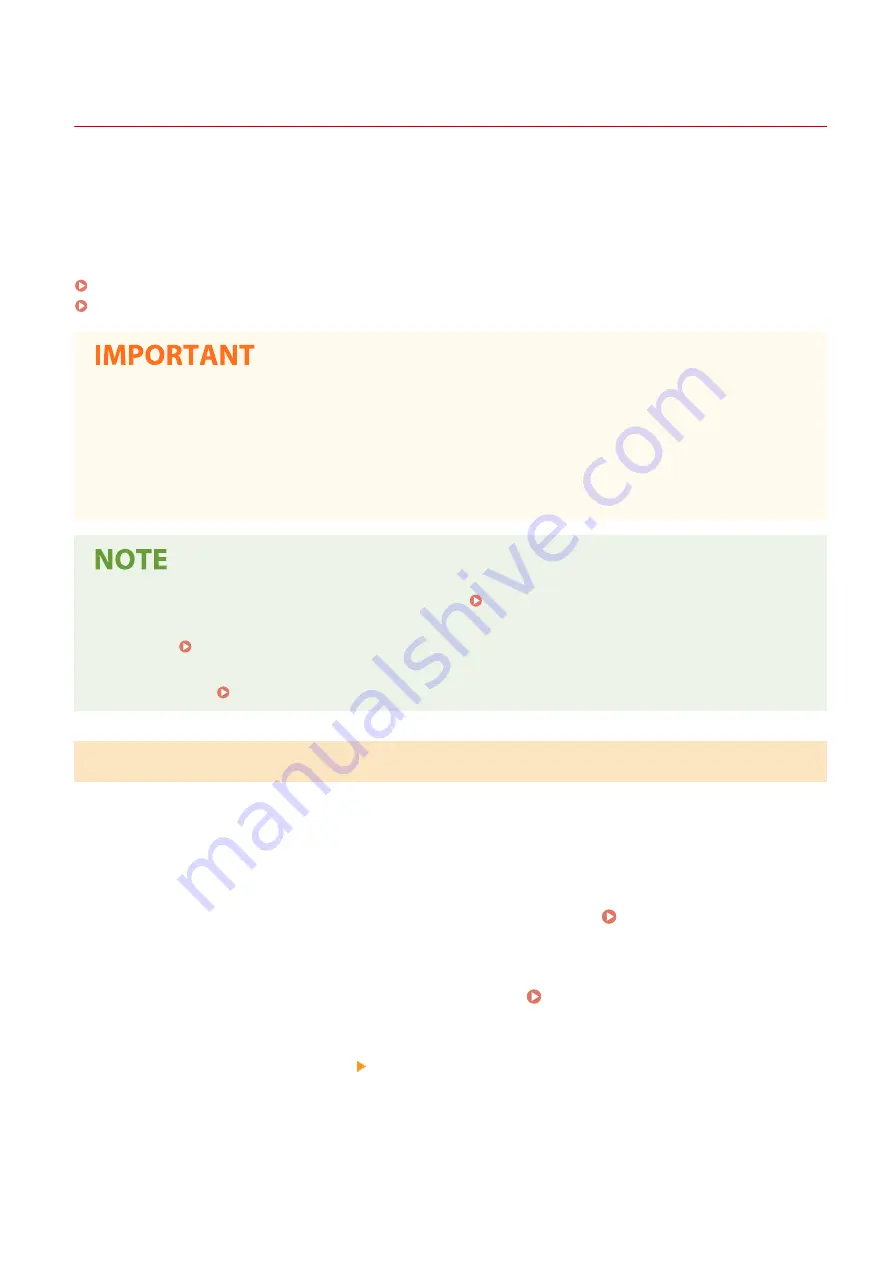
Importing/Exporting the Setting Data
3S1Y-089
Address Book and machine settings data can be saved on your computer (export). Data that is saved on your
computer can also be registered in the machine (import). You can easily copy the destinations in the Address Book
to multiple machines.
*
To use these features, it is required that you have logged in to System Manager Mode.
*
If using the same model, you can import/export machine settings data.
Exporting the Setting Data(P. 451)
Importing the Setting Data(P. 452)
Do not turn OFF the machine until the import or export process is complete
●
It may take a few minutes to complete the process. If the machine is turned OFF during the process, it may
result in damage to data or the machine.
Do not operate the machine during the import or export process
●
Before importing/exporting, check that no operation such as printing documents is currently proceeding.
●
For the settings that cannot be imported/exported, see Setting Menu List(P. 459) .
●
You can also import/export settings data via a USB memory device by using the operation panel of the
machine. <Import/Export>(P. 597)
●
For more information about the basic operations to be performed when setting the machine from the
Remote UI, see Setting Up Menu Options from Remote UI(P. 438) .
Exporting the Setting Data
You can export Address Book and machine settings data, and save them on a computer. You can export Address Book
data as a device configuration information file (*.dcm) or Canon Address Book file (*.abk). Select the device
configuration information file type to save the data as a backup copy or copy the Address Book data to the same
machine model. Select the Canon Address Book file type to copy the Address Book data to the fax driver or a different
machine model. It is recommended that you regularly back up important settings.
1
Start the Remote UI and log in to System Manager Mode. Starting Remote
UI(P. 428)
2
Click [Settings/Registration] on the Portal page. Remote UI Screen(P. 429)
3
Select [Data Management] [Export].
4
Select the settings to export, and specify the encryption password.
Managing the Machine
451
Summary of Contents for Color imageCLASS MF746Cdw
Page 13: ...LINKS Viewing User s Guide P 689 Setting Up 5...
Page 113: ...Basic Operations 105...
Page 166: ...Basic Operations 158...
Page 183: ...5 Select Apply LINKS Basic Operation P 132 Basic Operations 175...
Page 201: ...Saving Data to a USB Memory Device P 294 Basic Operations 193...
Page 229: ...Sending and Receiving Faxes via the Internet Using Internet Fax I Fax P 255 Faxing 221...
Page 251: ...6 Select Apply Faxing 243...
Page 332: ...Sending I Faxes P 256 Scanning 324...
Page 335: ...LINKS Checking Status and Log for Scanned Originals P 309 Scanning 327...
Page 338: ...LINKS Using ScanGear MF P 331 Scanning 330...
Page 361: ...5 Specify the destination 6 Click Fax Fax sending starts Linking with Mobile Devices 353...
Page 418: ...LINKS Configuring the Key and Certificate for TLS P 389 Managing the Machine 410...
Page 447: ...5 Click Edit 6 Specify the required settings 7 Click OK Managing the Machine 439...
Page 458: ...You cannot set or change the security policy on this machine Managing the Machine 450...
Page 586: ...Off Only When Error Occurs Setting Menu List 578...
Page 637: ...5 Select Apply Maintenance 629...
Page 650: ...Troubleshooting FAQ Troubleshooting FAQ 643 Troubleshooting FAQ 642...
Page 689: ...Appendix 681...
Page 730: ...19 MD4 RSA Data Security Inc MD4 Message Digest Algorithm...
Page 761: ...19 MD4 RSA Data Security Inc MD4 Message Digest Algorithm...






























