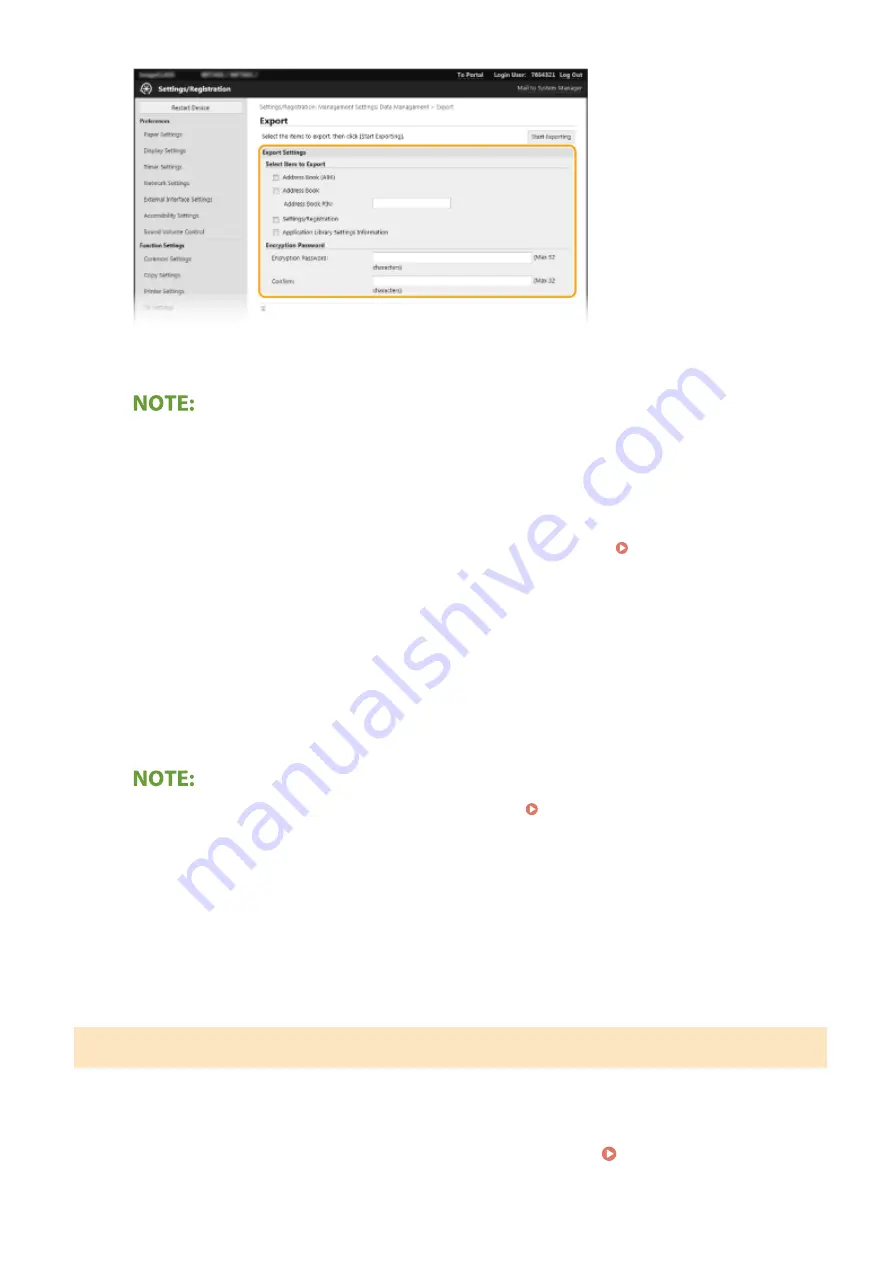
[Address Book (ABK)]
Select the check box to export the Address Book data as a Canon Address Book file (*.abk).
●
If the [Address Book (ABK)] check box is selected, you cannot export the settings of the machine at the
same time with the Address Book data.
[Address Book]
Select the check box to export Address Book data as a device configuration information file (*.dcm).
[Address Book PIN]
If the Address Book is code-protected, enter the code for the Address Book. Restricting Use of the
[Settings/Registration]
Select the check box to export machine settings data.
[Application Library Settings Information]
Select the check box to export the Application Library settings data.
[Encryption Password]
Enter a password to encrypt the export data using alphanumeric characters. Enter the same password in
[Confirm]. If the [Address Book] or [Settings/Registration] check box is selected, the data cannot be exported
without an encryption password set.
●
The password is required when exported data is imported. Importing the Setting Data(P. 452)
5
Click [Start Exporting].
6
Follow the on-screen instructions to specify the location where to save the exported
data.
➠
The setting data will be saved.
Importing the Setting Data
Load (import) data that was exported from the machine. You can also import machine settings data from another
machine to your machine if the models are the same.
1
Start the Remote UI and log in to System Manager Mode. Starting Remote
UI(P. 428)
Managing the Machine
452
Summary of Contents for Color imageCLASS MF746Cdw
Page 13: ...LINKS Viewing User s Guide P 689 Setting Up 5...
Page 113: ...Basic Operations 105...
Page 166: ...Basic Operations 158...
Page 183: ...5 Select Apply LINKS Basic Operation P 132 Basic Operations 175...
Page 201: ...Saving Data to a USB Memory Device P 294 Basic Operations 193...
Page 229: ...Sending and Receiving Faxes via the Internet Using Internet Fax I Fax P 255 Faxing 221...
Page 251: ...6 Select Apply Faxing 243...
Page 332: ...Sending I Faxes P 256 Scanning 324...
Page 335: ...LINKS Checking Status and Log for Scanned Originals P 309 Scanning 327...
Page 338: ...LINKS Using ScanGear MF P 331 Scanning 330...
Page 361: ...5 Specify the destination 6 Click Fax Fax sending starts Linking with Mobile Devices 353...
Page 418: ...LINKS Configuring the Key and Certificate for TLS P 389 Managing the Machine 410...
Page 447: ...5 Click Edit 6 Specify the required settings 7 Click OK Managing the Machine 439...
Page 458: ...You cannot set or change the security policy on this machine Managing the Machine 450...
Page 586: ...Off Only When Error Occurs Setting Menu List 578...
Page 637: ...5 Select Apply Maintenance 629...
Page 650: ...Troubleshooting FAQ Troubleshooting FAQ 643 Troubleshooting FAQ 642...
Page 689: ...Appendix 681...
Page 730: ...19 MD4 RSA Data Security Inc MD4 Message Digest Algorithm...
Page 761: ...19 MD4 RSA Data Security Inc MD4 Message Digest Algorithm...






























