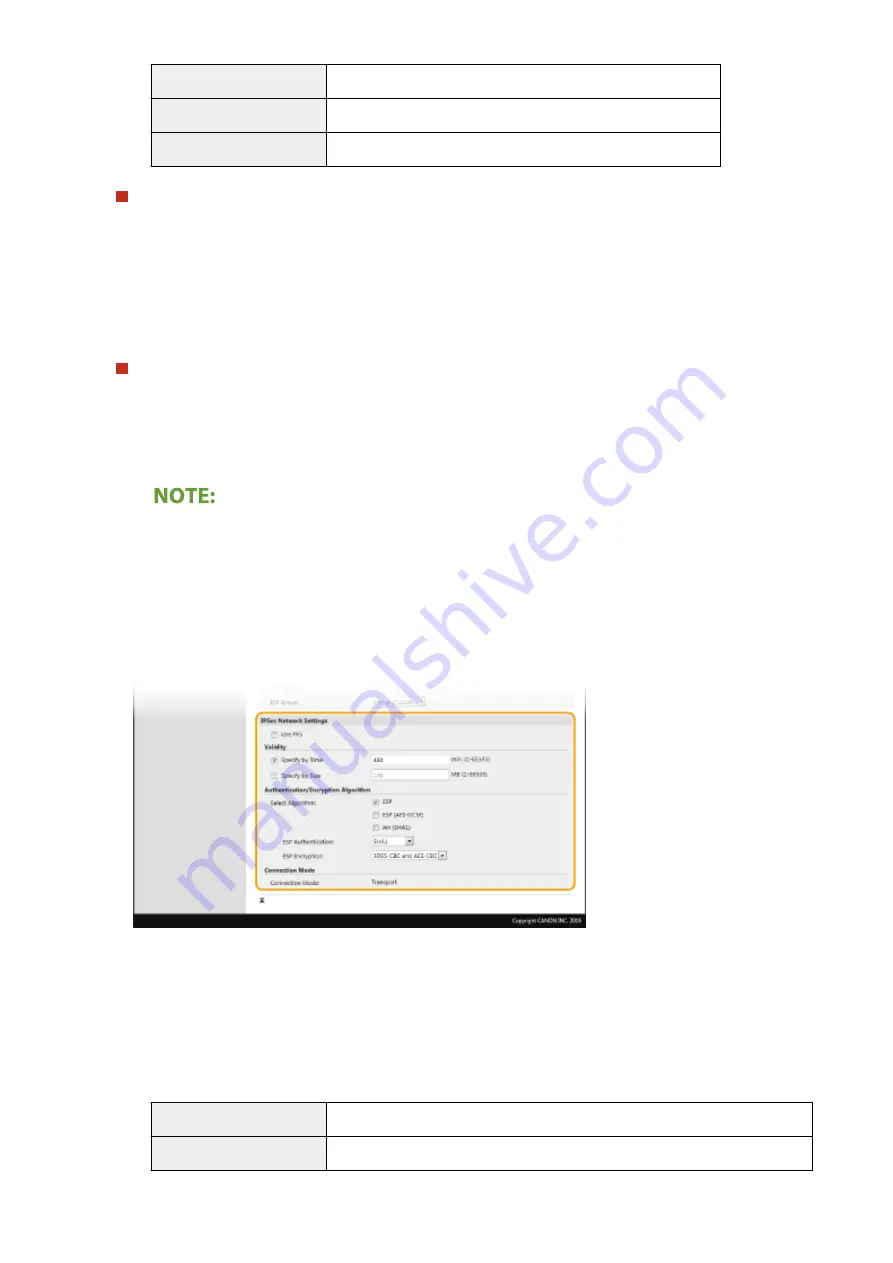
[Authentication]
Select the hash algorithm.
[Encryption]
Select the encryption algorithm.
[DH Group]
Select the Diffie-Hellman group, which determines the key strength.
Authenticating a machine using a pre-shared key
1
Click the [Pre-Shared Key Method] radio button for [Authentication Method] and then click [Shared Key
Settings].
2
Enter alphanumeric characters for the pre-shared key and click [OK].
3
Specify the [Valid for] and [Authentication]/[Encryption]/[DH Group] settings.
Authenticating a machine using digital signature method
1
Click the [Digital Signature Method] radio button for [Authentication Method] and then click [Key and
Certificate].
2
Click [Register Default Key] on the right of the key and certificate you want to use.
Viewing details of a certificate
●
You can check the details of the certificate or verify the certificate by clicking the corresponding text
link under [Key Name], or the certificate icon.
3
Specify the [Valid for] and [Authentication]/[Encryption]/[DH Group] settings.
10
Specify the IPSec Network Settings.
[Use PFS]
Select the check box to enable Perfect Forward Secrecy (PFS) for IPSec session keys. Enabling PFS enhances
the security while increasing the load on the communication. Make sure that PFS is also enabled for the other
devices.
[Specify by Time]/[Specify by Size]
Set the conditions for terminating a session for IPSec SA. IPSec SA is used as a communication tunnel. Select
either or both of the check boxes as necessary. If both check boxes are selected, the IPSec SA session is
terminated when either of the conditions has been satisfied.
[Specify by Time]
Enter a time in minutes to specify how long a session lasts.
[Specify by Size]
Enter a size in megabytes to specify how much data can be transported in a session.
Managing the Machine
404
Summary of Contents for Color imageCLASS MF746Cdw
Page 13: ...LINKS Viewing User s Guide P 689 Setting Up 5...
Page 113: ...Basic Operations 105...
Page 166: ...Basic Operations 158...
Page 183: ...5 Select Apply LINKS Basic Operation P 132 Basic Operations 175...
Page 201: ...Saving Data to a USB Memory Device P 294 Basic Operations 193...
Page 229: ...Sending and Receiving Faxes via the Internet Using Internet Fax I Fax P 255 Faxing 221...
Page 251: ...6 Select Apply Faxing 243...
Page 332: ...Sending I Faxes P 256 Scanning 324...
Page 335: ...LINKS Checking Status and Log for Scanned Originals P 309 Scanning 327...
Page 338: ...LINKS Using ScanGear MF P 331 Scanning 330...
Page 361: ...5 Specify the destination 6 Click Fax Fax sending starts Linking with Mobile Devices 353...
Page 418: ...LINKS Configuring the Key and Certificate for TLS P 389 Managing the Machine 410...
Page 447: ...5 Click Edit 6 Specify the required settings 7 Click OK Managing the Machine 439...
Page 458: ...You cannot set or change the security policy on this machine Managing the Machine 450...
Page 586: ...Off Only When Error Occurs Setting Menu List 578...
Page 637: ...5 Select Apply Maintenance 629...
Page 650: ...Troubleshooting FAQ Troubleshooting FAQ 643 Troubleshooting FAQ 642...
Page 689: ...Appendix 681...
Page 730: ...19 MD4 RSA Data Security Inc MD4 Message Digest Algorithm...
Page 761: ...19 MD4 RSA Data Security Inc MD4 Message Digest Algorithm...






























