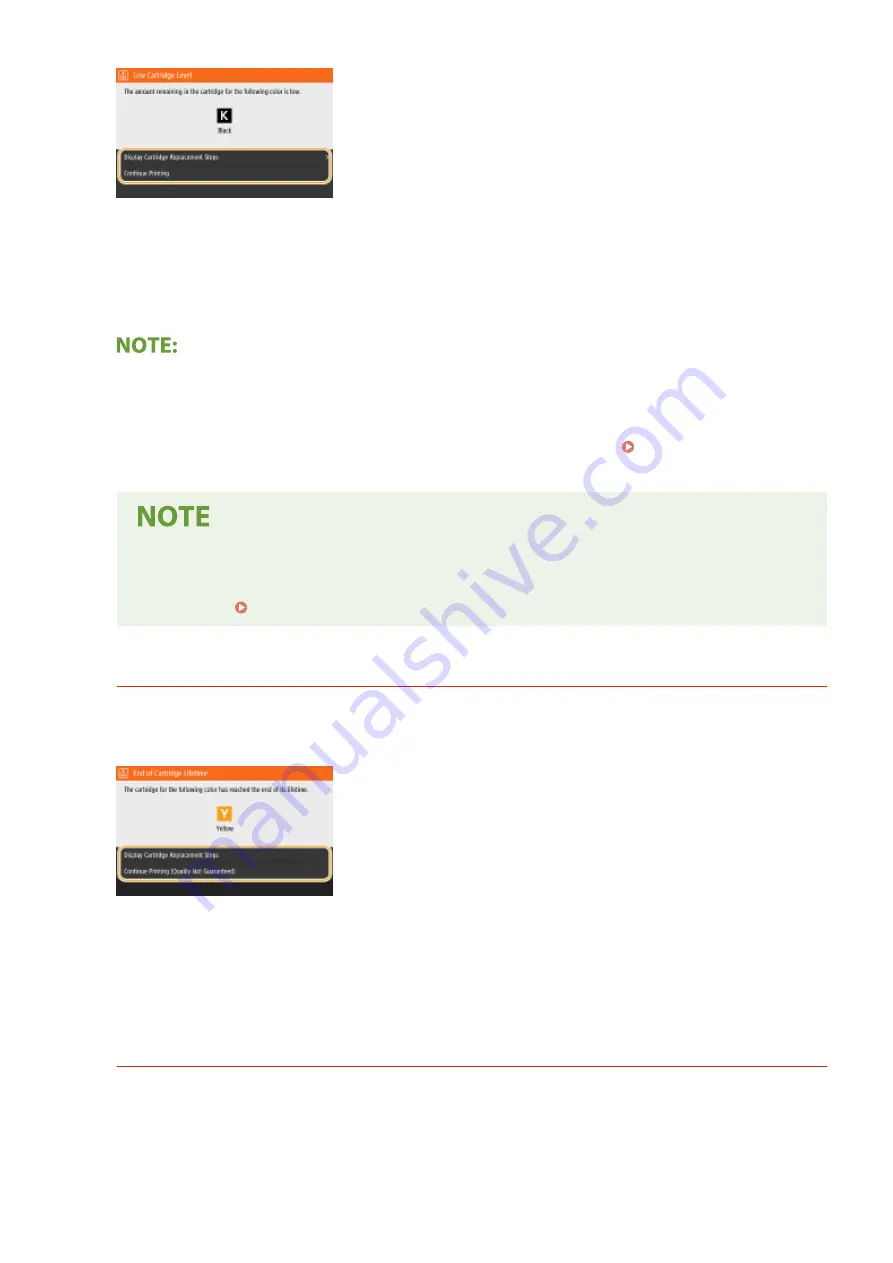
<Display Cartridge Replacement Steps>
Displays the procedure for replacing a toner cartridge. Follow the on-screen instructions to replace the toner
cartridge.
<Continue Printing>
You can end a printing stoppage state and continue copying/printing.
●
If a message is displayed for the black toner cartridge when the machine is receiving a fax/I-Fax or
automatic report output is set, received faxes/I-Faxes and reports will be stored in memory so that they do
not appear faded after they are printed. To continue printing even if the amount remaining in toner
cartridge is running low, set <Continue Print. When Cart. Low> to <On>. <Continue Print. When Cart.
Low>(P. 573)
Specify when a message is displayed
●
You can set any value as the percentage of the amount remaining in the toner cartridge that triggers
a message. <Display Timing for Cart. Prep.>(P. 464)
<End of Cartridge Lifetime>
This message, which appears with the toner cartridge color(s), notifies you that a toner cartridge has reached
the end of its lifetime. It is recommended that you replace the cartridge with a new one. You can continue
printing, but the print quality cannot be guaranteed.
<Display Cartridge Replacement Steps>
Displays the procedure for replacing a toner cartridge. Follow the on-screen instructions to replace the toner
cartridge.
<Continue Printing (Quality Not Guaranteed)>
You can continue printing, but the machine may malfunction.
<Cannot print. A non-Canon or counterfeit cartridge may be inserted.>
This message notifies you that the machine may not print in optimum quality. It is recommended that you
replace this cartridge with a new one.
Maintenance
614
Summary of Contents for Color imageCLASS MF746Cdw
Page 13: ...LINKS Viewing User s Guide P 689 Setting Up 5...
Page 113: ...Basic Operations 105...
Page 166: ...Basic Operations 158...
Page 183: ...5 Select Apply LINKS Basic Operation P 132 Basic Operations 175...
Page 201: ...Saving Data to a USB Memory Device P 294 Basic Operations 193...
Page 229: ...Sending and Receiving Faxes via the Internet Using Internet Fax I Fax P 255 Faxing 221...
Page 251: ...6 Select Apply Faxing 243...
Page 332: ...Sending I Faxes P 256 Scanning 324...
Page 335: ...LINKS Checking Status and Log for Scanned Originals P 309 Scanning 327...
Page 338: ...LINKS Using ScanGear MF P 331 Scanning 330...
Page 361: ...5 Specify the destination 6 Click Fax Fax sending starts Linking with Mobile Devices 353...
Page 418: ...LINKS Configuring the Key and Certificate for TLS P 389 Managing the Machine 410...
Page 447: ...5 Click Edit 6 Specify the required settings 7 Click OK Managing the Machine 439...
Page 458: ...You cannot set or change the security policy on this machine Managing the Machine 450...
Page 586: ...Off Only When Error Occurs Setting Menu List 578...
Page 637: ...5 Select Apply Maintenance 629...
Page 650: ...Troubleshooting FAQ Troubleshooting FAQ 643 Troubleshooting FAQ 642...
Page 689: ...Appendix 681...
Page 730: ...19 MD4 RSA Data Security Inc MD4 Message Digest Algorithm...
Page 761: ...19 MD4 RSA Data Security Inc MD4 Message Digest Algorithm...






























