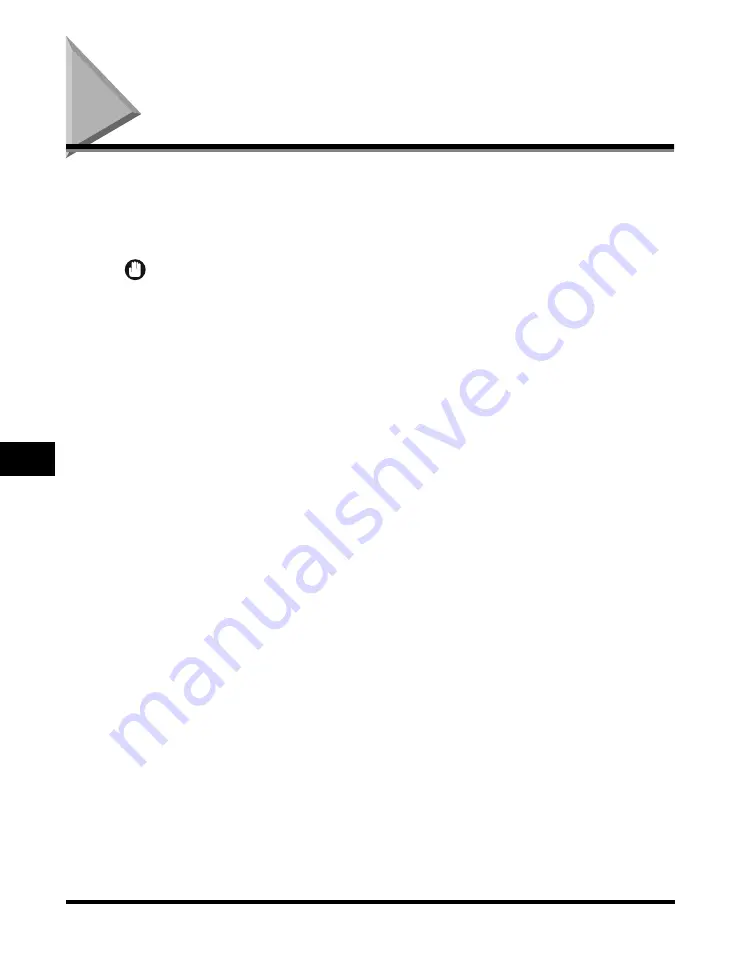
Image Quality Adjustment
7-20
7
Special Cop
ying F
eatures - Color and Image Quality Adjustments
Image Quality Adjustment
You can set the machine to automatically adjust the copy exposure by selecting [A]
(Auto) for the copy exposure setting. There are two types of automatic copy
exposure adjustments, which you can set through the Image Quality Adjustment
mode.
IMPORTANT
•
If [A] (Auto) is selected as the copy exposure on the Copy Basic Features screen,
pressing [Image Qual. Adjustment] and making fine adjustments cancels the automatic
copy exposure setting. Similarly, if you select [A] (Auto) for the copy exposure setting
when image quality adjustments have been made, the Image Quality Adjustment mode is
canceled, and the automatic copy exposure setting is used instead.
•
The Remove Background mode cannot be used with the Prevent Bleeding mode.
■
Remove Background
This mode enables you to make copies by erasing the background color of the original.
This mode is especially useful for copying originals, such as catalogues and paper, that
have turned yellow from age.
■
Prevent Bleeding
This mode enables you to prevent the original image on the reverse side of thin originals
from appearing on the copies.
Summary of Contents for C3220
Page 2: ......
Page 3: ...Color imageRUNNER C3220 C2620 Copying Guide 0 Ot...
Page 22: ...xx...
Page 84: ...Changing Canceling Selected Settings 1 62 1 Introduction to Copying...
Page 86: ...2 2 2 Basic Copying Features 2 Basic Copying Features Full Color 2 92 Black 2 93...
Page 178: ...Changing Color Modes 2 94 2 Basic Copying Features...
Page 210: ...Image Combination 3 32 3 Special Copying Features Document Layout...
Page 234: ...Frame Erase 4 24 4 Special Copying Features Image Adjustment...
Page 246: ...Job Done Notice 5 12 5 Special Copying Features Scan Settings and Notifications...
Page 324: ...Copying in a Single Color 7 28 7 Special Copying Features Color and Image Quality Adjustments...
Page 336: ...Memory Keys 8 12 8 Memory Functions...
Page 371: ......






































