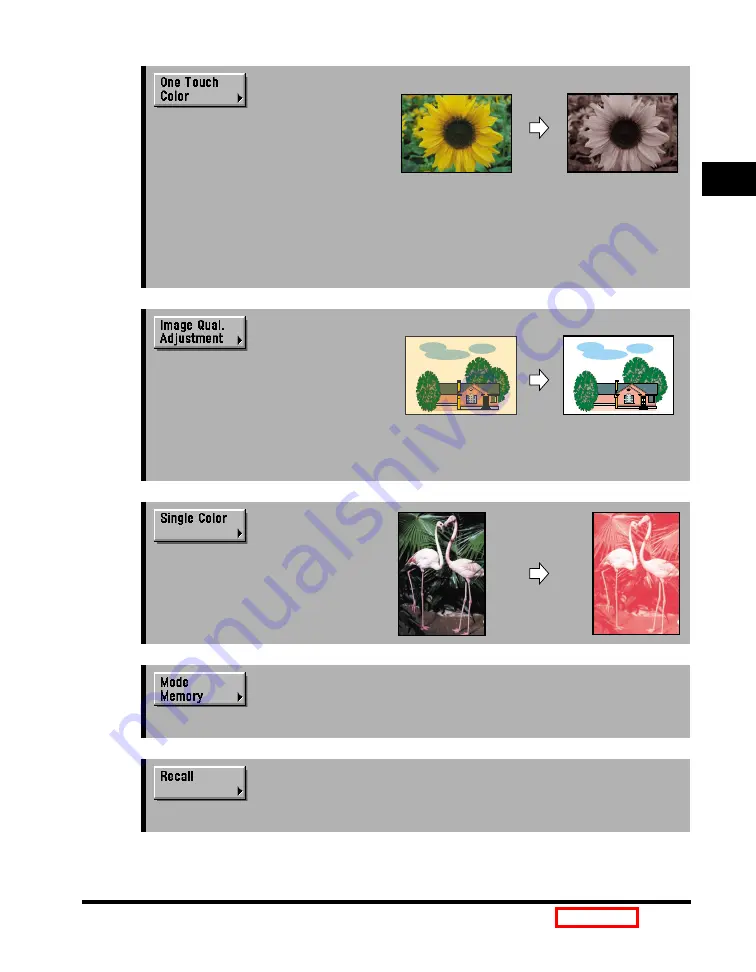
Overview of the Color imageRUNNER C3220/C2620
1-11
1
Introduction to Cop
ying
➞
[Retro Photo Image] Is Selected
Press to manipulate the image with
one touch of a key. This mode
enables you to make copies by
selecting the desired look or feel, or
by changing the tone of the image by
selecting [Vivid Colors], [Tranquil
Colors], [Lighten Image], [Darken
Image], [Highlight Reproduction], or
[Retro Photo Image]. (See "One
Touch Color Mode," on p.
.)
➞
[Remove Background] Is Selected
When 'A' (automatic exposure) is
selected, press to erase the
background color of the original on
the copy, or to prevent the image on
the reverse side of the original from
showing on the copy. (See "Image
Quality Adjustment," on p.
➞
Press to copy using the selected color
only. (See "Copying in a Single
Color," on p.
➞
Press to store or recall copy modes. (See "Memory Keys," on p.
➞
Press to recall previously set copy modes. (See "Job Recall," on p.
.)
Summary of Contents for C3220
Page 2: ......
Page 3: ...Color imageRUNNER C3220 C2620 Copying Guide 0 Ot...
Page 22: ...xx...
Page 84: ...Changing Canceling Selected Settings 1 62 1 Introduction to Copying...
Page 86: ...2 2 2 Basic Copying Features 2 Basic Copying Features Full Color 2 92 Black 2 93...
Page 178: ...Changing Color Modes 2 94 2 Basic Copying Features...
Page 210: ...Image Combination 3 32 3 Special Copying Features Document Layout...
Page 234: ...Frame Erase 4 24 4 Special Copying Features Image Adjustment...
Page 246: ...Job Done Notice 5 12 5 Special Copying Features Scan Settings and Notifications...
Page 324: ...Copying in a Single Color 7 28 7 Special Copying Features Color and Image Quality Adjustments...
Page 336: ...Memory Keys 8 12 8 Memory Functions...
Page 371: ......






































