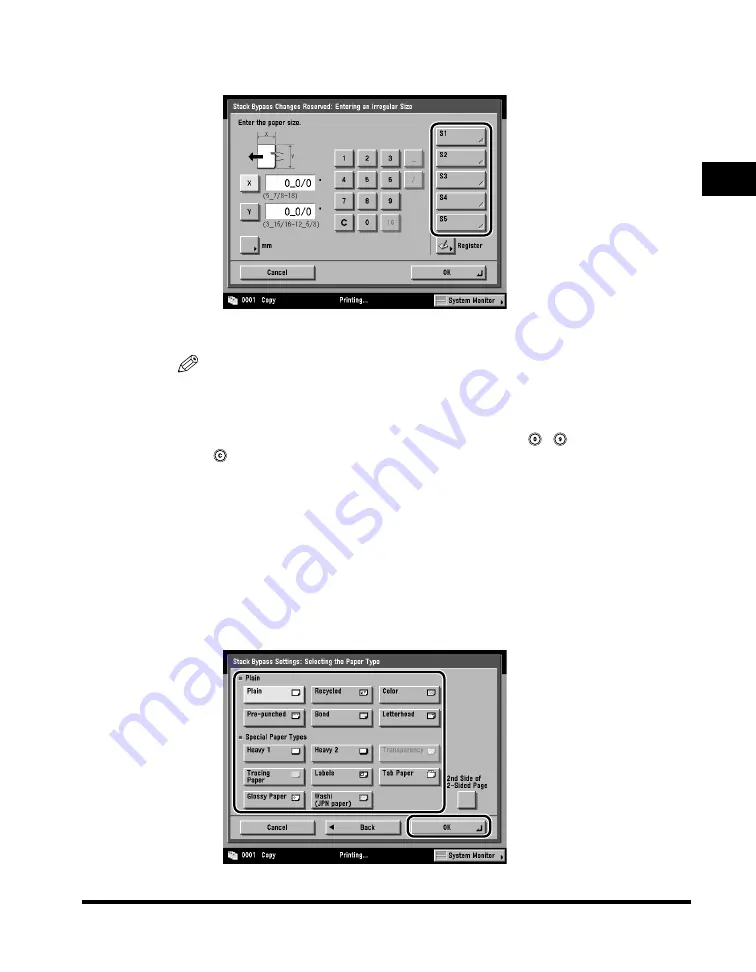
Reserved Copying
1-41
1
Introduction to Cop
ying
You can also select a size key ([S1] to [S5]) containing the paper size setting,
instead of entering values.
The display returns to the paper size selection screen.
NOTE
•
If you make a mistake when entering values, press [C] on the touch panel display
➞
enter the correct values.
•
To enter values in millimeters, press [mm].
•
When entering values in millimeters, you can also use
-
(numeric keys), and
(Clear) to clear your entries.
•
If you enter a value outside the setting range, a message prompting you to enter an
appropriate value appears on the screen.
•
For instructions on entering values in inches, see Chapter 2, "Basic Operations," in
the
Reference Guide
.
•
To select a paper size stored in a size key ([S1] to [S5]), you need to store the
paper size in the size key beforehand. For instructions on storing a paper size, see
Chapter 4, "Customizing Settings," in the
Reference Guide
.
❑
Press [Next].
❑
Select the desired paper type
➞
press [OK].
Summary of Contents for C3220
Page 2: ......
Page 3: ...Color imageRUNNER C3220 C2620 Copying Guide 0 Ot...
Page 22: ...xx...
Page 84: ...Changing Canceling Selected Settings 1 62 1 Introduction to Copying...
Page 86: ...2 2 2 Basic Copying Features 2 Basic Copying Features Full Color 2 92 Black 2 93...
Page 178: ...Changing Color Modes 2 94 2 Basic Copying Features...
Page 210: ...Image Combination 3 32 3 Special Copying Features Document Layout...
Page 234: ...Frame Erase 4 24 4 Special Copying Features Image Adjustment...
Page 246: ...Job Done Notice 5 12 5 Special Copying Features Scan Settings and Notifications...
Page 324: ...Copying in a Single Color 7 28 7 Special Copying Features Color and Image Quality Adjustments...
Page 336: ...Memory Keys 8 12 8 Memory Functions...
Page 371: ......






























