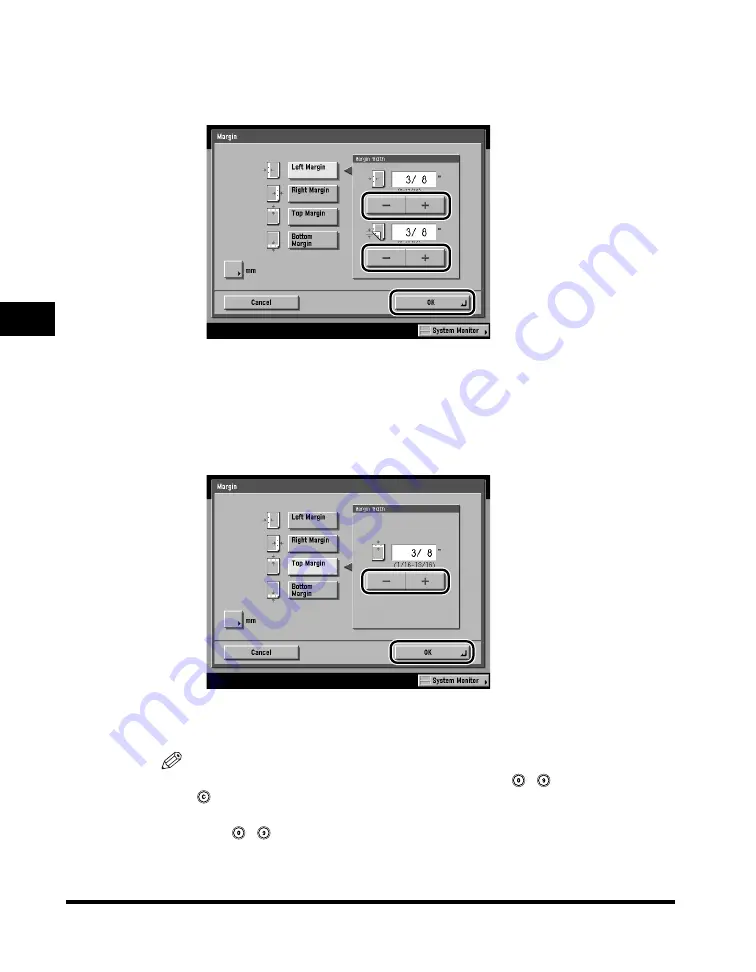
Margin Mode
4-10
4
Special Cop
ying F
eatures - Image Adjustment
●
If you select [Left Margin] or [Right Margin]:
❑
Press [-] or [+] to set the margin width for the front and back (0" to 13/16" or 0
mm to 20 mm)
➞
press [OK]
➞
[Done].
The selected mode is set, and the display returns to the Copy Basic Features
screen.
●
If you select [Top Margin] or [Bottom Margin]:
❑
Press [-] or [+] to set the margin width (1/16" to 13/16" or 1 mm to 20 mm)
➞
press [OK]
➞
[Done].
The selected mode is set, and the display returns to the Copy Basic Features
screen.
NOTE
•
When entering values in millimeters, you can also use
-
(numeric keys), and
(Clear) to clear your entries.
•
You can change the value by pressing [-] or [+], even if you have entered the value
using
-
(numeric keys).
•
If you enter a value outside the setting range, a message prompting you to enter an
appropriate value appears on the screen.
Summary of Contents for C3220
Page 2: ......
Page 3: ...Color imageRUNNER C3220 C2620 Copying Guide 0 Ot...
Page 22: ...xx...
Page 84: ...Changing Canceling Selected Settings 1 62 1 Introduction to Copying...
Page 86: ...2 2 2 Basic Copying Features 2 Basic Copying Features Full Color 2 92 Black 2 93...
Page 178: ...Changing Color Modes 2 94 2 Basic Copying Features...
Page 210: ...Image Combination 3 32 3 Special Copying Features Document Layout...
Page 234: ...Frame Erase 4 24 4 Special Copying Features Image Adjustment...
Page 246: ...Job Done Notice 5 12 5 Special Copying Features Scan Settings and Notifications...
Page 324: ...Copying in a Single Color 7 28 7 Special Copying Features Color and Image Quality Adjustments...
Page 336: ...Memory Keys 8 12 8 Memory Functions...
Page 371: ......






























