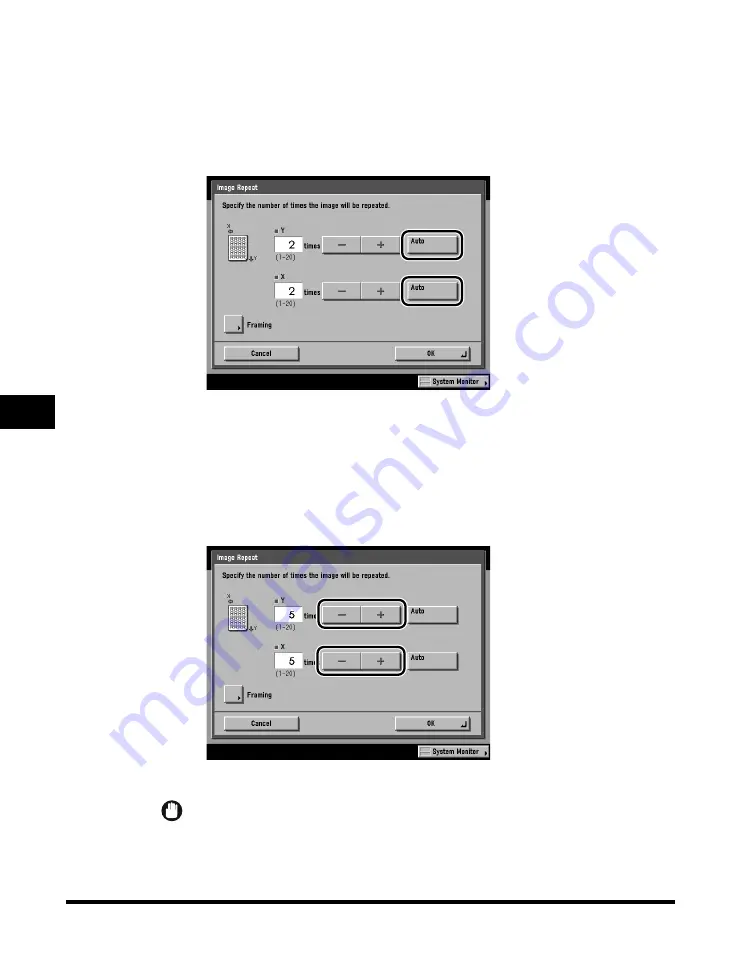
Using Image Creation Modes
6-8
6
Special Cop
ying F
eatures - Image Editing
4
Set the number of times that you want the image to repeat for
both the vertical and horizontal directions.
●
If you want to set the number of repeats automatically:
❑
Press [Auto].
The default setting is 'Auto'. If [Auto] is already selected, this step is not
necessary.
The original image is copied so that the maximum possible number of repeats
fit onto the selected paper size.
●
If you want to set the number of repeats manually:
❑
Press [-] or [+] to set the number of times that you want the image to repeat.
You can set the number of repeats from 1 to 20.
IMPORTANT
The repeated images may overlap or have gaps between them, depending on the
number of repeats that you set.
Summary of Contents for C3220
Page 2: ......
Page 3: ...Color imageRUNNER C3220 C2620 Copying Guide 0 Ot...
Page 22: ...xx...
Page 84: ...Changing Canceling Selected Settings 1 62 1 Introduction to Copying...
Page 86: ...2 2 2 Basic Copying Features 2 Basic Copying Features Full Color 2 92 Black 2 93...
Page 178: ...Changing Color Modes 2 94 2 Basic Copying Features...
Page 210: ...Image Combination 3 32 3 Special Copying Features Document Layout...
Page 234: ...Frame Erase 4 24 4 Special Copying Features Image Adjustment...
Page 246: ...Job Done Notice 5 12 5 Special Copying Features Scan Settings and Notifications...
Page 324: ...Copying in a Single Color 7 28 7 Special Copying Features Color and Image Quality Adjustments...
Page 336: ...Memory Keys 8 12 8 Memory Functions...
Page 371: ......






























