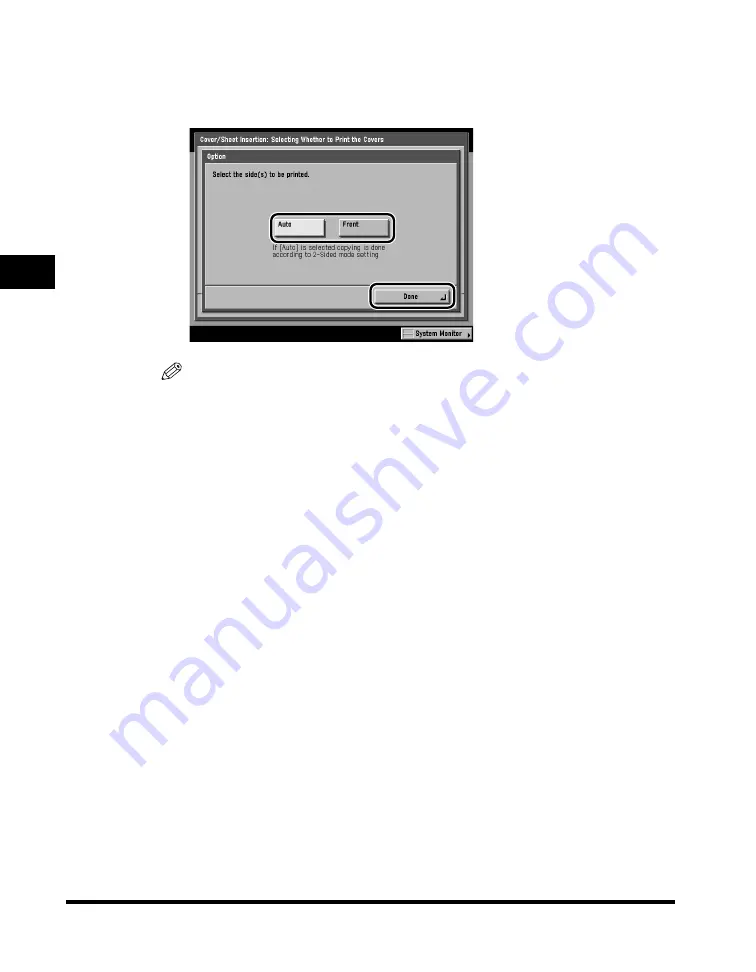
Cover/Sheet Insertion
3-10
3
Special Cop
ying F
eatures - Document La
y
out
If the Two-sided mode is set, and [Sheet Insertion] or [Chapter Page] is not
selected, and you want to print on the cover(s), press the appropriate print key
under the selected cover feature(s)
➞
press [Option]
➞
select the side to copy
on
➞
press [Done].
NOTE
•
The screens that appear on your machine may differ from those shown here,
depending on the setting in step 2.
•
A chapter page is always copied on only one side.
•
If you select [Leave Blank] for the front and/or back cover, the machine inserts a
sheet of paper from the paper source that you selected in step 4 to be used as the
copy's front and/or back cover.
- If you are using paper that already has printing on it (e.g., company logo) as your
front and/or back cover, then you must select [Leave Blank]. Otherwise, the
machine will copy your original's first or last page on the preprinted paper.
•
If you select [Print] for the front cover, the machine inserts a sheet of paper from
the paper source that you selected in step 4, and prints your original's first page on
it. This will then be used as the copy's front cover.
•
If you select [Print on Front Side] or [Print on Back Side] for the back cover, the
machine inserts a sheet of paper from the paper source that you selected in step 4,
and prints your original's last page on either its front or back side. This will then be
used as the copy's back cover.
Summary of Contents for C3220
Page 2: ......
Page 3: ...Color imageRUNNER C3220 C2620 Copying Guide 0 Ot...
Page 22: ...xx...
Page 84: ...Changing Canceling Selected Settings 1 62 1 Introduction to Copying...
Page 86: ...2 2 2 Basic Copying Features 2 Basic Copying Features Full Color 2 92 Black 2 93...
Page 178: ...Changing Color Modes 2 94 2 Basic Copying Features...
Page 210: ...Image Combination 3 32 3 Special Copying Features Document Layout...
Page 234: ...Frame Erase 4 24 4 Special Copying Features Image Adjustment...
Page 246: ...Job Done Notice 5 12 5 Special Copying Features Scan Settings and Notifications...
Page 324: ...Copying in a Single Color 7 28 7 Special Copying Features Color and Image Quality Adjustments...
Page 336: ...Memory Keys 8 12 8 Memory Functions...
Page 371: ......






























