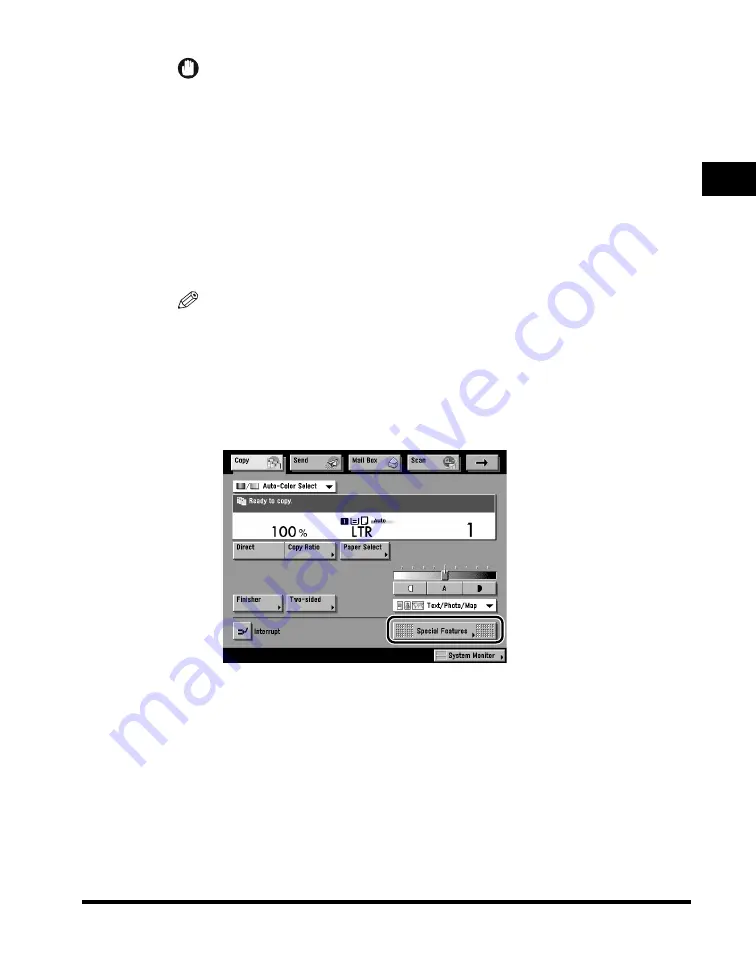
Flow of Copy Operations
1-15
1
Introduction to Cop
ying
IMPORTANT
•
When the Auto-Color Select mode is set and your originals contain color sections,
the machine copies them in the Full Color mode. However, the machine may copy
the color originals in the Black mode under the following conditions. To avoid this,
set the color mode to 'Full Color'. (See "Full Color," on p. 2-92.)
- If the originals contain few color sections
- If the originals contain light color densities
- If the color sections of the originals are close to black
•
When using the platen glass to make copies of a bound original, such as a thick
book, in the Auto-Color Select mode, press the book flat against the platen glass,
leaving no space. Otherwise, a black-and-white original may be detected as a color
original.
NOTE
On the Copy Basic Features screen, you can select the color mode, paper size and
type, copy exposure, original type, copy ratio, two-sided mode, and the desired
Finisher mode.
5
Set the desired copy modes on the Special Features screen.
❑
Press [Special Features].
Summary of Contents for C3220
Page 2: ......
Page 3: ...Color imageRUNNER C3220 C2620 Copying Guide 0 Ot...
Page 22: ...xx...
Page 84: ...Changing Canceling Selected Settings 1 62 1 Introduction to Copying...
Page 86: ...2 2 2 Basic Copying Features 2 Basic Copying Features Full Color 2 92 Black 2 93...
Page 178: ...Changing Color Modes 2 94 2 Basic Copying Features...
Page 210: ...Image Combination 3 32 3 Special Copying Features Document Layout...
Page 234: ...Frame Erase 4 24 4 Special Copying Features Image Adjustment...
Page 246: ...Job Done Notice 5 12 5 Special Copying Features Scan Settings and Notifications...
Page 324: ...Copying in a Single Color 7 28 7 Special Copying Features Color and Image Quality Adjustments...
Page 336: ...Memory Keys 8 12 8 Memory Functions...
Page 371: ......





































