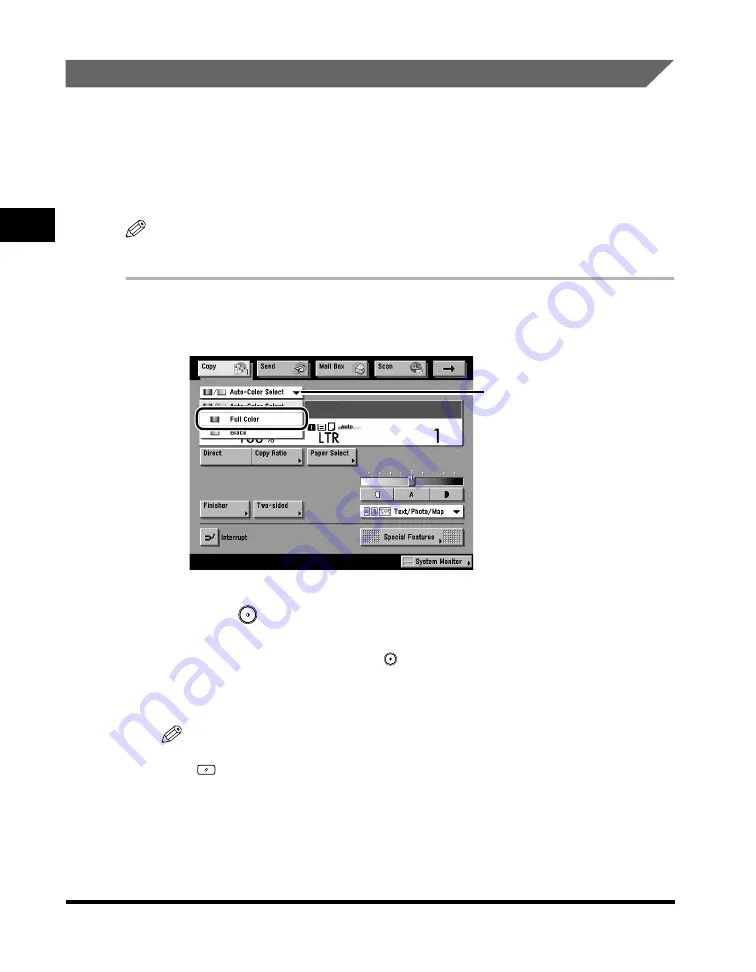
Changing Color Modes
2-92
2
Basic Cop
ying F
eatures
Full Color
The Full Color mode always copies in color regardless of whether the original is in
color or black-and-white.
If you select [Auto-Color Select], originals that contain few color sections or
originals with light color densities and colors close to black, may be copied in the
Black mode. In this case, select the Full Color mode manually.
NOTE
If a black-and-white original is copied in the Full Color mode, it is counted as a color copy.
1
Place your originals
➞
press the color selection drop-down
list
➞
press [Full Color].
2
Press
(Start).
If the original is placed on the platen glass, follow the instructions that appear on
the touch panel display
➞
press
(Start) once for each original. When scanning
is complete, press [Done].
Copying starts.
NOTE
To cancel all settings and return to the machine to the Standard mode, press
(Reset).
Color Selection
Summary of Contents for C3220
Page 2: ......
Page 3: ...Color imageRUNNER C3220 C2620 Copying Guide 0 Ot...
Page 22: ...xx...
Page 84: ...Changing Canceling Selected Settings 1 62 1 Introduction to Copying...
Page 86: ...2 2 2 Basic Copying Features 2 Basic Copying Features Full Color 2 92 Black 2 93...
Page 178: ...Changing Color Modes 2 94 2 Basic Copying Features...
Page 210: ...Image Combination 3 32 3 Special Copying Features Document Layout...
Page 234: ...Frame Erase 4 24 4 Special Copying Features Image Adjustment...
Page 246: ...Job Done Notice 5 12 5 Special Copying Features Scan Settings and Notifications...
Page 324: ...Copying in a Single Color 7 28 7 Special Copying Features Color and Image Quality Adjustments...
Page 336: ...Memory Keys 8 12 8 Memory Functions...
Page 371: ......

































