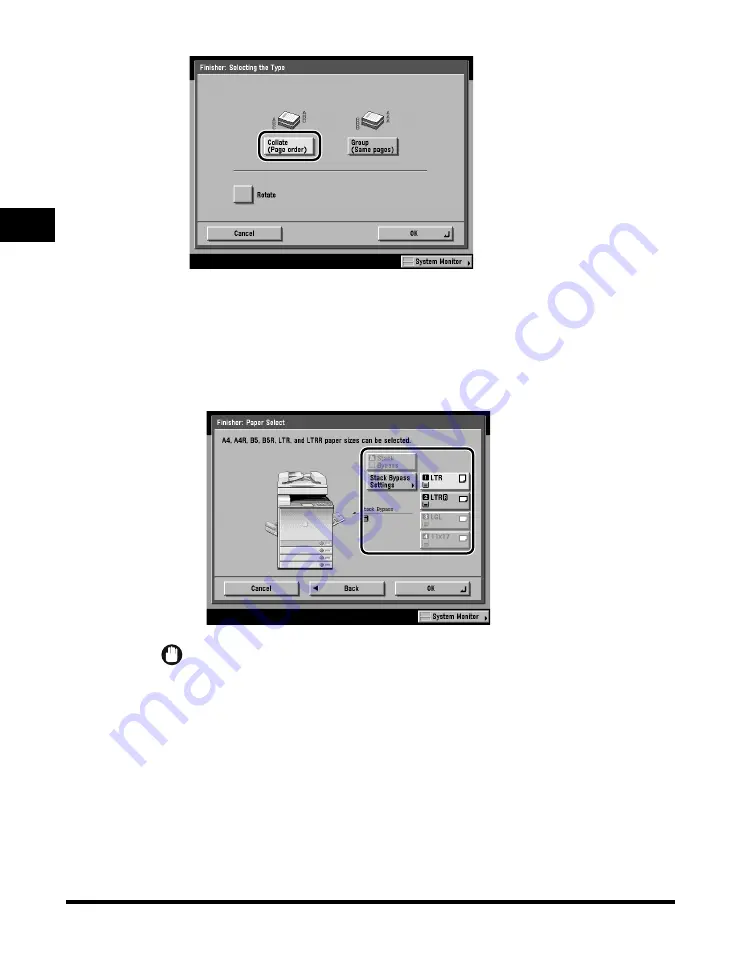
Collating Copies
2-66
2
Basic Cop
ying F
eatures
[Offset] appears only if an optional finisher is attached.
[Rotate] appears only if an optional finisher is not attached.
●
If you select [Rotate]:
❑
Press [Next]
➞
select [LTR] or [LTRR].
IMPORTANT
[Rotate] can be selected only in the following cases:
- When the available paper size is selected manually
- When the available paper size is loaded in both the horizontal and vertical
directions
- The selected paper source must have Drawer Eligibility For APS/ADS in Common
Settings (from the Additional Functions screen) set to 'On'. (See Chapter 4,
"Customizing Settings," in the
Reference Guide
.)
An optional finisher is not attached.
Summary of Contents for C3220
Page 2: ......
Page 3: ...Color imageRUNNER C3220 C2620 Copying Guide 0 Ot...
Page 22: ...xx...
Page 84: ...Changing Canceling Selected Settings 1 62 1 Introduction to Copying...
Page 86: ...2 2 2 Basic Copying Features 2 Basic Copying Features Full Color 2 92 Black 2 93...
Page 178: ...Changing Color Modes 2 94 2 Basic Copying Features...
Page 210: ...Image Combination 3 32 3 Special Copying Features Document Layout...
Page 234: ...Frame Erase 4 24 4 Special Copying Features Image Adjustment...
Page 246: ...Job Done Notice 5 12 5 Special Copying Features Scan Settings and Notifications...
Page 324: ...Copying in a Single Color 7 28 7 Special Copying Features Color and Image Quality Adjustments...
Page 336: ...Memory Keys 8 12 8 Memory Functions...
Page 371: ......




































